How to Translate a YouTube Video Without CC | 2 Solutions
Sometimes, people will find it difficult to fully understand and appreciate the content due to their shooting in a foreign language. Hence, it is regretful that language barriers can often limit our ability to digest the content. While YouTube’s automatic Closed Captions (CC) feature provides translations for some videos, not all videos have this option available. What can you do then? Please worry not; there are ways to unlock content in different languages, even without YouTube CC. In this article, we will show you how to translate a YouTube video without CC on your PC, enabling you to explore and enjoy various worldwide content.
📌Desktop–WorkinTool TranslateAI
📌Online–VEED.IO
🙋🏻♀️These methods enable you to explore and enjoy a diverse range of videos, expand your knowledge and connect with creators and viewers from around the globe. Please feel free to try all the aforementioned solutions. However, if you are a Windows user, WorkinTool TranslateAI can be your ideal option. It is user-friendly, easy to use, reliable and multi-functional to deal with various problems.
🙋🏻♂️Now, please start your reading and experience them by yourself.
How to Translate a YouTube Video Without CC on PC | 2 Solutions
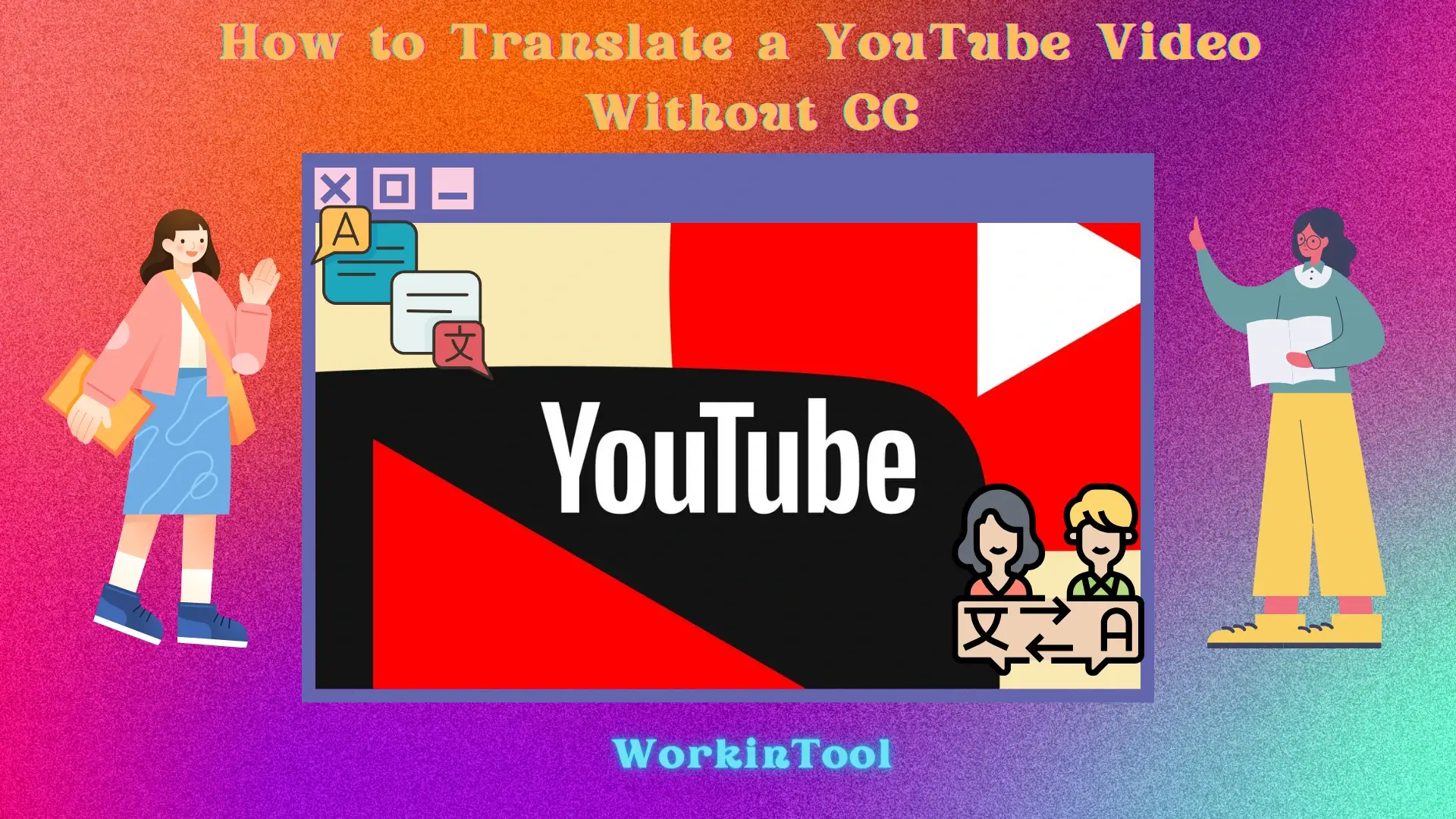
In an era typical of digital and social media, YouTube has definitely become one of the most powerful platforms for sharing knowledge, entertainment and diverse perspectives. Since it is a global video platform, netizens from all over the world can upload their videos. Sometimes, people will find it difficult to fully understand and appreciate the content due to their shooting in a foreign language. Hence, it is regretful that language barriers can often limit our ability to digest the content. While YouTube’s automatic Closed Captions (CC) feature provides translations for some videos, not all videos have this option available. What can you do then?
Please worry not; there are ways to unlock content in different languages, even without YouTube CC. In this article, we will show you how to translate a YouTube video without CC on your PC, enabling you to explore and enjoy various worldwide content.
| 💻Desktop | 📍WorkinTool TranslateAI [🔥Recommended] |
| 💻Online | 📍VEED.IO |
Now, let’s discover how to break down language barriers and embrace the wealth of information that YouTube can offer, regardless of closed captions.
How to Translate a YouTube Video Without CC (Desktop)
In this chapter, we will introduce you to an app to help you with YouTube translation with no captions. It is called WorkinTool TranslateAI.
✅WorkinTool TranslateAI
TranslateAI is the latest Windows-based program developed by the WorkinTool team who has presented users with several handy tools like PDF Converter, VidClipper Video Editor, Image Converter, Data Recovery Software. It is an AI translator equipped with the latest artificial intelligence (AI) technology to ensure text identification and translation accuracy. It can be helpful to translate your multi-formatted documents, including Microsoft Word/Excel/PowerPoint, PDF, images, screenshots, videos, audio files and plain text. More than being an AI translation app, TranslateAI has been upgraded to a super multi-functional tool.
📂Additional (but not limited to) Features:
Therefore, it saves you the trouble of finding and installing them individually, which is time-saving and efficiency-boosting.
As an AI translator, TranslateAI is ideal for everyone. Boasting a clear and intuitive interface with clear navigation, it enables beginners to complete their translation tasks effortlessly and instantly. Professionals can rely on its variety of features to finish multiple missions, such as PDF editing, image conversion, object identification and more.
Used as a video translator, TranslateAI allows users to get the translation of their videos even without subtitles. Its AI techniques will intelligently identify and extract the text from them and then automatically translate it to the chosen target language. It supports over 100 languages, from mainstream English, Chinese, Spanish and Japanese to less mainstream Hindi, Gujarati, Maori and Swahili. Additionally, it lets you translate your multiple YouTube videos concurrently. Hence, with its help, you can enjoy a barrier-free audio-visual world.
💡How to Translate a YouTube Video Without CC Using WorkinTool TranslateAI?
Step 1. Launch TranslateAI and then choose Video Translation on the opening page.
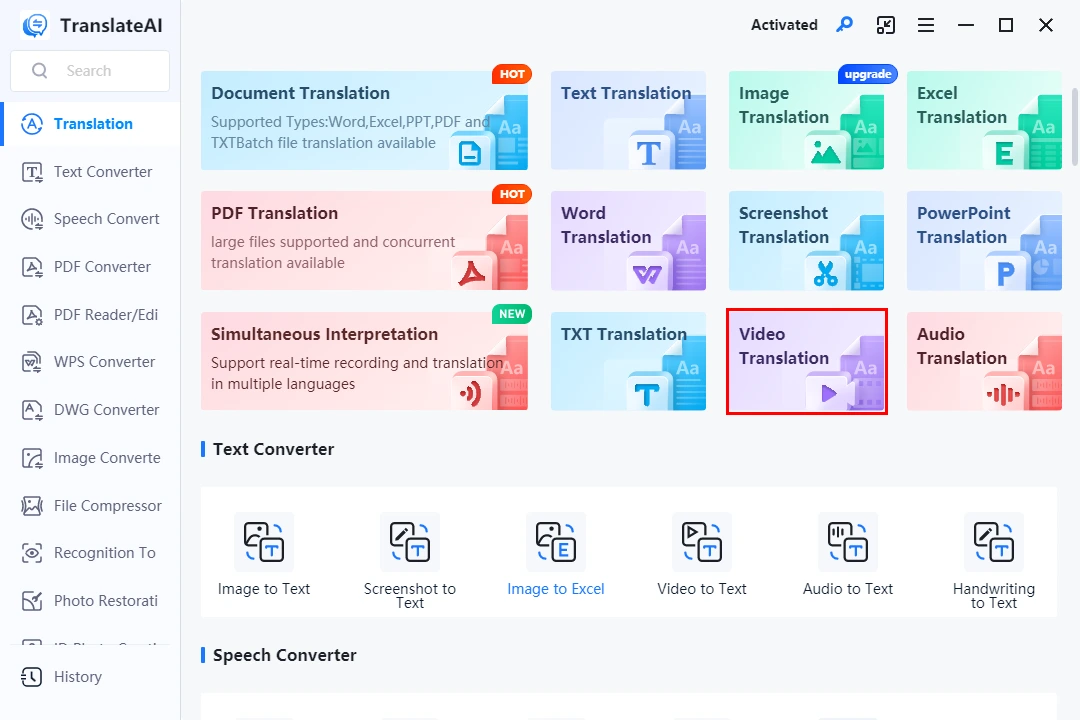
Step 2. Click Add folders or Add files to upload your videos.
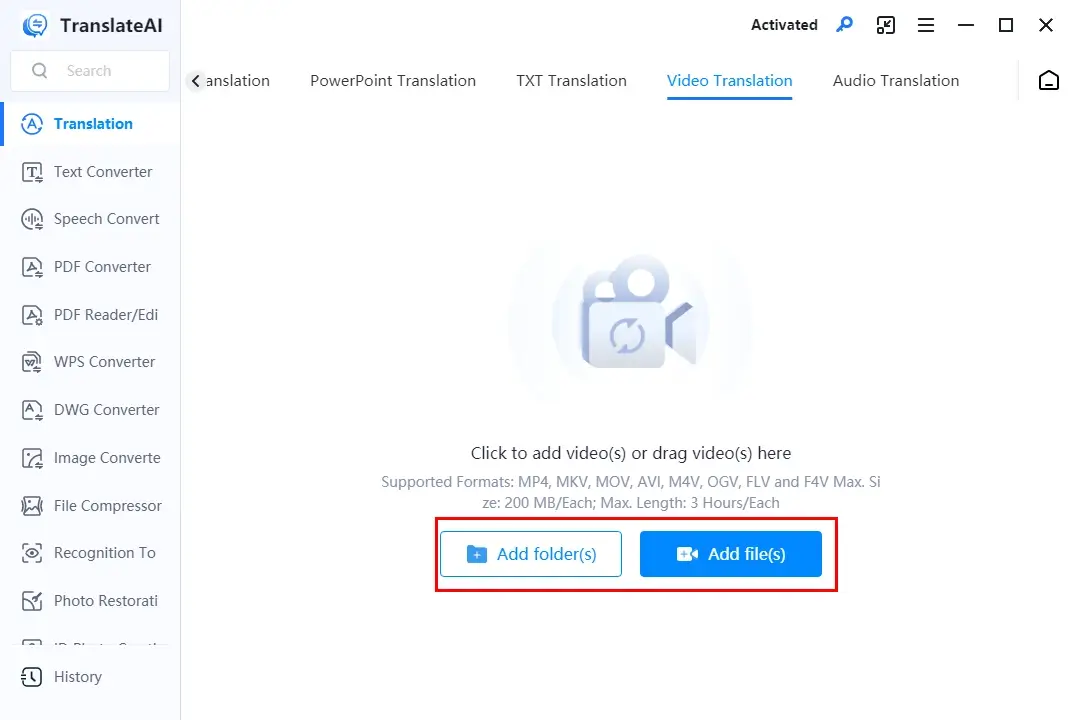
Step 3. Select the source and target language from the drop-down boxes and then hit Translate All.
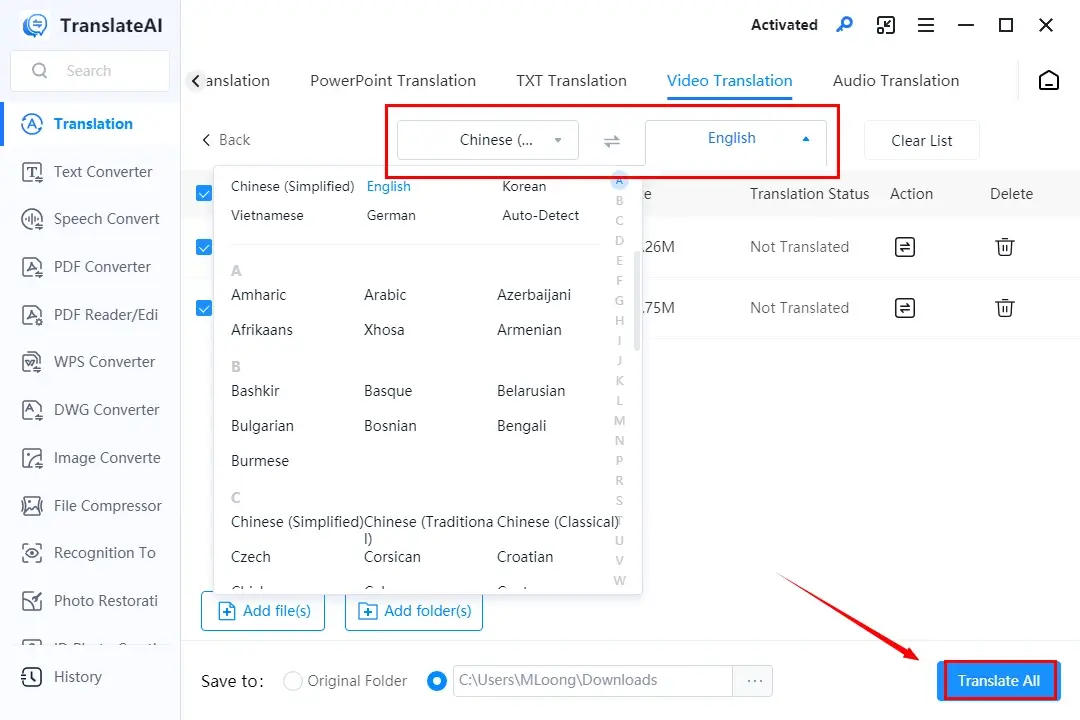
Step 4. Press Open file to find the translated text from your video.
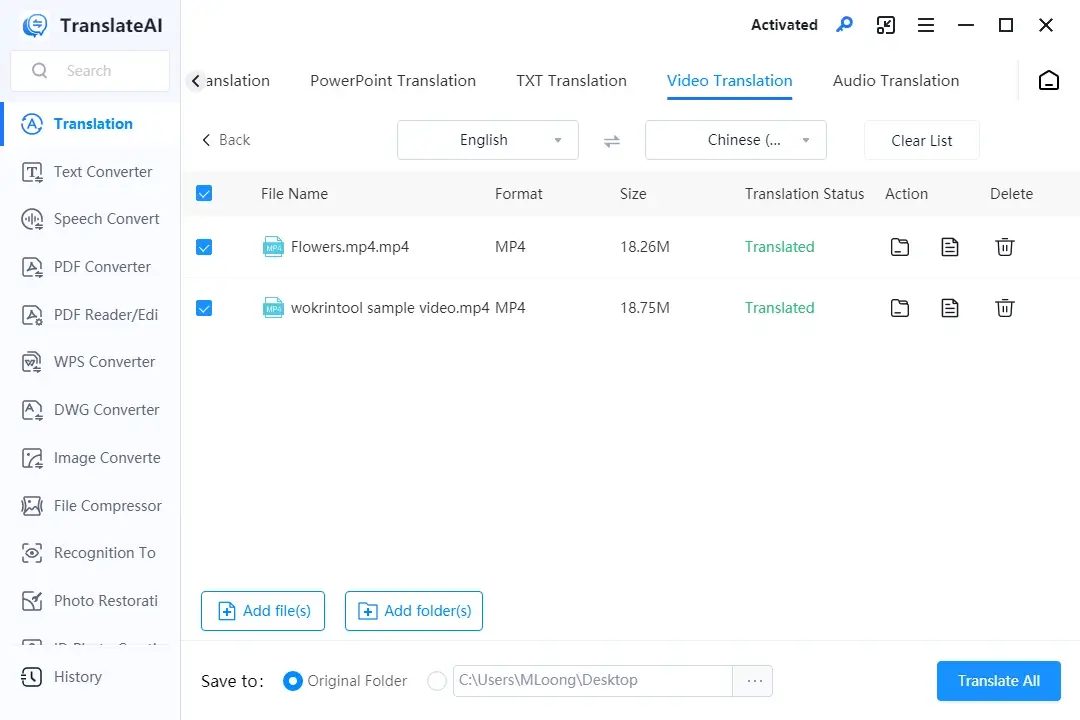
🙋🏻♀️Tips: How to Translate a YouTube Video That Is Not Yours?
To realize this goal, you should get the wanted video from YouTube first.
🧐Downloadable Videos: Use a YouTube Downloader, such as ssyoutube.
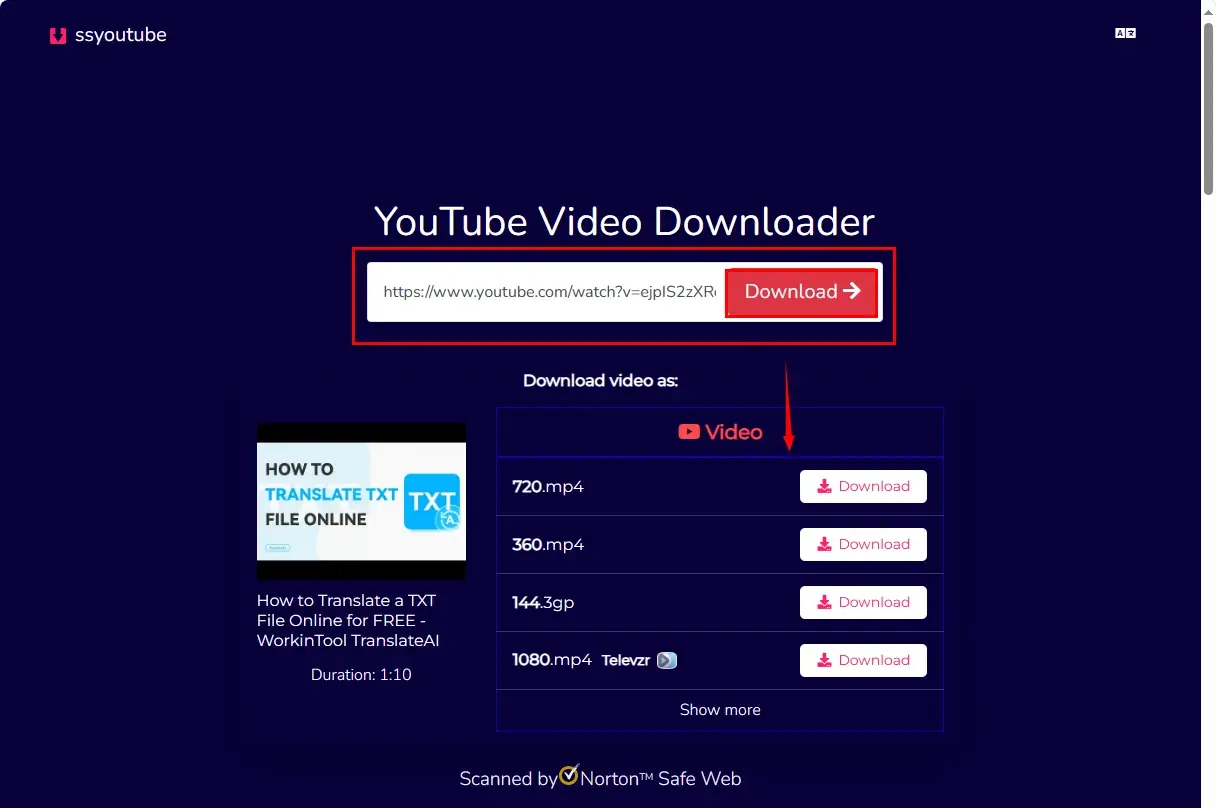
- Copy the URL of the chosen video on YouTube and then paste it into the column.
- Press Download.
- Choose the desired format and quality and then hit Download.
- Follow the above steps to translate it.
🧐Non-Downloadable Videos: Use a handy screen recorder like WorkinTool Capture Screen Recorder (Windows) to record a YouTube video, live or shorts.
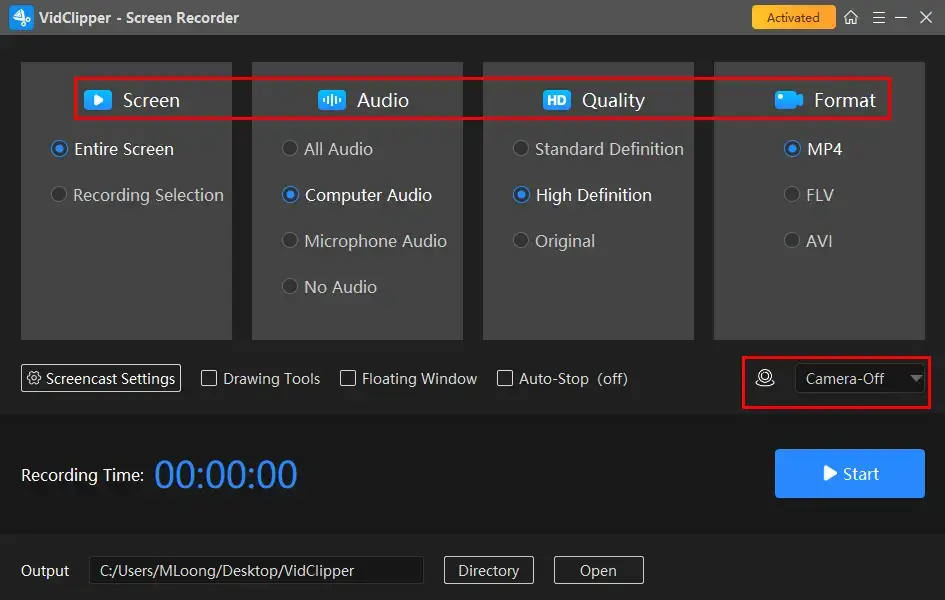
- Launch VidClipper and then choose Screen Recorder on the right menu.
- Confirm the recording options (recording area, audio, format and quality).
- Adjust the settings if needed and then hit Start (Alt + F1).
- Press the Pause or Stop button on the floating window or recording page to suspend or end and save your recording.
- Do as the mentioned steps instructed to translate it.
🙋🏻♂️Other Translation Features Inside WorkinTool TranslateAI
✨Our Advice
How to Translate a YouTube Video Without CC (Online)
This chapter is worth your attention if you are unwilling to install and use a desktop app. Here, please take a closer look at VEED.IO.
✅VEED.IO
VEED.IO is an online video editing platform that offers a range of tools and features to simplify the video editing process. Therefore, it can be operated on various platforms, including Windows and Mac. It presents users with a browser-based video editor designed to create professional-quality videos easily and quickly, without software download and installation.
With VEED.IO, you can perform various editing tasks such as subtitle addition, background noise removal, video filter application and more. Now, it also offers AI-powered features, including automatic subtitles and translation. Users can rely on this function to get automatic captions from a subtitle-free video and choose to translate them to another language before the transcription process.
VEED.IO is generally free, but limitations apply to it. For example, you will expect an output with a watermark. Only 30 minutes of subtitles are extractable and exportable. Also, the maximum file size is 1 GB. More importantly, automatic translation is unavailable in its free version.
💡How to Translate a YouTube Video Without CC Through VEED.IO?
1). Open the Subtitle Translator of VEED.IO and then click Translate subtitles.
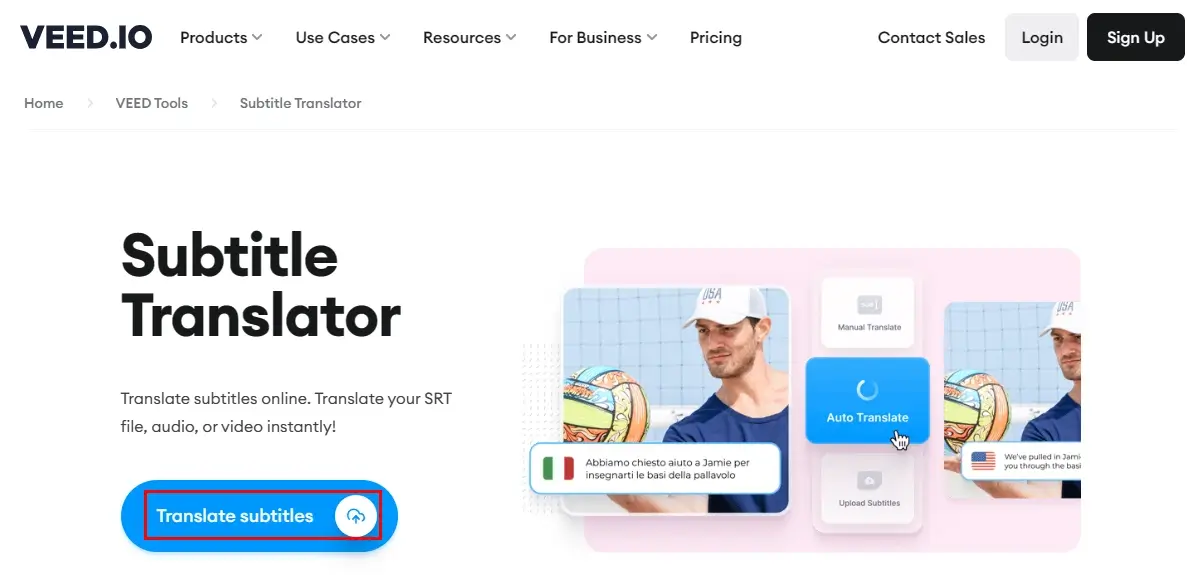
2). Hit Upload a video to add your video to VEED.IO.
3). Choose the source language of the video from the drop-down box and then press Create Subtitles.
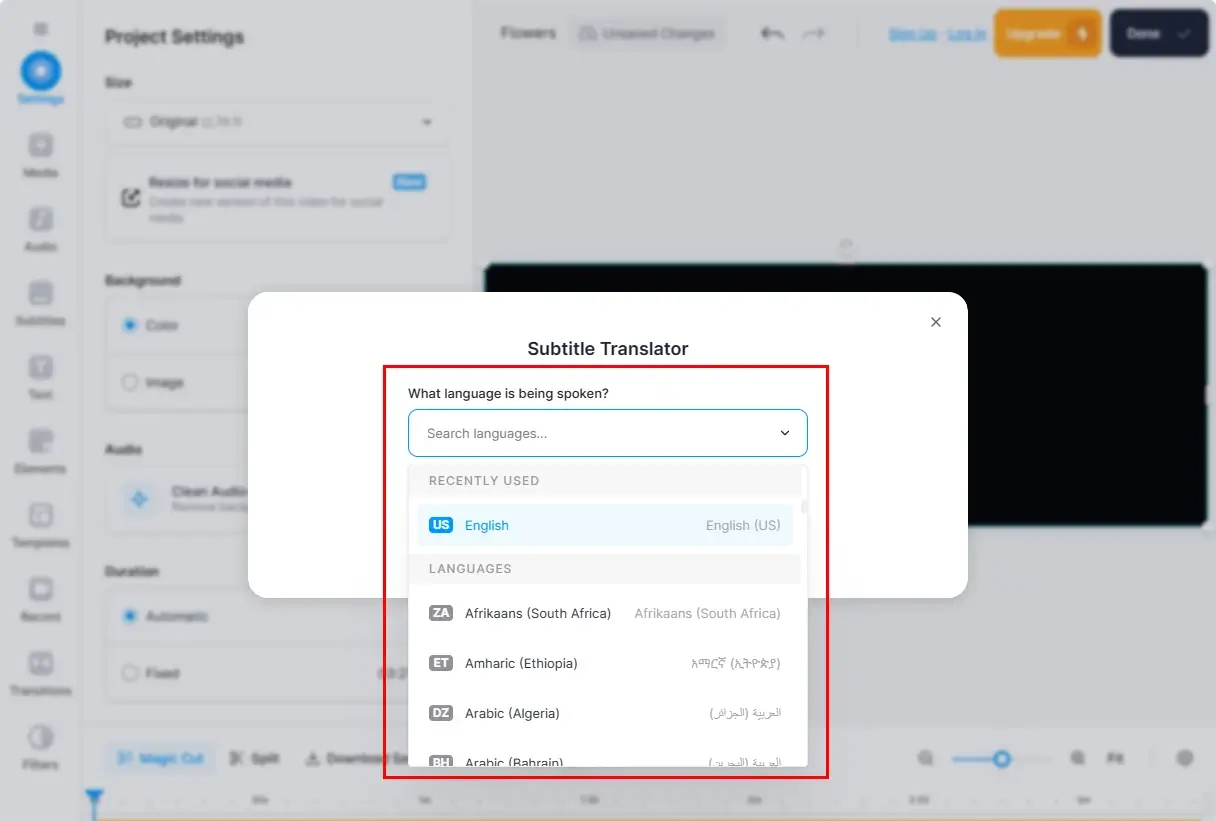
4). Click Translate when your captions are successfully extracted.
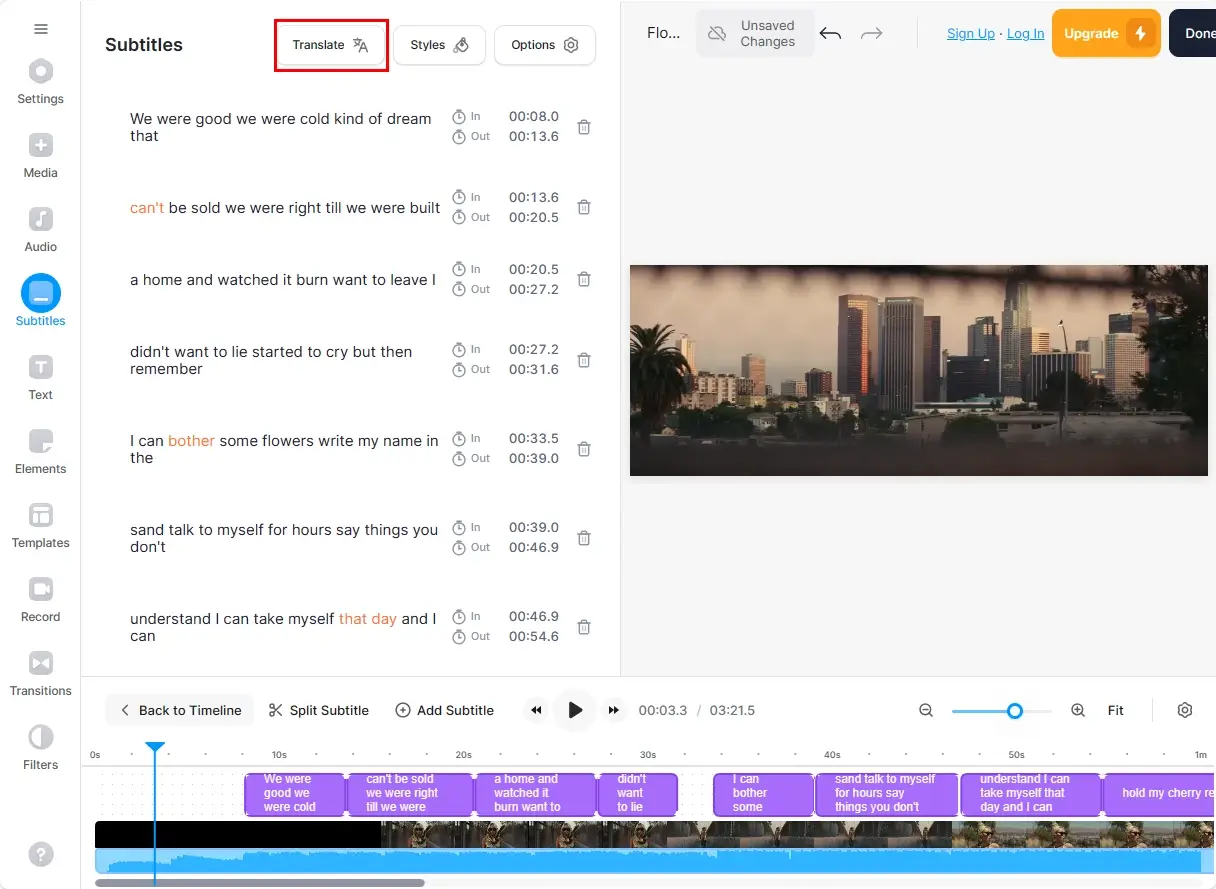
5). Select the target language from the drop-down box.
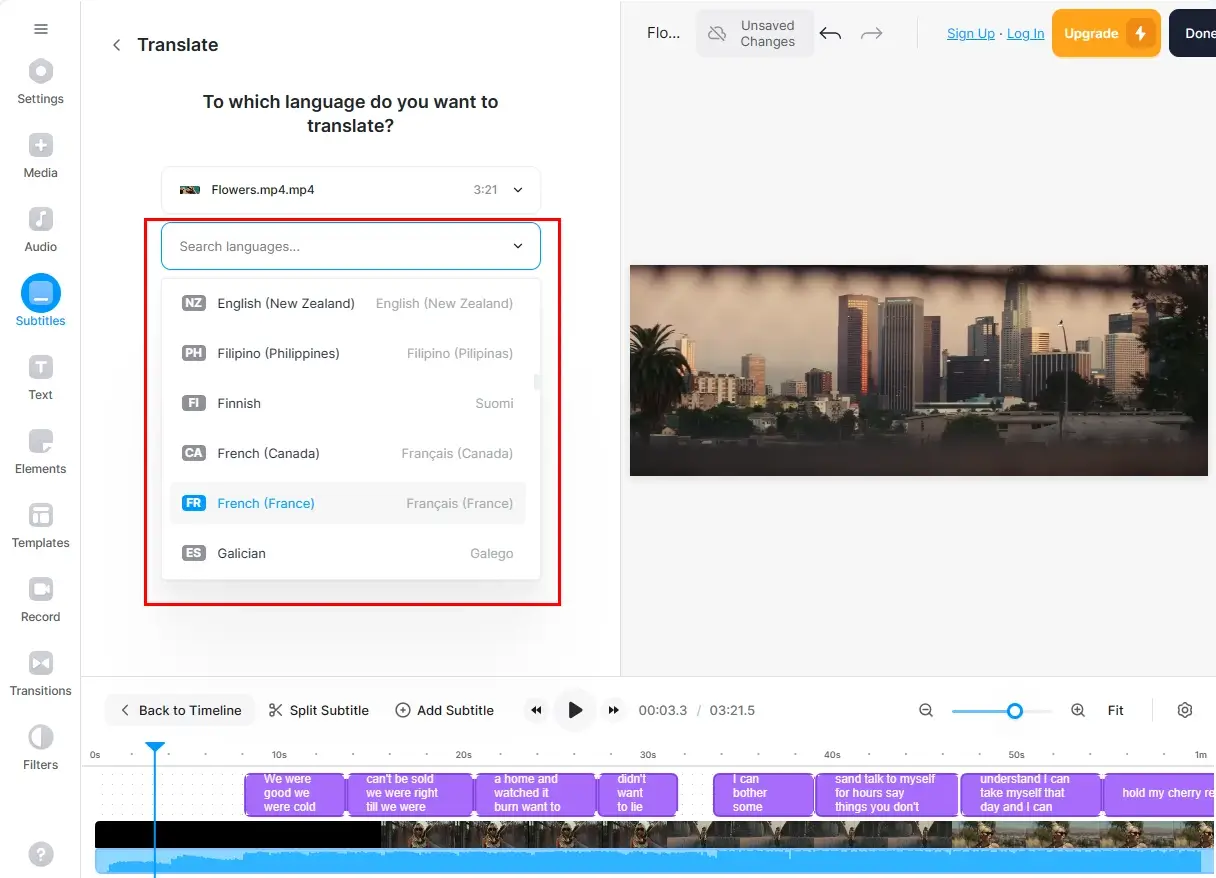
6). Press Translate automatically to start your translation.
7). Click Done to complete your translation and then download it.
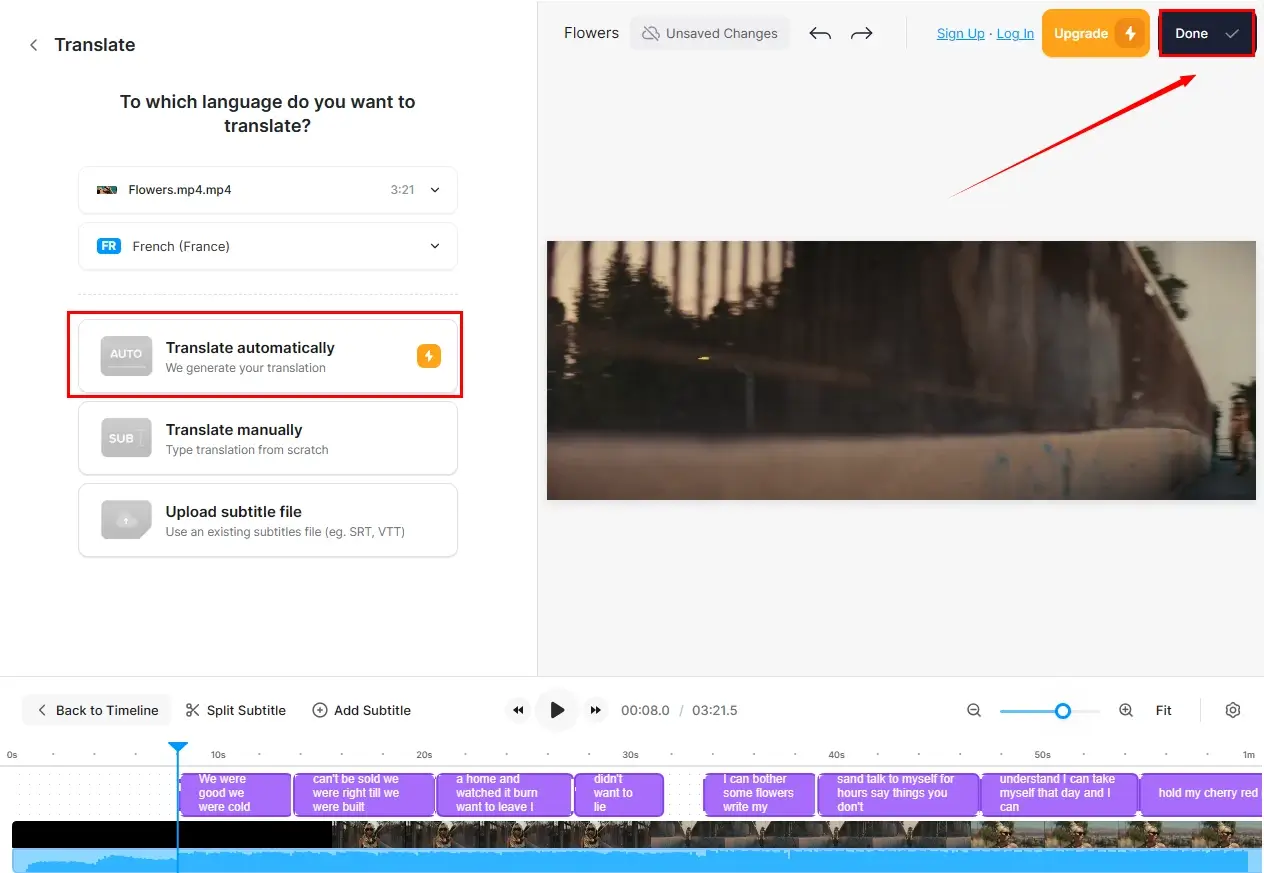
✨Our Advice
More to Share
🎯How do I watch YouTube videos in another language?
YouTube boasts a feature–CC that allows users to transcribe the video they watch to text and translate it to another language in real time. With its help, you can enjoy YouTube videos in another language. However, the translation may fail to be accurate.
📕Here is what you should do:
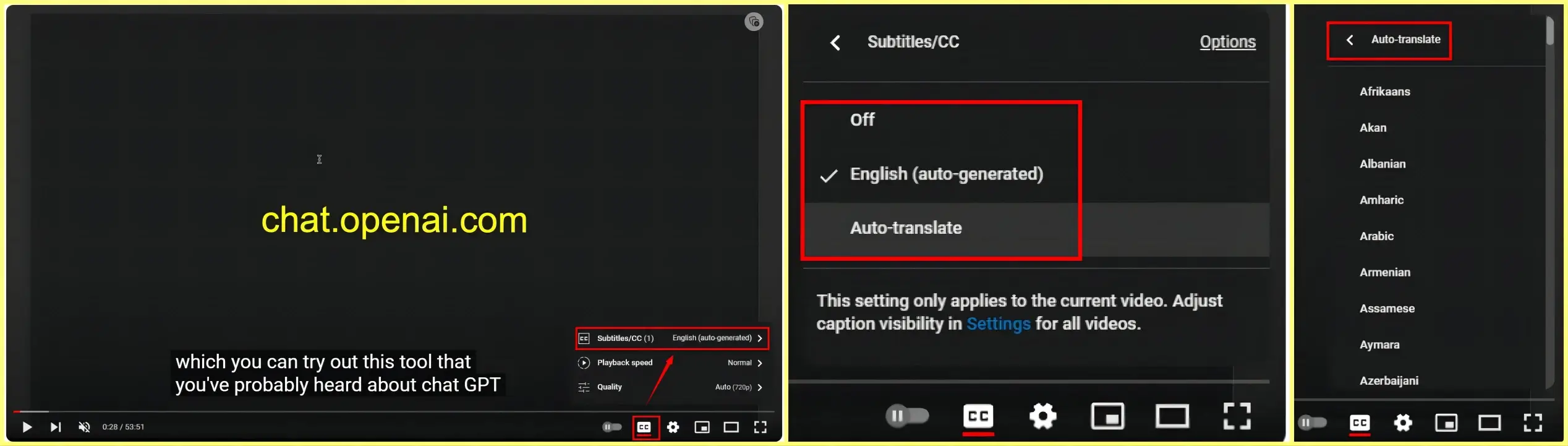
- Open YouTube and then locate the video you intend to watch.
- Go to CC and then click Subtitles.
- The default mode will be English. To translate it to another language, hit Auto-translate and then choose the desired one.
- The subtitles will be generated on your YouTube video automatically.
🎯How to make an SRT file for YouTube videos?
Several ways are available to make an SRT file for a video with and without YouTube.
🎬With YouTube
CC feature. Please follow the guidance above to achieve this goal. However, the captions can not be exportable.
🎬Without YouTube
Depend on some practical apps. For example,
WorkinTool VidClipper (Windows). Its speech-to-text converter can help you easily make an SRT file for videos on PC.
1. Open VidClipper and then click +New Project to activate its editing console.
2. Hit Import to upload your video and then drag it to the timeline below.
3. Find Audio to Text on the editing bar, choose the input and output caption language and then press OK.
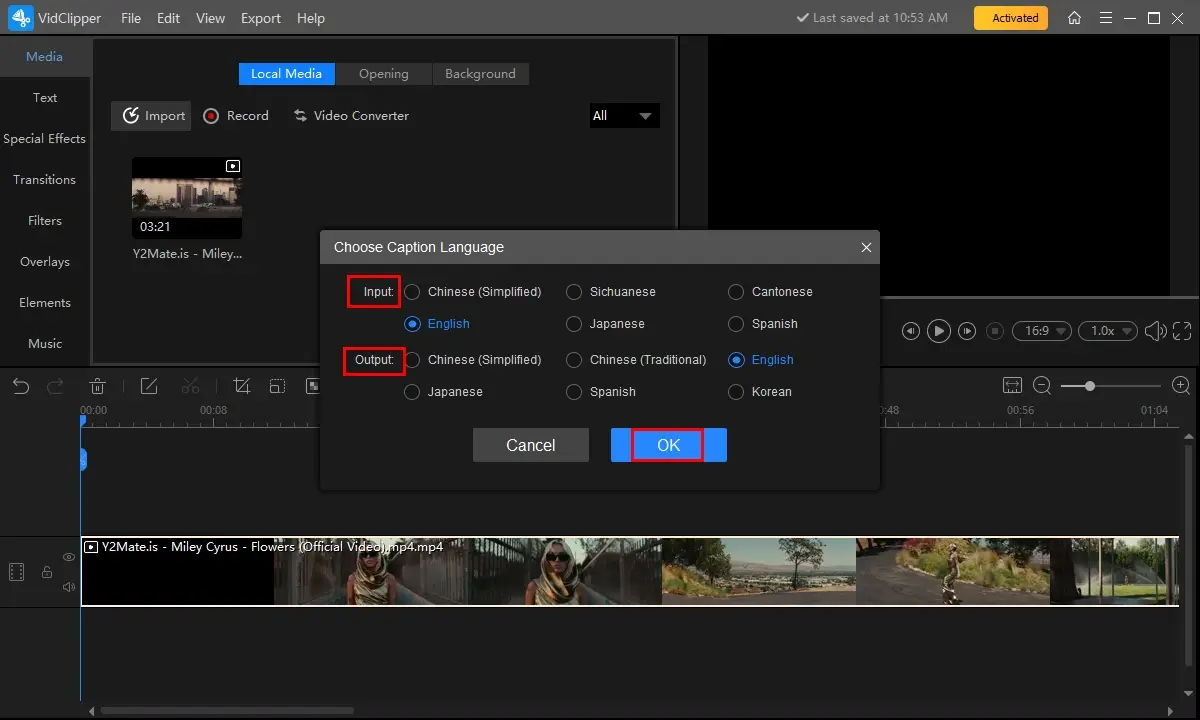
4. Check the subtitles on the left screen and then click Export subtitles if they are correct.
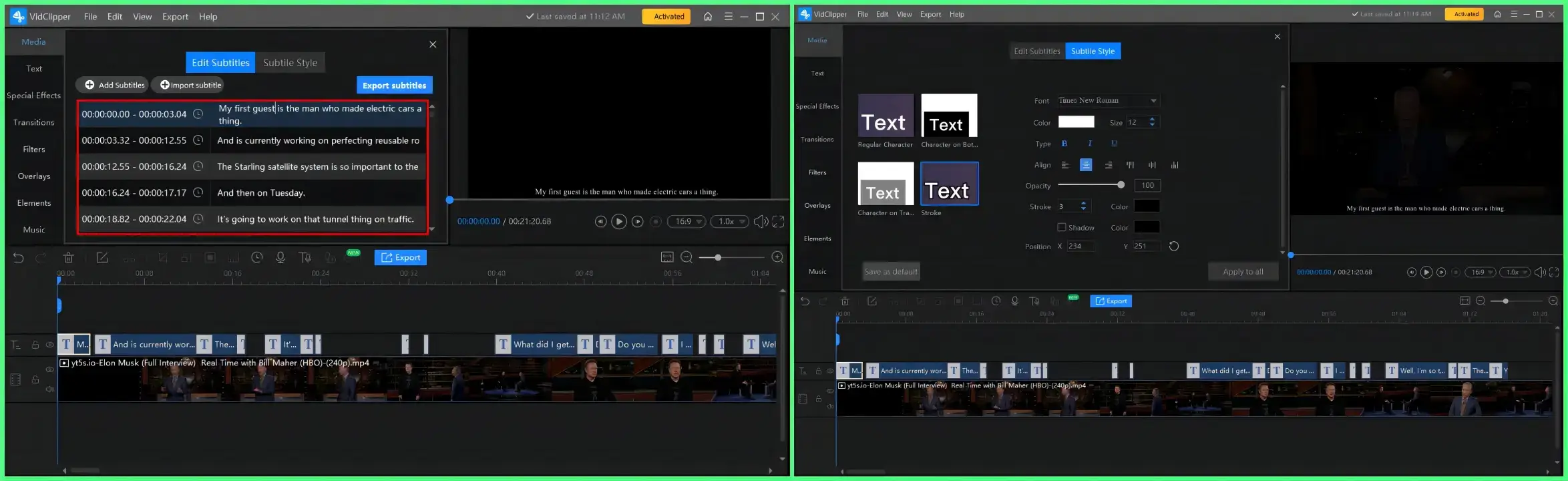
5. Select SRT as the format and then hit Export.
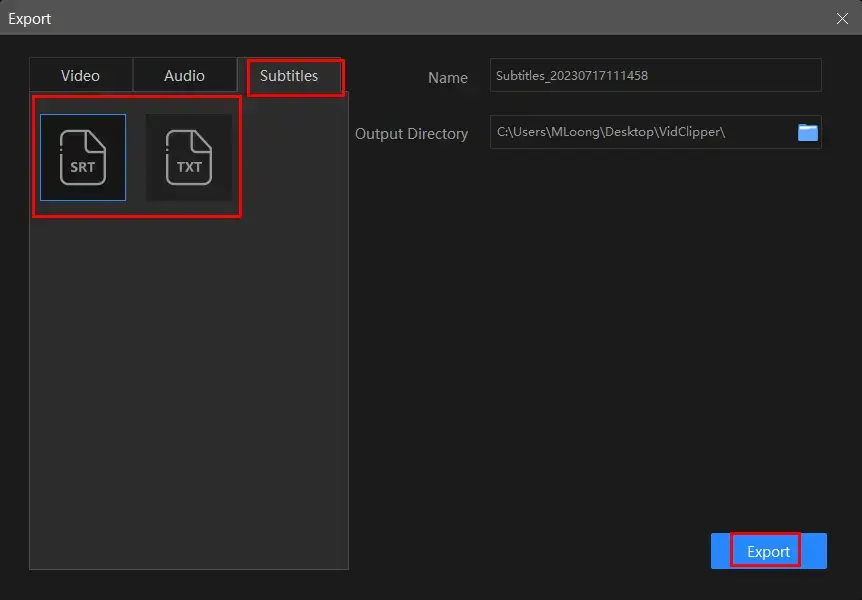
Also, VEED.IO (online) can solve this problem as well. The process is similar to subtitle translation mentioned in this article. If you are a Mac user, this method is suitable.
Final Thought
Here is the end of our discussion on how to translate a YouTube video without CC on your PC. In conclusion, while YouTube’s automatic Closed Captions (CC) feature provides translations for some videos, not all videos have this option available. However, with the methods discussed in this article, you can successfully translate YouTube videos on your PC, even without subtitles. These methods enable you to explore and enjoy a diverse range of videos, expand your knowledge and connect with creators and viewers from around the globe.
Please feel free to try all the aforementioned solutions. However, if you are a Windows user, WorkinTool TranslateAI can be your ideal option. It is user-friendly, easy to use, reliable and multi-functional to deal with various problems.
Now, are you ready to translate a YouTube video with no captions?




