How to Translate a Picture | 3 Easy Ways
How to translate a picture? In this article, I will tell you three simple and practical ways, which are:
🎈Way1:Translate pictures with WorkinTool TranslateAI.
🎈Way2:Translated images with the help of Google Lens.
🎈Way3:Translate pictures in Image Translator.
💡I recommend WorkinTool TranslateAI because it’s easy to use, it’s easy to get started, and it saves the original formatting after translation.
🙋♀️Now, read these in detail!
How to Translate a Picture | 3 Easy Ways
In modern life, we sometimes come across picture messages that we can’t understand. Whether it’s a foreign logo, a historical photo with a cryptic inscription, or a social media post in an unfamiliar language. So what should you do when you come across such a situation? In this guide, we’ll explore the various tools available and show you how to translate a picture, hopefully helping to bridge the gap between cultures and languages.
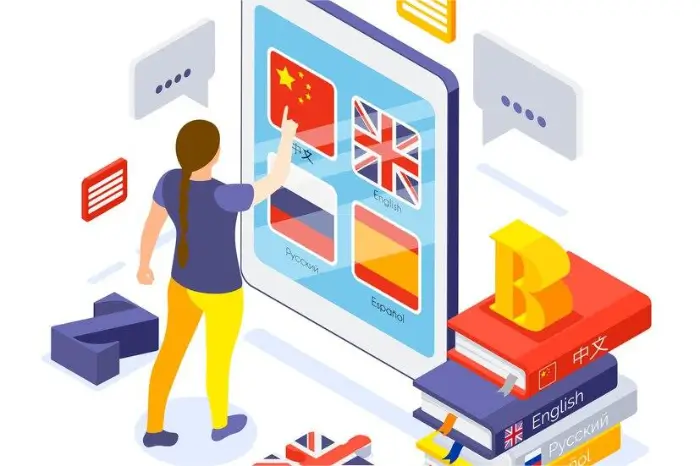
Why do we need to translate pictures?
We translate pictures mainly because they contain a lot of information, such as words, symbols, and the meaning behind them, which may not be straightforward for everyone to understand.
After all, people in different places speak different languages and have different cultural backgrounds.
Translating a picture is like adding a “brief description” to the picture so that people who don’t know what it says can understand what it says. This makes it easier to look at the pictures and understand the different cultures and stories better.
🎈Knowing this, let’s get to the point below!

🔎Have a Quick Look:
|
#Top 1. WorkinTool TranslateAI
| 💻Supported platforms: Windows
✨Ease of use: ⭐⭐⭐⭐⭐ 📄Supported image formats: JPG, JPEG and PNG: JPG, JPEG and PNG |
WorkinTool TranslateAI, as a superior AI document translation tool, skillfully integrates cutting-edge AI technology to realize lightning-fast translation of documents with precision and accuracy.
With over 100 language options, including widely used mainstream languages such as English, Chinese, Spanish, French, Japanese and Korean, as well as niche languages such as Hindi, Kiswahili, Gujarati, Maori, Thai, Swedish and many more, this software caters to our diverse translation needs, making it the ideal choice for users around the globe.
Easily convert Word, Excel, PowerPoint, TXT documents, even images and PDF files into the language you need with a single click, all while keeping the original formatting intact.
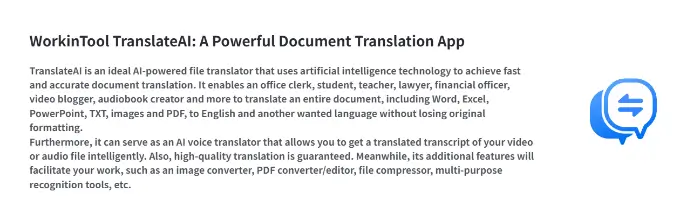
📕Here are the steps:
Step1:Launch the software, and then click the “Image” option on the main page.
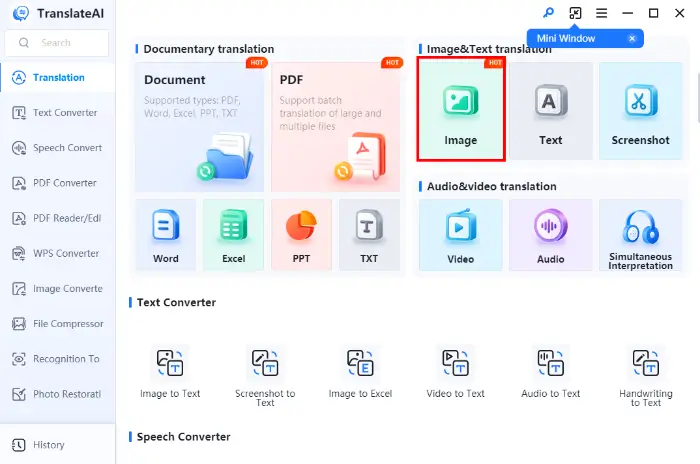
Step2:Come to the image upload page, and click the “Add Folder” or “Add Images” button to upload one or more images you want to translate.
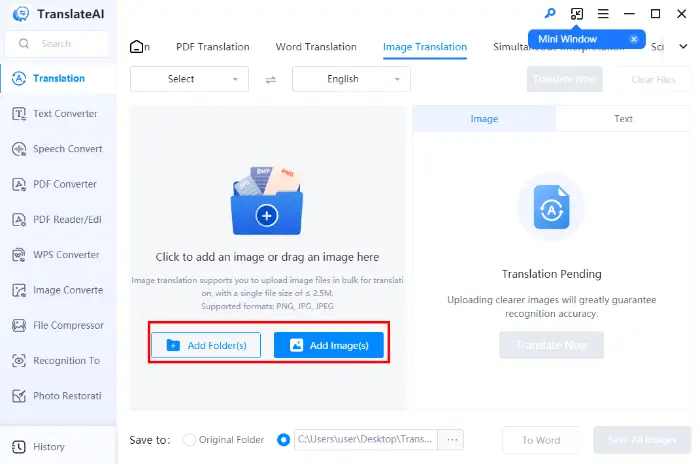
Step3:Choose the language you want to translate and adjust the parameters of the images according to your needs and press the “Translate Now” button. Wait for a moment to get the translation result.
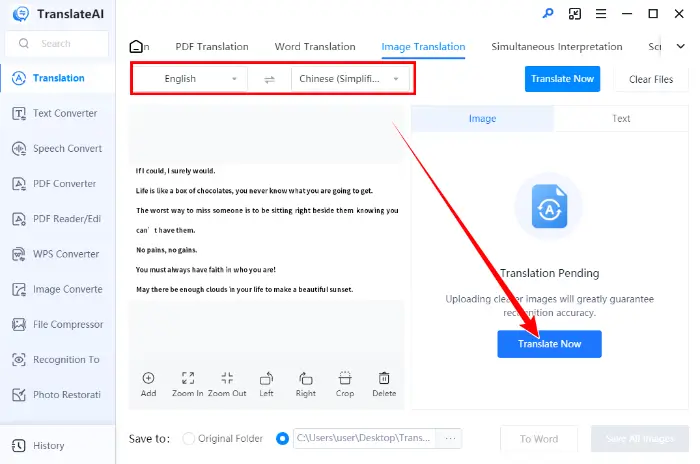
📌Overall Analysis
| 😄Key Strengths: | 😒Main Weaknesses: |
|
|
#Top 2. Google Lens
| 💻Supported platforms: All Platforms (Online)
✨Ease of use: ⭐⭐⭐⭐ 📄Supported image formats: JPG, JPEG, PNG and GIF |
Google Lens is an artificial intelligence application based on image recognition and OCR technology that was launched by Google.
It can recognize items taken by smartphone cameras in real time and provide rich information related to them, such as object recognition, text conversion, shopping suggestions, real time translation, and so on.
Users only need to take a photo, and Google Lens can quickly analyze the image and share the relevant information, greatly improving the convenience of information access.
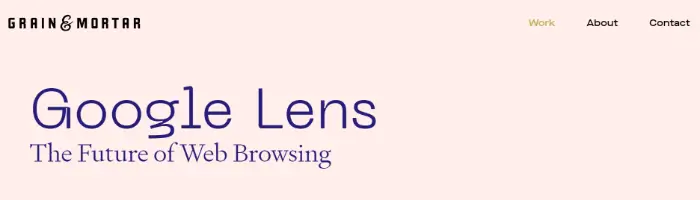
📕Here are the steps:
Step1:Open the software and point the camera at the picture you need to translate.
Step2:Click the “Translate” option in the lower left corner and adjust the language to the one you want to translate.
Step3:Finally, click the Shoot button below to see the translation result.
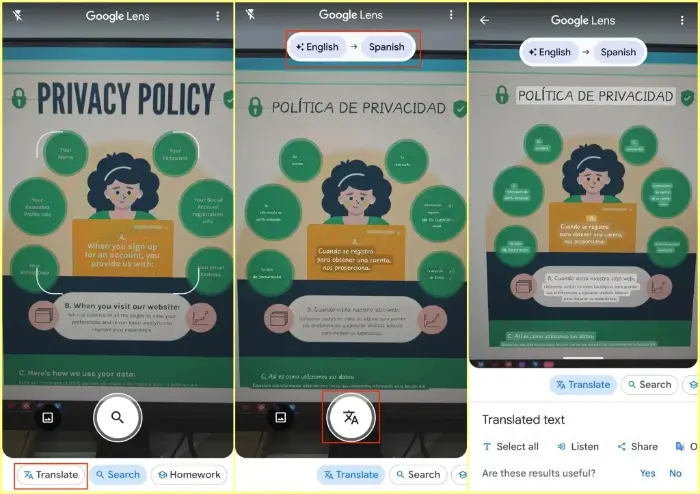
📌Overall Analysis
| 😄Key Strengths: | 😒Main Weaknesses: |
|
|
#Top 3. Image Translator
| 💻Supported platforms: All Platforms (Online)
✨Ease of use: ⭐⭐⭐⭐ 📄Supported image formats: JPG, JPEG, PNG and GIF |
Image Translator is an image processing tool based on deep learning and OCR (Optical Character Recognition) technology that recognizes and translates text into pictures in real time.
This tool utilizes advanced natural language processing technology and AI algorithms to convert text in pictures into editable and translatable data, supporting conversion between multiple languages, such as Chinese, English, Japanese, Korean, and so on, to meet the needs of global users.
It not only has efficient real time translation capability but also supports batch processing and offline use, which greatly improves the efficiency and convenience of users in processing picture information.
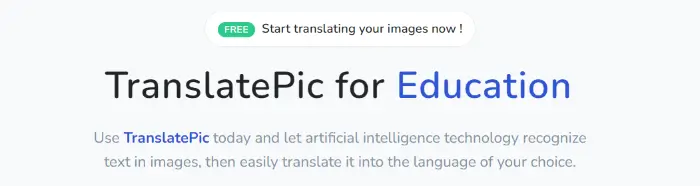
📕Here are the steps:
Step1:Save the image you want to translate locally and click “Browse” in the tool to open it.
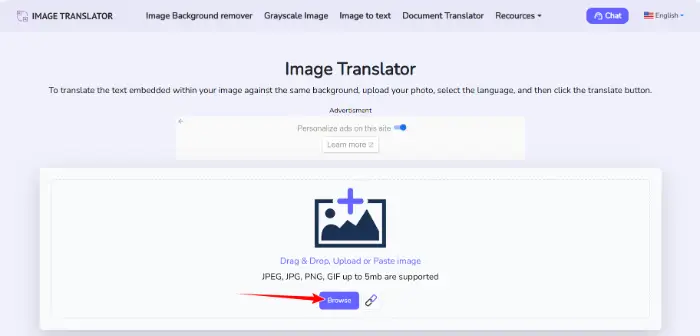
Step2:Select the original language and target language from the drop-down menu.
Step3:Click “Translate” to get the output result, if you have any objections, you can click “Reset” to try again.
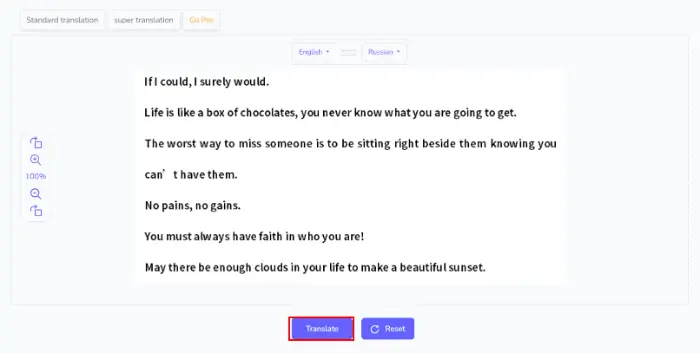
📌Overall Analysis
| 😄Key Strengths: | 😒Main Weaknesses: |
|
|
🔮More Guides You Probably Need
| How to Translate Audio>> | How to Translate Videos>> |
| How to Translate Word>> | How to Translate Excel>> |
| How to Translate TXT>> | How to Translate PDF>> |
Conclusion
This is the end of our discussion on how to translate a picture. We believe that with these three methods shared today, you can better understand the content of pictures in different languages and the meaning behind them.
If you are a Windows user and want to get image translation results easily and quickly, then WorkinTool TranslateAI will be your best choice.
With it, you don’t have to spend a lot of time learning how to do it or worrying about the accuracy of the translation results – everything is organized for you.
Now, let’s start translating images!



