How to Change Photo Background on iPhone/Windows/Online
How to change photo background on iPhone, Windows, and online? This post will give the answer. Here, list three image editing tools. They all provide a long-term free trial for all users and are easy to get started. If you don’t want to cut your own image, you can try these AI intelligent background changing tools.
✅ FocoDesign – Remove background with high precision on iPhone.
✅ WorkinTool Watermark Eraser – Long-term free trial to change image background on Windows.
✅ Fotor – More free background materials for users to choose from.
How to Change Photo Background on iPhone/Windows/Online
We often need to know how to change photo background. For example, if the background of the person photo you take could be more varied, and you want to change to a more prosperous background. Or if the weather in the background is too gloomy, you would like to switch to a clearer sky. There is another situation where the background replacement function can have the most significant effect, which is to change the background color of the ID photo. If we choose the wrong color when taking ID photos, or if different situations have different requirements for the background color of ID photos, it can be troublesome to go to the photo studio again every time. We only need a tool to change the background easily to solve these problems.
This post will provide you with several tools to change the background of images on iPhone, Windows, and online. Read this right now to get a suitable one according to your needs.
How to Edit Image Background on iPhone
The iPhone does not come with a built-in background change function, so you can only download picture editing software or try online tools. Here, we introduce you to a free software called FocoDesign. It provides many basic image and video editing tools, such as cropping images, adding watermarks to images, jigsaw puzzles, adding special effects to images, and creating videos. Most of its features are free, such as the change image background function we are going to talk about now.
How to Change Photo Background with FocoDesign:
Step 1. Download the app to your iPhone and open it. Find REMOVE on the first page.
Step 2. Find BG in the list, then choose a style you like.
Step 3. After this, click the download button to save your new image.
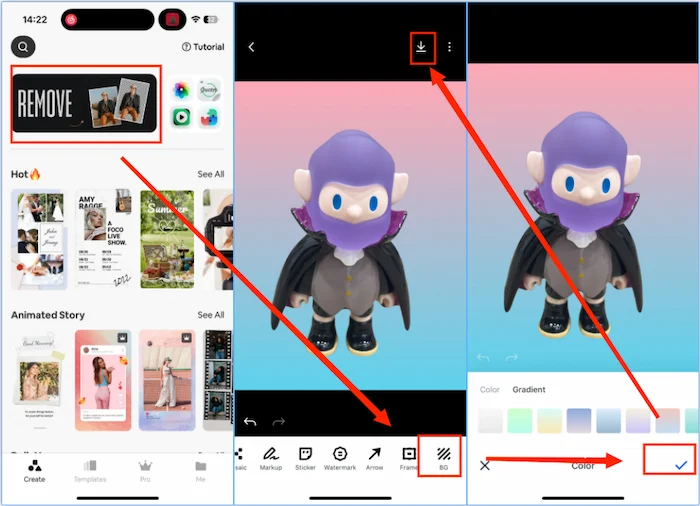
Notes:
- Free to use on iPhone.
- Download new images without watermarks.
- A few background materials were provided.
- You cannot import your own background.
How to Change Photo Background on Windows
If you want to get a background remover for Windows, you must try WorkinTool Watermark Remover. Its main function is adding or removing watermarks to images and videos, as well as other basic functions, such as cropping videos, adjusting image parameters, adding mosaics to images, and changing image backgrounds. It provides a long-term free trial, allowing you to edit images for free within 500 KB.
Guide to Using WorkinTool Watermark Eraser:
Step 1. Download the app and open it. Find Remove background, then click Add just one to upload your image.
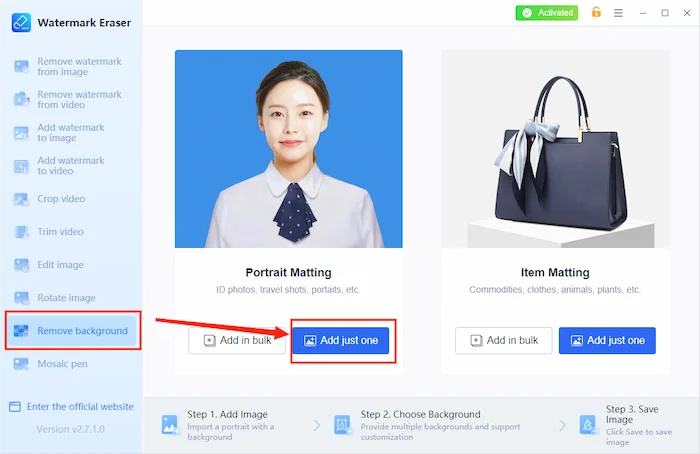
Step 2. Select a new background. You can choose from the list or upload your own design. Adjust the size of your original object, decide on the file folder, then click Save.
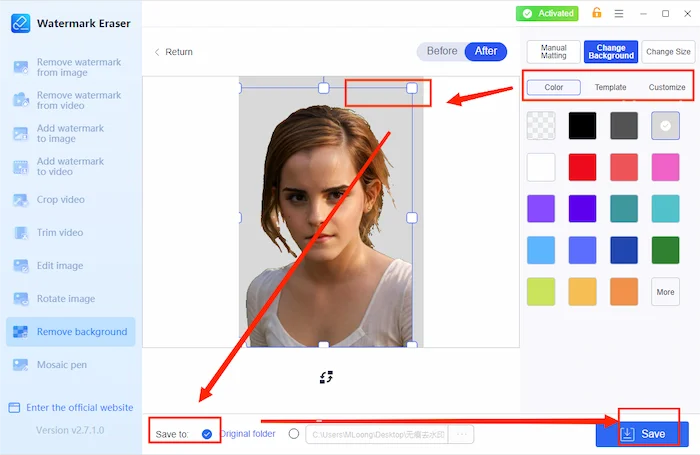
Notes:
- It provides a long-term free trial to edit images within 500 KB.
- There are many background materials for you to choose from.
- You can upload your own background design.
- Output new images without watermarks.
How to Edit Photo Background Online
If you don’t have the above devices or don’t want to download software, you can try looking for an online tool. Online tools are generally suitable for all devices, but their running speed depends on your network. Fotor is a well-known image editing tool that not only provides downloadable software but also has online features. The online version provides a detailed classification for image editing, with over 200 image editing functions set up. Its function of changing image backgrounds is simple and provides a large amount of background materials for free.
Ways to Edit Images Online:
Step 1. Open the page on your browser and find the Background Remover. Click Upload Image.
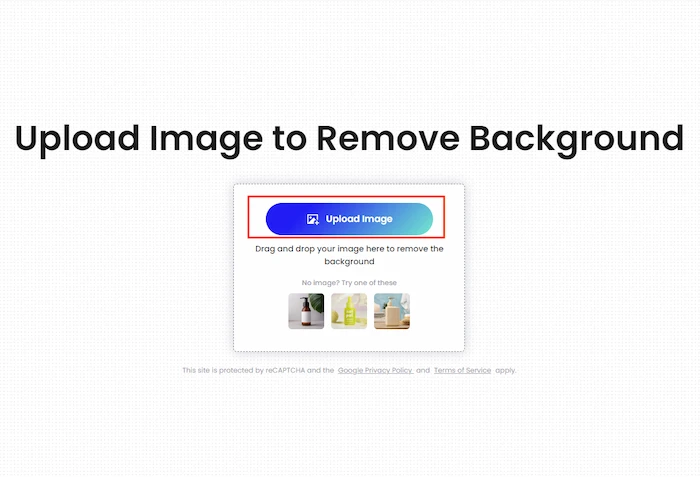
Step 2. Select a new background. You can choose a single color or other images. Then, adjust the size.
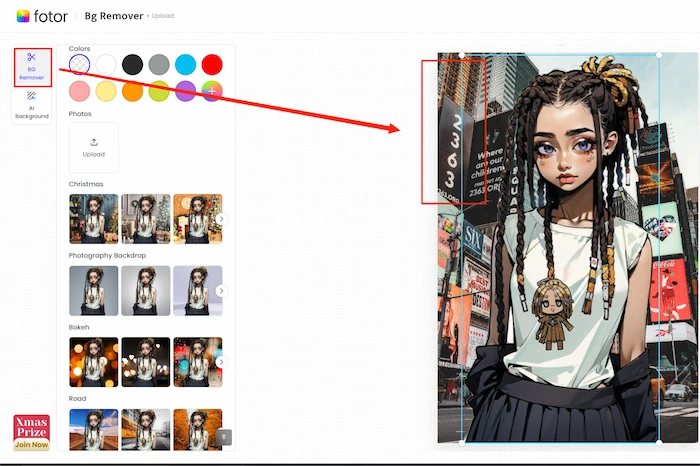
Step 3. You can upload more images here to edit. Then click Download to save your new photos.
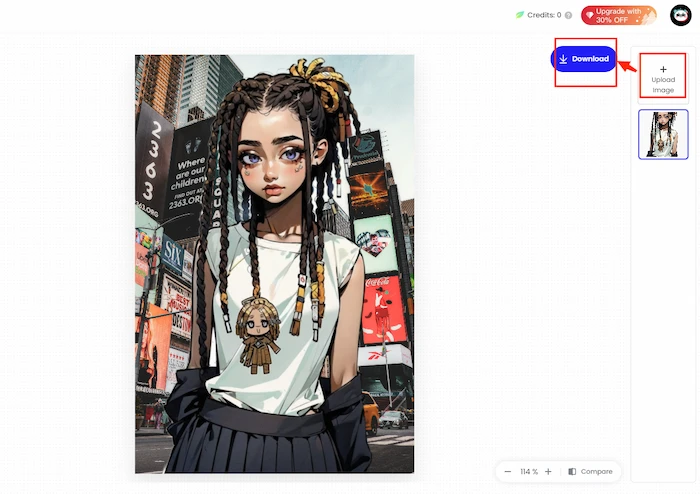
Notes:
- No need to download the software.
- Supported on all devices.
- Provides more free backgrounds.
- You can only save low-resolution images if you are not a member.
More Related Questions
Conclusion
This article recommends AI intelligent tools for changing image backgrounds, so we don’t need to cut out the images ourselves. It can automatically help you separate the main objects in the photo. You need to choose a suitable background. These three tools are not only simple and easy to use, but can also be tried for free. They also provide some existing background materials, making them very user-friendly for new users. This post also teaches you how to change photo background using these tools. You can decide on a tool according to your needs.

