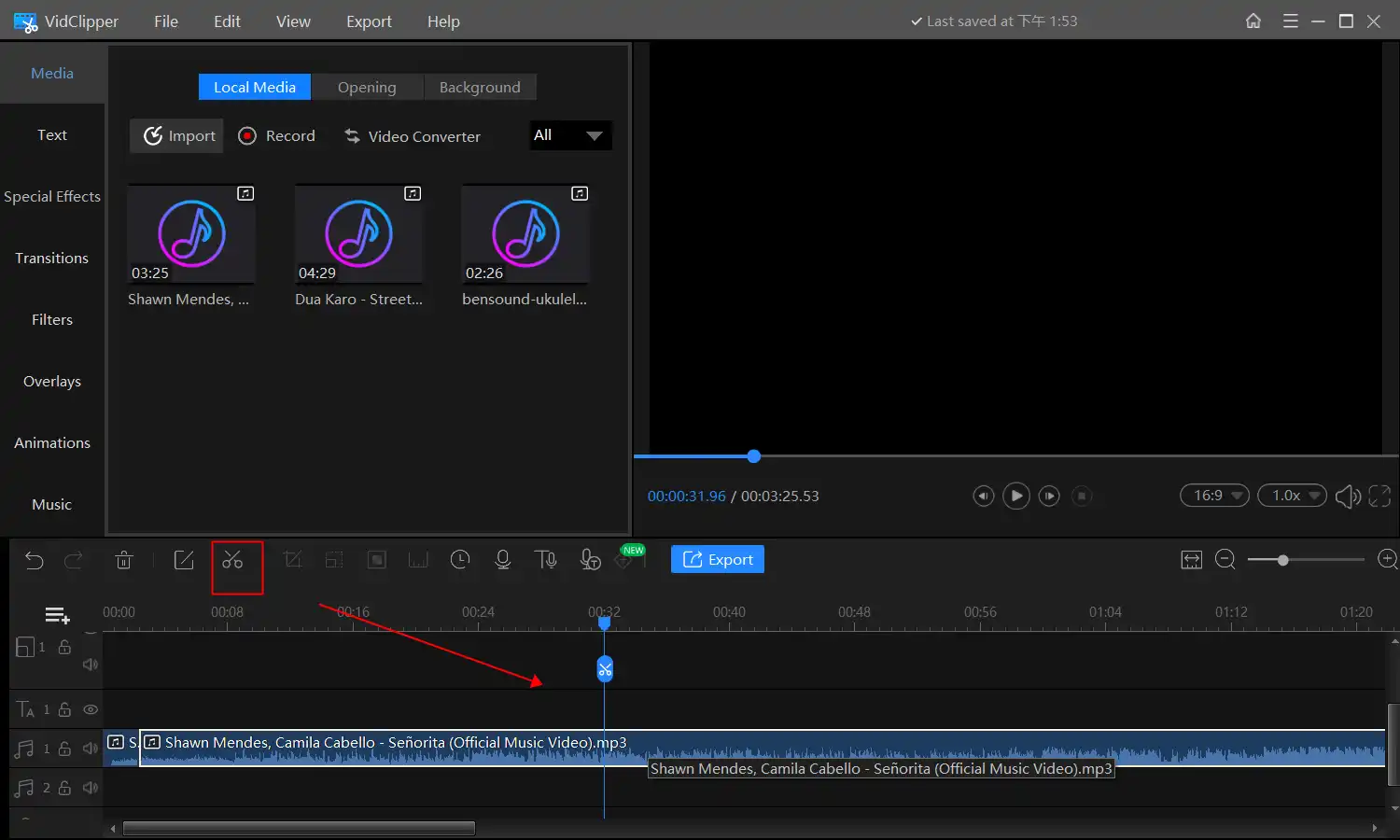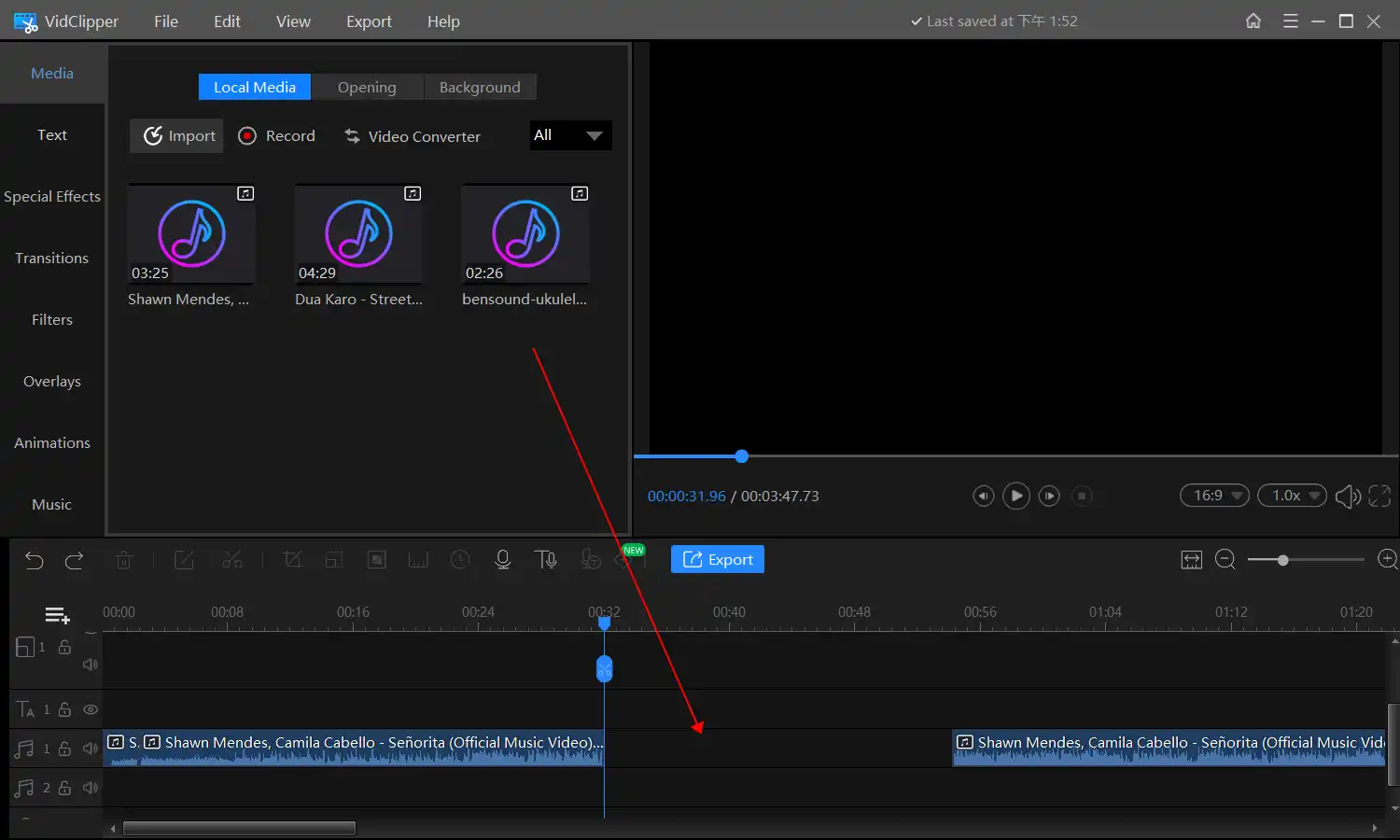How to Merge Audio Files into One Track on Windows/Mac
🤔Wondering how to merge audio files into one track? Then you are in luck. In this article, we have provided you with a detailed list of tools and methods to solve the problem. All our methods are practical and available to use right now. If you are a Windows user, WorkinTool VidClipper is your ideal option since it is user-friendly, easy to use, reliable and highly multi-functional to solve many problems.
🧐Now, please start your reading and experience all the magic yourself.
How to Merge Audio Files into One Track on Windows/Mac/Online

Now and then there are cases where you have the idea to put two or more songs together so that you can make a music playlist. You want to play long-time music without pauses. It is a bit like some albums where those online streamers upload many songs into one track. But how to merge audio files into one track?
If you are new to the whole music industry and have a recorded voice memo you may want to edit. Learning how to merge music clips can be a great help to cut unnecessary parts. You will be able to get rid of those parts and then paste other clips together without being fake.
The actual methods are not hard at all. You just need the right editing tool and you can do it yourself at home. Here in this article, we will walk you through the detailed approaches and tools to stitch two or more MP3 and other audio files together. You will see three ways to merge songs on different PC platforms like Windows, Mac and online.
| 💻Windows | 📍WorkinTool VidClipper [🔥Recommended] |
| 💻Mac | 📍iTunes |
| 💻Online | 📍123 Apps (Online Audio Joiner) |
Now, let’s start our journey.
How to Merge Audio Files into One Track on Windows
It is not hard to do it on a Windows desktop. But you have to find the right tools in the right way. Now, there are tons of audio software on the Internet, but seldom has one been totally free and easy for beginners. In a circumstance like this, we have prepared you with the best software we can find–WorkinTool VidClipper.

✅WorkinTool VidClipper
WorkinTool VidClipper Video Editor is an acclaimed tool from the WorkinTool software family. Intending to provide a practical app for everyone, the WorkinTool team has upgraded it to a super multi-functional tool with the following (but not limited to) features:
Therefore, you save the trouble of finding and installing them individually, which is time-saving and efficiency-boosting.
VidClipper can serve as the first video and audio editing program that helps your editing career take off. Beginners will find it easy and convenient to complete their editing tasks due to its simple and intuitive interface, along with several quick editing tools that require no learning curves on its opening page. Professionals can rely on its editing console to create professional-looking and movie-like videos with its advanced editing features. Therefore, it is also an ideal alternative to Adobe Premiere Pro, which is more lightweight and straightforward.
🌈Key Features of WorkinTool VidClipper as an Audio Merger
VidClipper is an extremely helpful song combiner. With its assistance, users can cut any music clips they want and glue their files together without anyone knowing that they have edited them before. Additionally, your audio files can be combined within five steps, which is quite convenient. Therefore, it is especially useful to join song files and create mixes so that you can customize your singles. Once you get used to how WorkinTool works, you will be a professional music editor in a very short time.
(📃More info: WorkinTool VidClipper Review)
💡How to merge songs into one track with WorkinTool VidClipper?
- Open WorkinTool VidClipper on your desktop and go to the editing page.
- Import your target audio files into the media.
- Click on the Plus button or drag and put the file to the timeline for later editing.
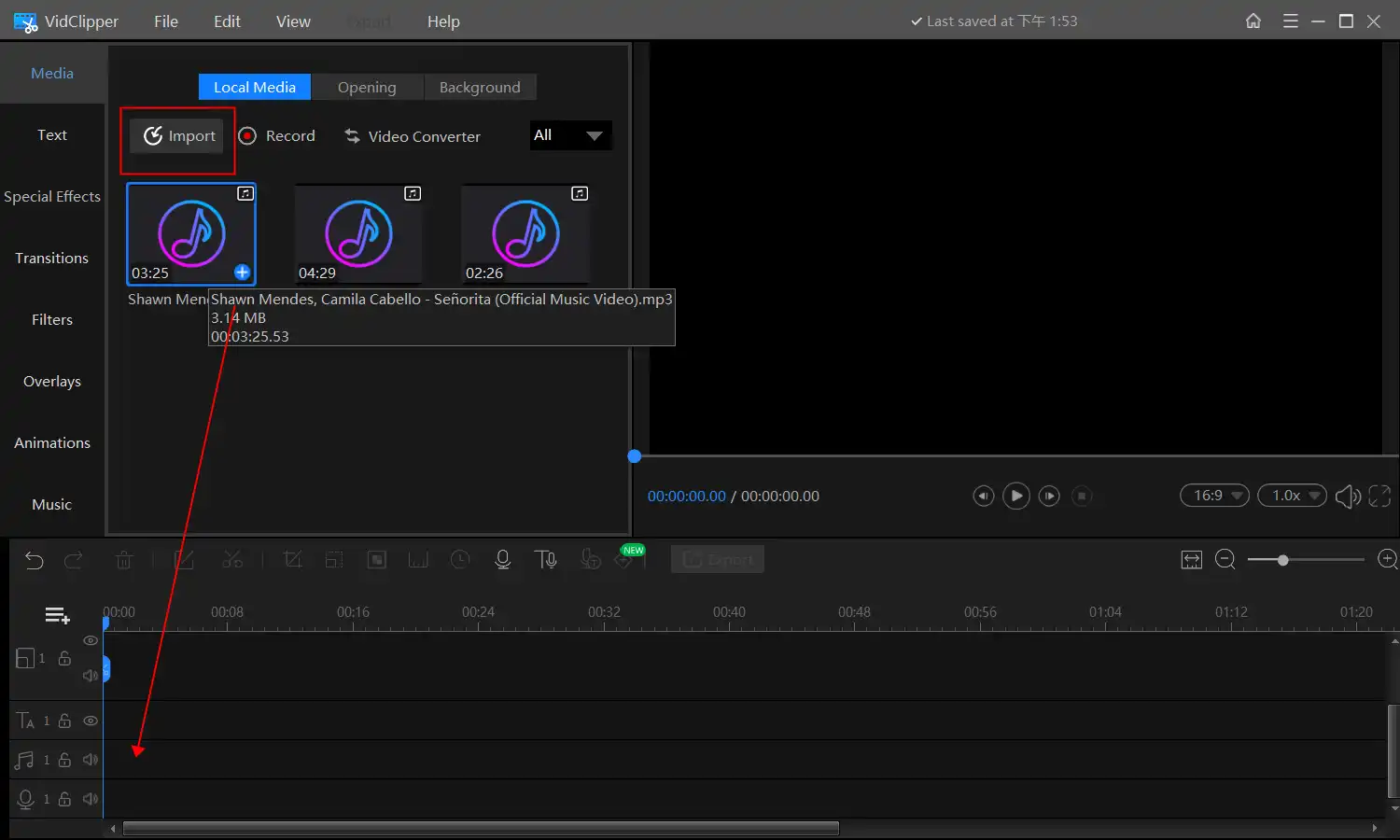
If you want to add one track right in the middle of a song:
- Move the cursor to the place you want to cut and click on the scissors icon.
- Then, you can pull the two clips apart and put the music track into the middle.
If you only want to put one song right after another:
- All you have to do is put the second song after the first on the timeline.
- Once you finish your audio combination, tap the Export button.
- Select the export file format, customize the quality and hit Export to save it on your computer.
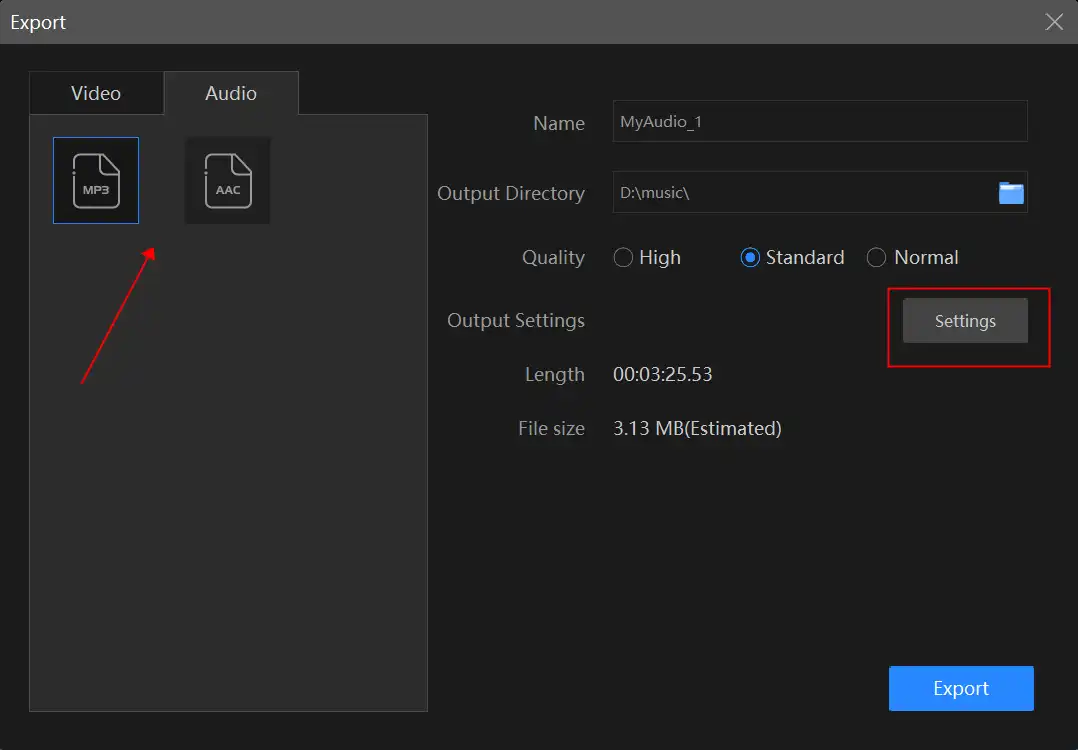
If you are not satisfied with the basic music quality settings and you are already experienced in the music editing field, then I sincerely believe you can do more than that. There is an advanced settings button for users who want more.
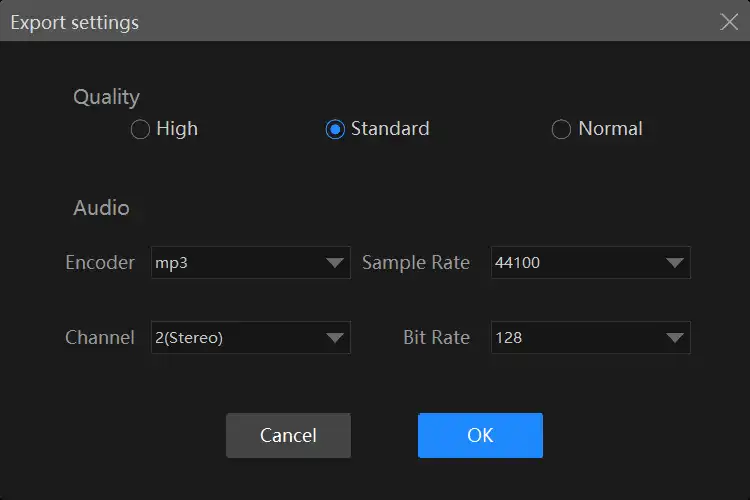
🎉 More VidClipper Features As an Audio Editor 🎉
✨The Verdict
How to Merge Audio Files into One Track on Mac
If you are a Mac user, a free app–Audacity can be a perfect solution to fulfill your purpose of blending your multiple audio files.
✅Audacity
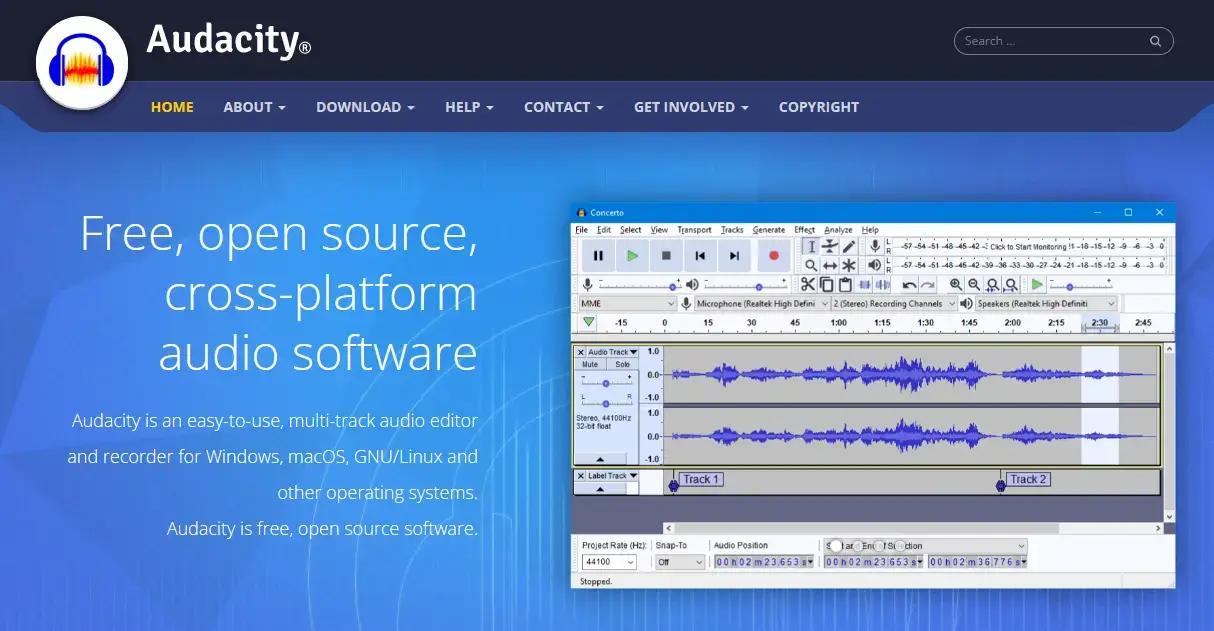
Audacity is a free and open-source audio editing and recording software compatible with multiple platforms, including Windows, Mac and Linux. It is a popular and widely-used tool for audio editing, mixing, and recording. Hence, Audacity offers a comprehensive set of features that allow users to manipulate audio files with ease and audio merging is definitely one of them.
💡How to join audio files on Mac via Audacity?
Step 1. Launch Audacity and then drag and drop your tracks to its window.
Step 2. Perform the shortcut operation-Ctrl+A to select all the tracks.
Step 3. Go to Tracks > Mix > Mix and Render to stick your audio files together.
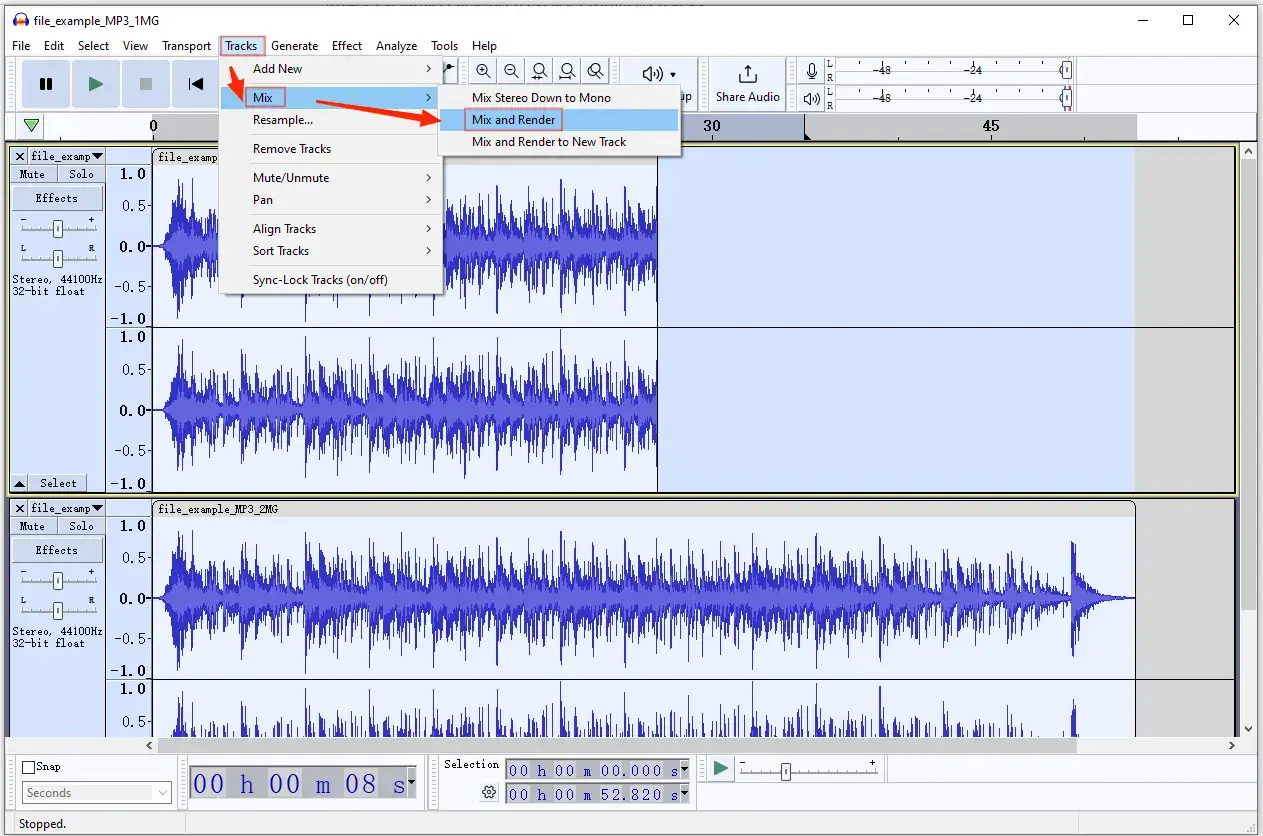
Step 4. Select File > Export > Export as MP3 to save your new combined audio.
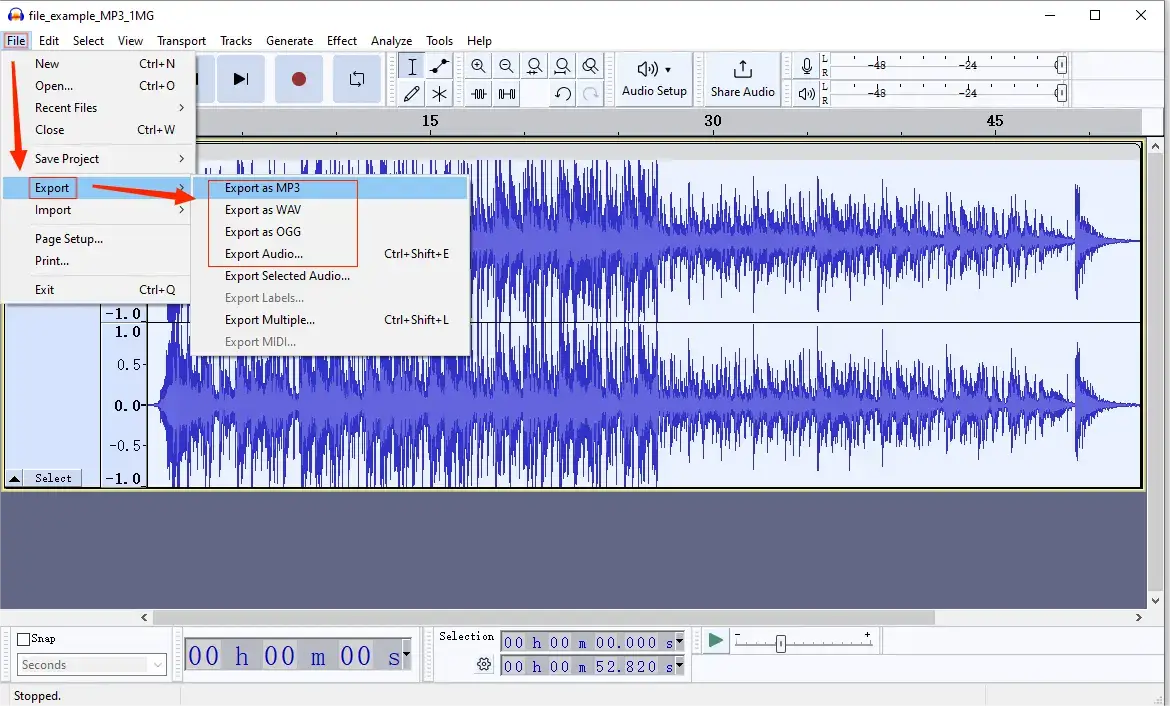
✨The Verdict
How to Merge Audio Files into One Track Online
This chapter is worth your attention if you are unwilling to use a desktop app. You can depend on a free online audio combiner to achieve this goal. Here, it is advisable to try the online Audio Joiner of 123 Apps.
✅123 Apps
123 Apps is an online platform that offers a range of online tools for various multimedia tasks. It offers users a collection of web-based applications designed to assist users in editing, converting, and managing media files, including videos, audio, PDFs and more. 123 Apps provides an online audio merger. It allows users to combine two or multiple songs into one track, supporting additional features like audio trimming and crossfade. The app also enables them to complete their music combination within just one interface, which is beginner-friendly and simple to operate.
💡How to put audio files together online with 123 Apps audio joiner?
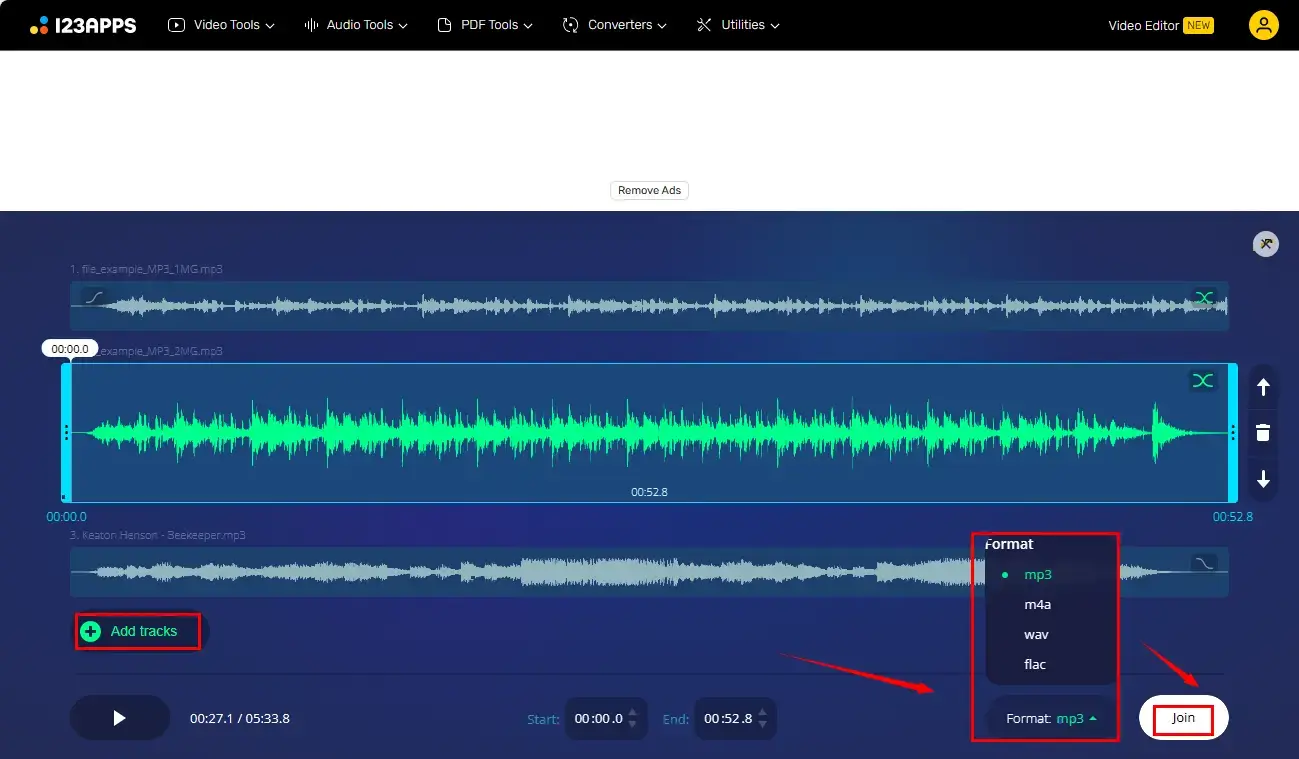
1). Open the audio joiner of the 123 Apps and then click +Add Tracks to import your songs.
2). Make adjustments if needed:
- Click and drag the selected audio file to change its order.
- Hit the icons at the beginning or end of each track to fade in or out it.
3). Choose the output format and then click Join.
4). Press Download to save your new merged track.
✨The Verdict
Final Thought
You know what? How to merge audio files into one track? We hope it is less challenging question now after you finish this article. As long as you have found the convenient tool we mentioned here, you can do it in seconds and no one will know the difference. If you don’t have it, it is fine. Do me a favor and just go try our methods, we promise that they are practical and available through our test. And you won’t regret the ultimate effect, trust me.
If you are a Windows user, WorkinTool VidClipper is your ideal option since it is user-friendly, easy to use, reliable and highly multi-functional to solve many problems.
If you have any good suggestions or encounter any trouble that bothers you, please feel free to contact us at any time. Now, are you ready to combine your two or multiple audio files into one seamless track?