How to Screen Record on Snapchat in 2024 [Web and App]
The features (like snaps and Stories) in Snapchat are powerful, but they make it difficult for users to capture and keep content on it. Additionally, notifications will be sent to the sender if they take a screenshot or record the screen. So, is there a good solution to Snapchat recording? Yes. Please spare a few minutes for this article on how to screen record on Snapchat without them knowing on your PC and phone.
📌Snapchat Web: 🌟Windows–WorkinTool VidClipper and 🌟Mac–QuickTime Player
📌Snapchat App: 🌟Android/Phone–Inbuilt screen recorder and AZ Screen Recorder
🙋🏻♀️Screen recording on Snapchat is an effective way to capture and keep your snaps, chats and Stories, especially when some may disappear within a specific time. With the apps and techniques outlined in this article, you can get the recorded videos of the mentioned records without hassle.
🙋🏻♂️If you intend to record on Snapchat Web on Windows, WorkinTool Capture Screen Recorder is your ideal choice since it is user-friendly, easy to use, reliable and highly multi-functional to do more than just Snapchat recording. Now, please start your reading to learn about specific solutions and experience all of them by yourself.
How to Screen Record on Snapchat Without Them Knowing in 2024
[Web and App]
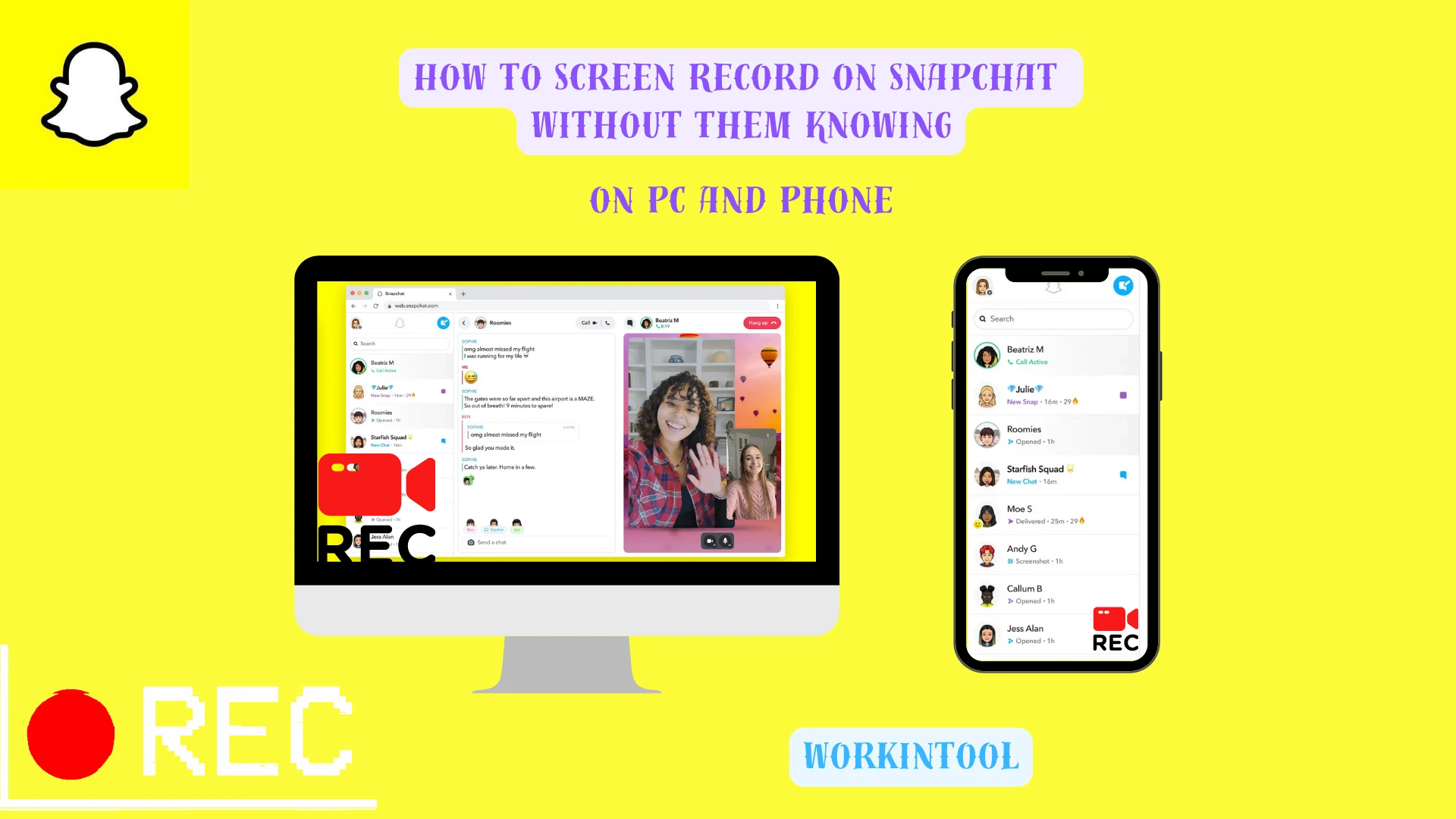
Snapchat is a multimedia messaging app allowing users to share photos, videos and messages with friends and followers. It quickly gained popularity, particularly among young people, due to its powerful features like the ephemeral nature of its content, Stories (compilation of photos and videos that will disappear after 24 hours) and creative tools (filters, stickers, captions, etc.). Now, Snapchat has released its web version that enables users to chat on their computers.
The first two features are powerful, but they make it difficult for users to capture and keep content on Snapchat. Additionally, notifications will be sent to the sender if they take a screenshot or record the screen. So, is there a good solution to Snapchat recording? Yes. Please spare a few minutes for this article on how to screen record on Snapchat without them knowing on your PC and phone.
| ⌛Snapchat Web | 💻Windows | 📍WorkinTool VidClipper [🔥Recommended] |
| 💻Mac | 📍QuickTime Player | |
| ⌛Snapchat App | 📱Android | 📍Inbuilt screen recorder |
| 📱iPhone | ||
| 📱Android/iPhone | 📍AZ Screen Recorder |
Now, let’s delve into the secret of Snapchat recording without notification.
Before Capturing Snapchat Content
📌Does Snapchat notify when you screen record?
Yes, Snapchat does notify users when someone takes a screenshot or screen records their snaps or chats. When a user does such things, the sender will receive a notification indicating that their content was captured.
These notifications are designed to protect users’ privacy, also adding transparency and accountability to the app. These notifications help maintain the ephemeral nature of Snapchat’s content and discourage unauthorized sharing or distribution of private messages.
📌Can I screen record on Snapchat without notification?
Yes. It is important to note that the notifications are specific to the Snapchat app itself. If a user uses external methods or third-party apps to capture snaps or chats without the sender knowing, Snapchat may not deliver notifications.
This is what this article is about; please read on to learn about specific solutions.
How to Screen Record on Snapchat (Web) Without Them Knowing
If you prefer chatting with your friends through Snapchat Web, you’d better have a handy screen recorder to record it. Here, it is advisable to use WorkinTool Capture Screen Recorder (Windows) and QuickTime Player (Mac).
If you use a Windows computer, please pay particular attention to WorkinTool Capture Screen Recorder (VidClipper).
🌟WorkinTool Capture Screen Recorder
Capture Screen Recorder is a powerful inbuilt feature in WorkinTool VidClipper Video Editor, a super multi-functional and practical tool developed for Windows PCs. Therefore, installing it on your computer will allow users to enjoy the following (but not limited to) features:
Hence, they save the trouble of finding and installing them individually, which is time-saving and efficiency-boosting.
Capture Screen Recorder can serve as a useful screen recording app for everyone. Beginners will find it quite convenient due to its simple and intuitive interface, along with a highly easy recording process. It enables them to complete their recordings within one interface, which skips the cumbersome process of hitting “Next” continuously.
Professionals can rely on it to export professional-looking recordings with the help of its additional screencast settings and tools–drawing toolbar. Besides, its auto-stop feature can greatly facilitate every user’s recording.
As a result, used as a Snapchat screen recorder, the Capture Screen Recorder is helpful to capture snaps, chats and Stories effortlessly. Besides, the tool on its drawing toolbar makes it possible to take partial screenshots of Snapchat without notification. In addition to Snapchat recording, it also can record anything on users’ computer screens, including office documents, other social media, online meetings, digital TVs and more.
💡How to Screen Record on Snapchat (Web) Without Them Knowing Using WorkiTool Capture Screen Recorder?
Step 1. Launch WorkinTool VidClipper and then click Screen Recorder on the right menu.

Step 2. Confirm your recording options (recording area, audio, quality and format) and then adjust screencast settings if needed.
(Advice: recording selection + system audio + HD + MP4)

Step 3. Activate the drawing toolbar and/or auto-stop feature if necessary.
(More info: WorkinTool Capture Screen Recorder Review)
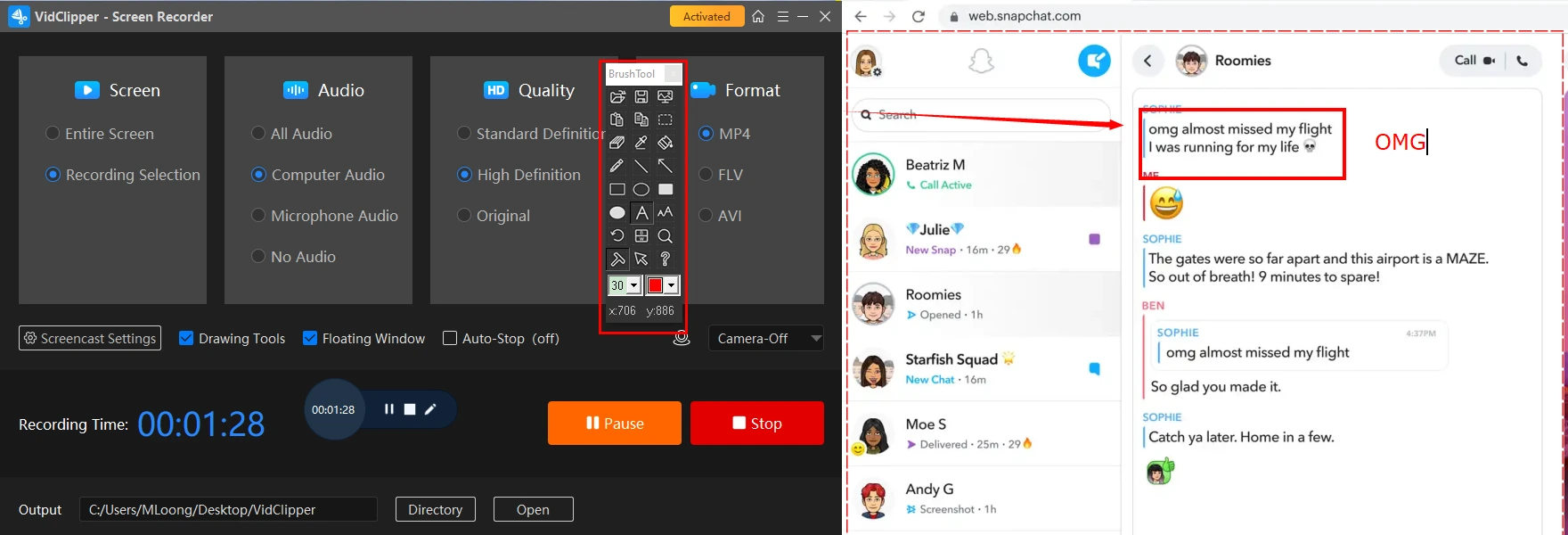
Step 4. Hit Start (shortcut key–Alt+F1) to begin your Snapchat Web recording.
Step 5. Press Pause (Alt+F1) or Stop (Alt+F2) on the floating window or the recording page to suspend or end and save your recording.
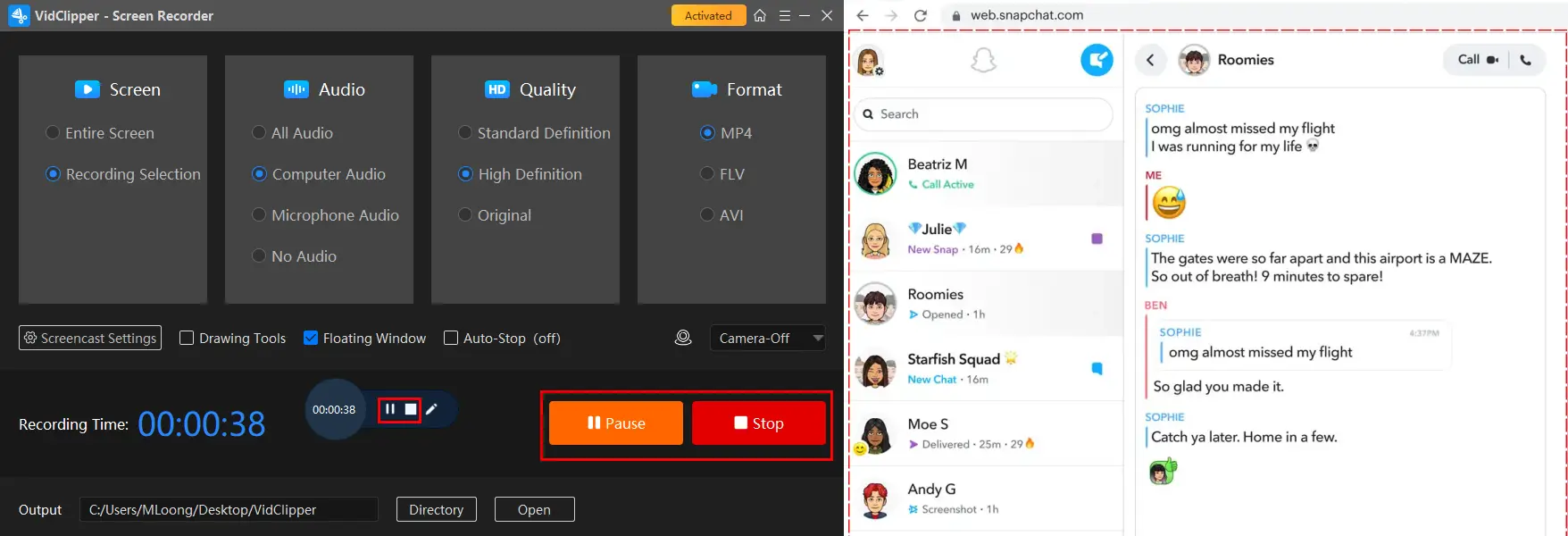
Step 6. Choose your next move.

📣PS: *Add clips is a useful feature that helps you move your recording to the VidClipper video editor. Then, you can further edit your Snapchat recording, including:
You May Also Like
✨The Verdict
If you are a Mac user, the easiest way is to use its built-in app–QuickTime Player.
🌟QuickTime Player
QuickTime Player is a multimedia player developed by Apple Inc. Hence, it is the default player on almost every macOS computer. In addition to its playback function, QuickTime Player allows users to record audio and video directly from their computer screen, together with its microphone and camera.
This feature helps to make QuickTime Player a basic screen recorder, which is useful for creating screen recordings, capturing tutorials or recording personal videos. Therefore, users can depend on it to capture your chats, snaps and Stories. However, it is essential to note that a plug-in called Soundflower is needed in order to capture the microphone sound by way of QuickTime Player.
💡How to Capture Content on Snapchat Web on Mac with QuickTime?
1). Open QuickTime and then go to File > New Screen Recording.
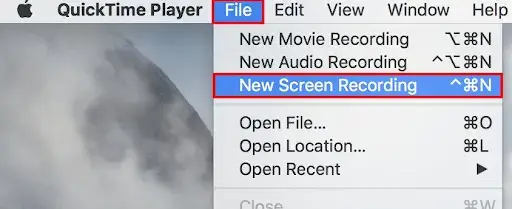
2). [Not Necessary] Download and install the plug-in–Soundflower if you intend to record your microphone audio.
3). Adjust the settings (microphone on/off and mouse click on/off) and then hit the red Record button in the pop-up window.
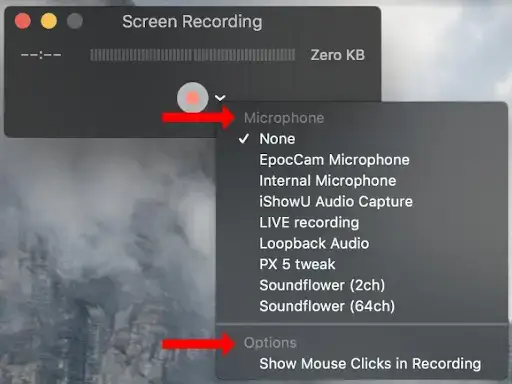
- Click anywhere on your computer to record the entire screen.
- Alternatively, drag the cursor to pinpoint the recording area and then press Start Recording.
4). Press the Stop button (Command+Control+Esc) when you plan to stop recording.

5). Then, navigate to File > Save to export your recording.
✨The Verdict
How to Screen Record on Snapchat (App) Without Them Knowing
If you want to screen record on the Snapchat app, this chapter is worth your dedication. The simplest way to capture content on this app is to use an inbuilt screen recorder, whether on an Android or an iOS phone.
Nowadays, nearly all Android smartphones are equipped with a screen recorder. All you need to do is:
1. Open the Snapchat chat/Stories window.
2. Scroll down your screen to open the pull-down menu and then enable Airplane mode.
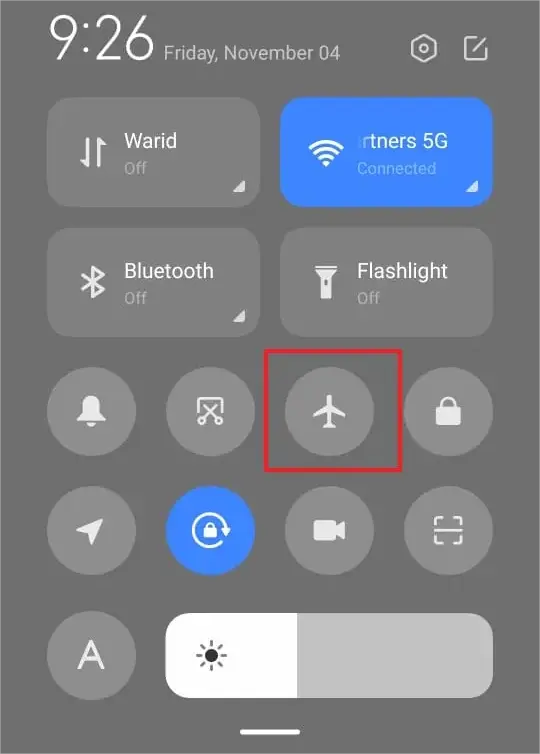
3. Then, locate Screen Recorder.
4. Tap it to activate the recording console.
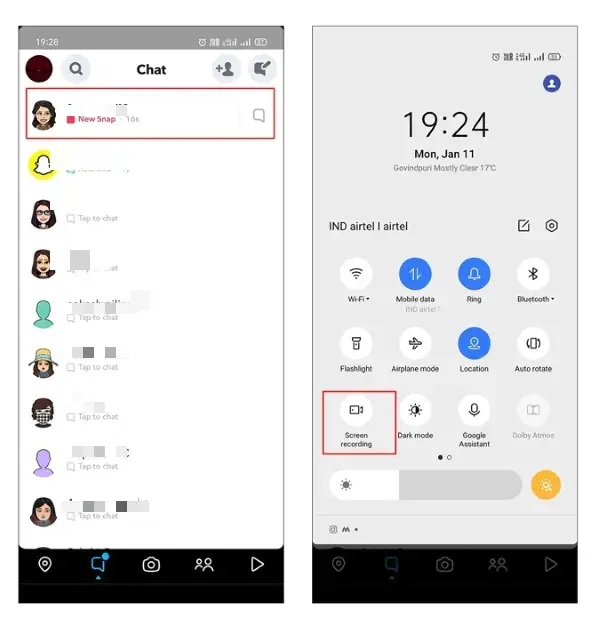
5. Tap the red recording button to begin your recording.
6. Press the recording button again to end and save your recording.
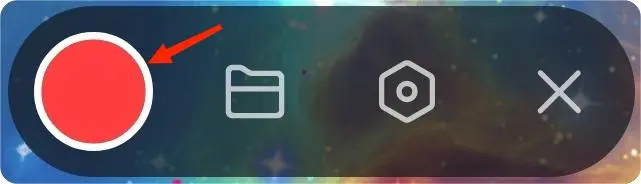
For most iPhones released in recent years, a screen recording feature is available on them. Here is what you should do:
1. Switch to the settings dashboard and then enable the Airplane mode.
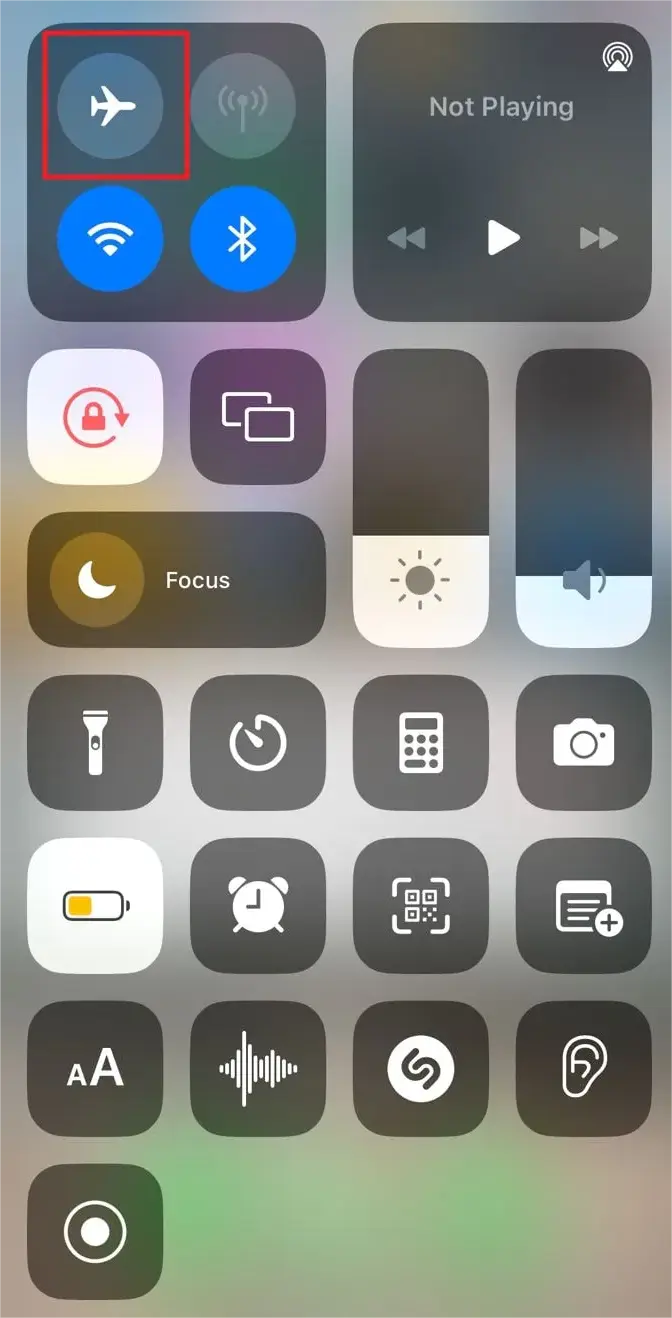
2. Open Settings and then tap Control Center.
3. Find Screen Recording and then hit it.
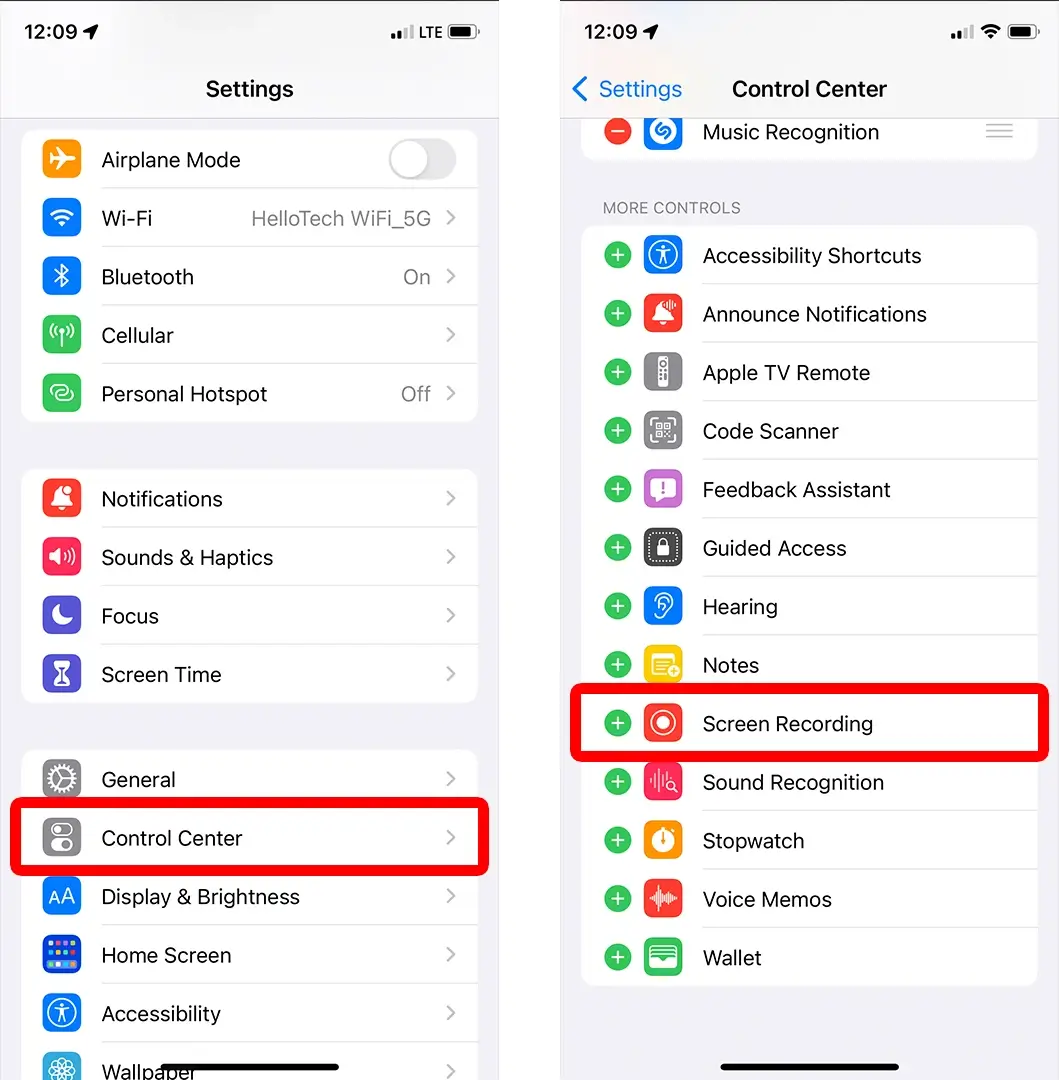
4. Tap the gray Record button to start your recording after the three-second countdown.
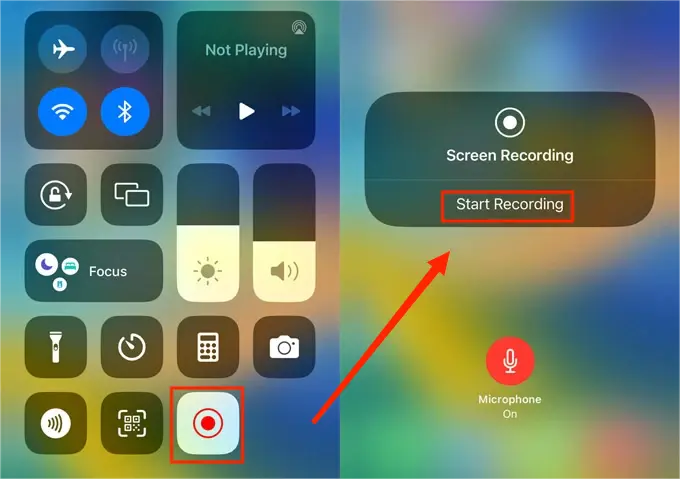
5. Open your Snapchat and then locate the content to record.
6. To stop recording, either tap the red status bar at the top of your screen and then press the Stop button or open the Control Center and then tap the red Record button to end it.
If your phone happens to be absent of a screen recording feature, you need to install a third-party screen recorder. Here, it is recommended to try AZ Screen Recorder.
AZ Screen Recorder is a popular screen recording app available for both iPhone and Android devices. It comes as a free app that targets high-quality recordings of screen activities on users’ phones.
With AZ Screen Recorder, users can record gameplay, tutorials, app demonstrations or any other activity on their smartphone screens. The app offers various features such as recording in HD quality, adjusting frame rates, pausing and resuming recordings, adding audio through the device’s microphone and taking screenshots during recording. Meanwhile, this app enables you to draw on your recording.
Additionally, AZ Screen Recorder is generally free to use, enabling users to easily record their screens at no cost.
💡How to Screen Record on Snapchat on AZ Screen Recorder?
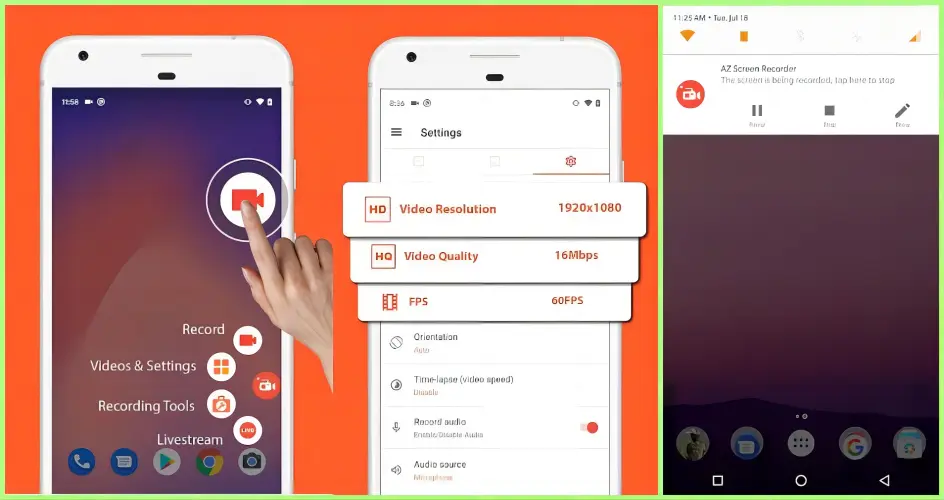
- Open AZ Screen Recorder and then tap the recorder icon.
- Choose Videos & Settings to configure your settings if you like.
- Hit Record to begin your recording.
- Tap the Stop icon to end your recording.
🙋🏻♀️Tips for Better Recording on Snapchat on a Phone
If you find it less ideal to record your Snapchat through the aforementioned approaches, here are some useful tips:
- Enable airplane mode on your phone.
- Turn off your phone’s Wi-Fi to disconnect from the Internet.
- Mirror your phone to your PC and use a desktop screen recorder like WorkinTool Capture Screen Recorder.
- Use another phone to screen record on Snapchat.
More to Share
🎯Is it illegal to screen record on Snapchat without them knowing?
In general, Snapchat’s Terms of Service strictly prohibit unauthorized use, reproduction or distribution of any content shared on their platform. This includes taking screenshots, recording videos or capturing any content without permission. Violating these terms could lead to consequences such as account suspension or legal action.
Moreover, privacy laws in many countries protect individuals’ rights to control the use and dissemination of their personal information. Recording someone’s Snapchat content without their consent may infringe upon their privacy rights, especially if the content was intended to be temporary or private.
Also, it is morally wrong to keep, share and misuse others’ private information. So, the recording should be kept for your own use only. Otherwise, it will be illegal.
🎯How to record on Snapchat without holding the button?
Here, we only discuss how to achieve this goal within Snapchat.
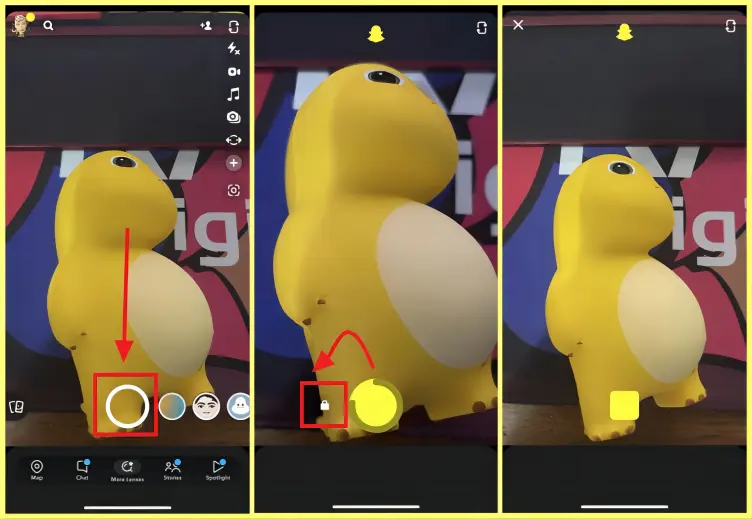
- Open Snapchat and then press and hold the Record button at the bottom of the screen.
- Long press the button and then move your finger to the left to activate the lock icon.
- Slide your finger over the icon and release your finger to let Snapchat automatically maintain the recording process for you.
- Tap the button again to end your recording.
📢Note: If you feel like screen recording on Snapchat Web without holding the button, you can resort to WorkinTool Capture Screen Recorder (Windows) or QuickTime Player (Mac) to realize this goal.
Wrapping up
This is the end of our discussion on how to screen record on Snapchat without them knowing, web and app. In general, screen recording on Snapchat is an effective way to capture and keep your snaps, chats and Stories, especially when some may disappear within a specific time. With the apps and techniques outlined in this article, you can get the recorded videos of the mentioned records without hassle.
If you intend to record on Snapchat Web on Windows, WorkinTool Capture Screen Recorder is your ideal choice since it is user-friendly, easy to use, reliable and highly multi-functional to do more than just Snapchat recording.
Now, are you ready to screen record Snapchat without them knowing with all the aforementioned methods?



