How to Type on a PDF for Free on PC 2024
Need to fill out PDF forms with text, add your signature, or edit the text in a PDF document? This WorkinTool PDF Converter makes these issues a piece of cake. No watermarks on the edited one as well. Multiple text styles are optional. Free download it to figure out your problem.
How to Type on a PDF for Free on PC 2024
PDF is a widely used file format for daily work and study. We may encounter the case that we need to fill out the PDF with text or change the existing text in the PDF file. However, the PDF file encapsulates text, fonts, formats, colors, and graphic images in a single file so that it is unmodifiable.
What should we do if we want to add new text to the PDF file? How to type on a PDF? Are there any FREE tools that can easily do that? You are in the right place if you have this kind of trouble. In this instruction, I’ll show you detailed steps to write on a PDF on Windows, Mac, and online.
How to Type on a PDF on Windows
📌 Use a PDF Editor – WorkinTool PDF Converter
WorkinTool PDF Converter is an all-in-one PDF processor software available on Windows. It realizes editing PDF files with text, lines, highlighters, images, notes, bookmarks, etc. Furthermore, it is also a powerful PDF converter that can convert PDF to fillable Word, PPT, Excel, and vice versa. So, with it, you can effortlessly type on new text into a PDF file or change the existing content of a PDF without the expensive Adobe Acrobat. Multiple text font, color, and style are optional in it. In addition, it is friendly to beginners with a straightforward interface and simple operations.
Steps to Write on a PDF with WorkinTool
- Step1. Launch the software and click View & Edit > PDF Edit. Then Upload your PDF file by selecting from the folder or dragging it directly.
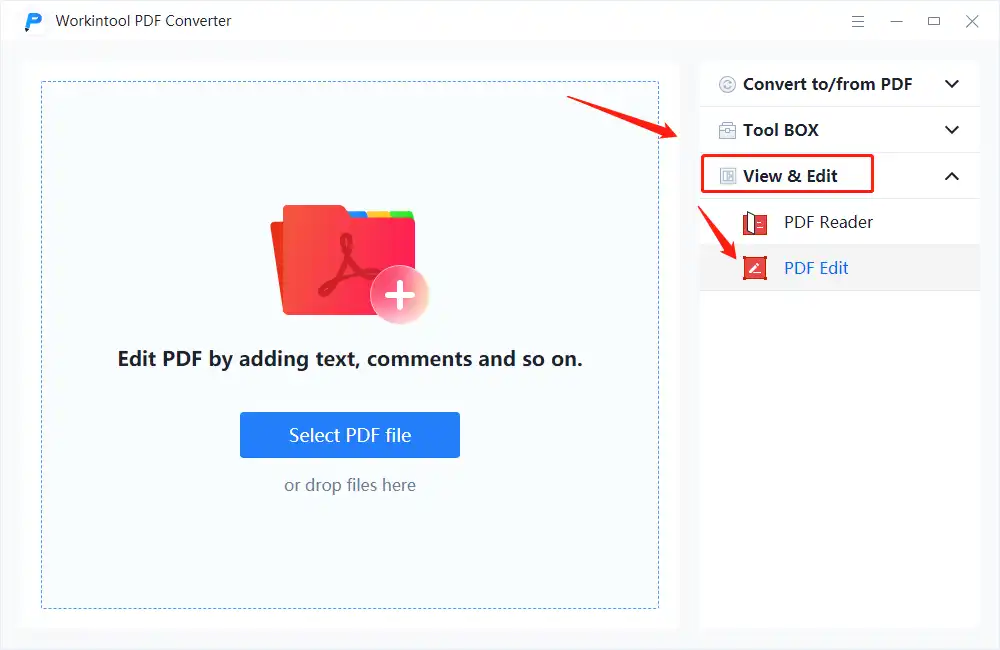
- Step2. Choose the text icon, then decide where to add text to the PDF. It also supports changing the text’s font, size, and colors.
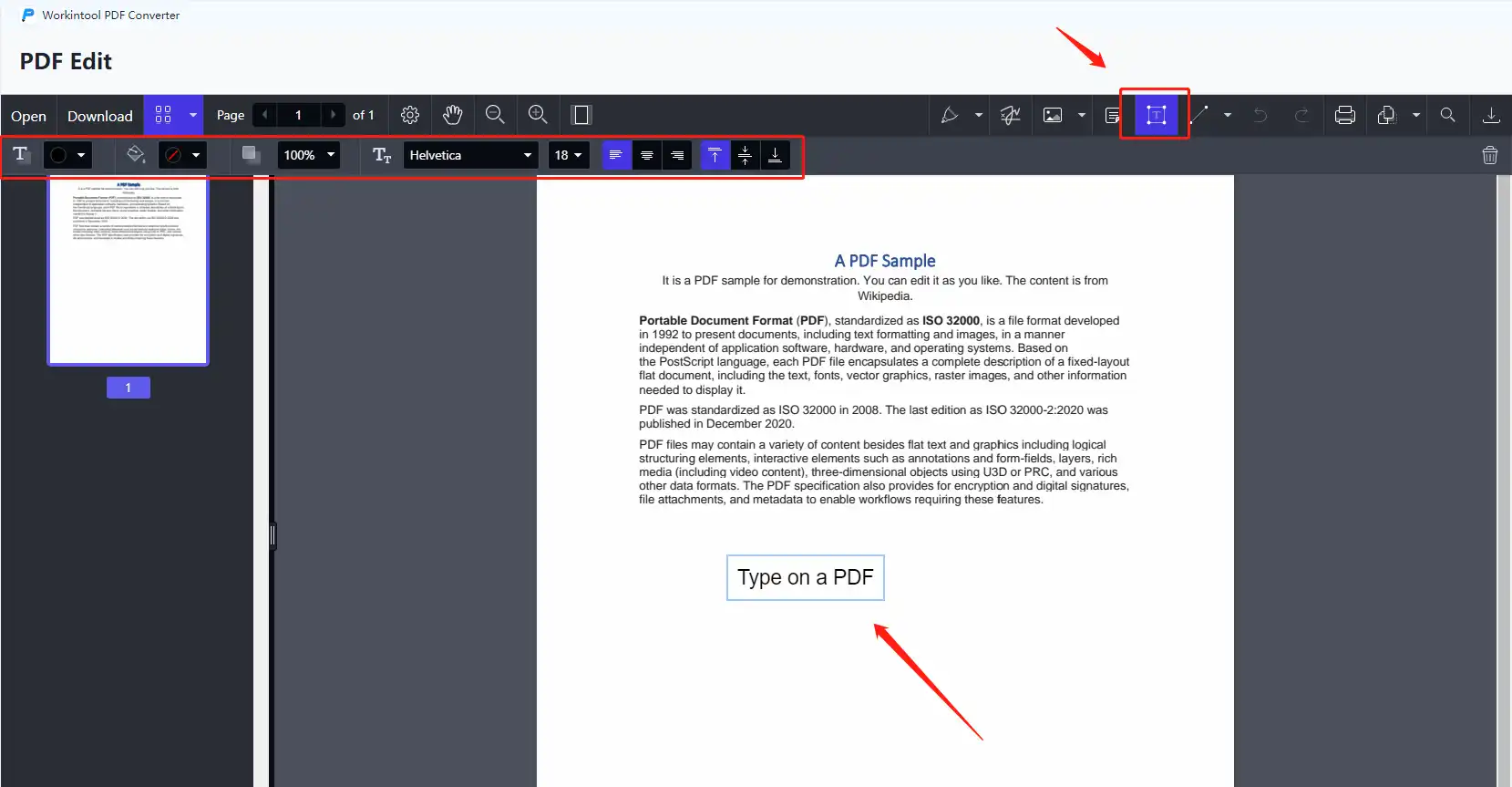
- Step3. Click on the Export icon to save the edited PDF file.
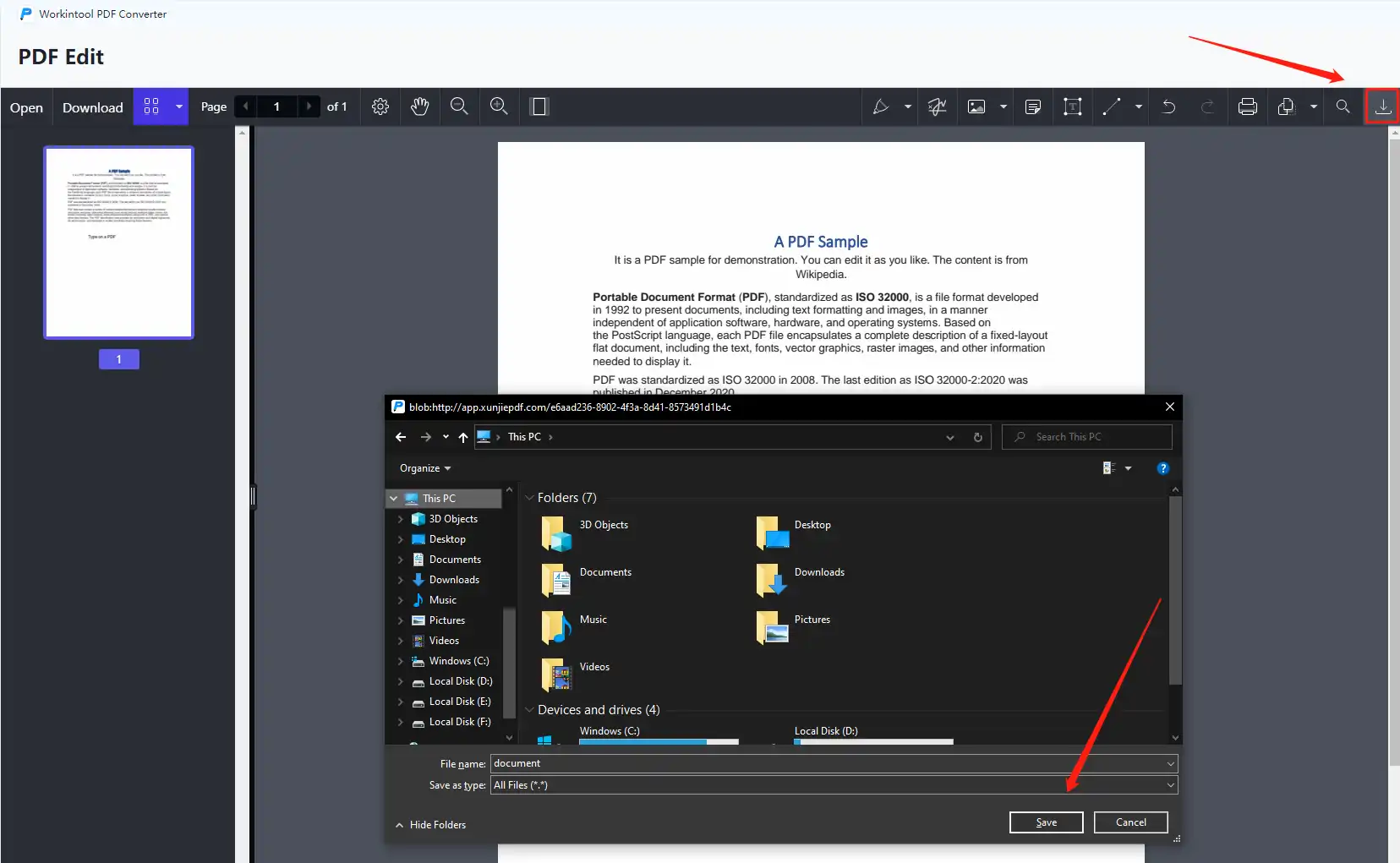
How to Edit Existing Words in PDF
If you need to write on a PDF to change its existing content, you can use WorkinTool PDF Converter first to transform the PDF into an editable Word document. Then re-write the text. With this, you can also convert it back to PDF. It is easy to operate:
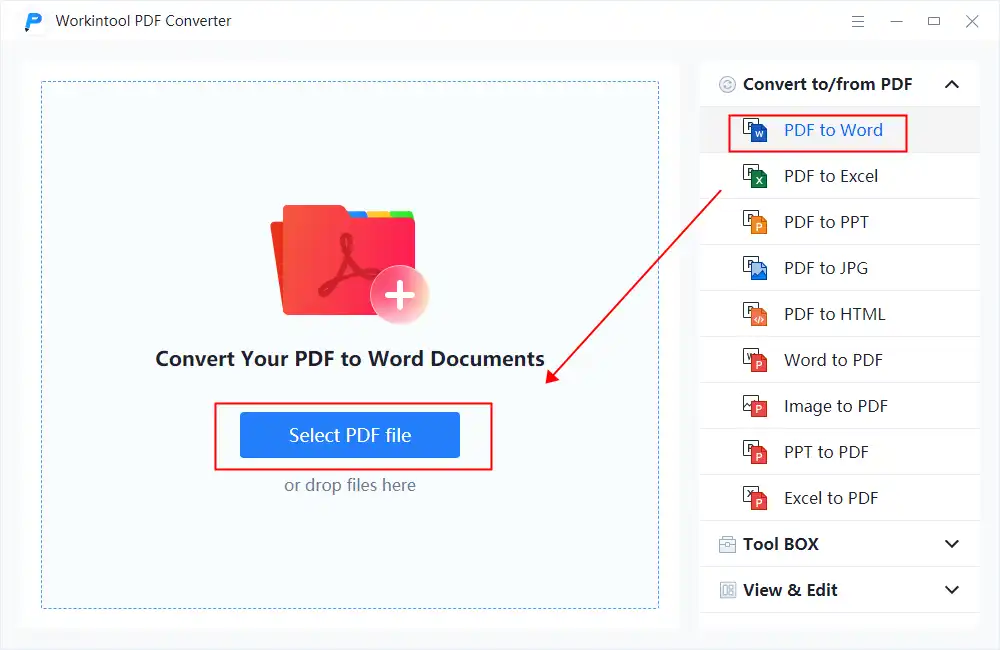
- Step1. Run the software and go to Convert from/to PDF> PDF to Word.
- Step2. Upload your PDF file to convert, then edit the text in the Word document.
- Step3. After typing in the text, upload the file to Word to PDF toolbox, and convert it back to PDF.
Why Pick WorkinTool PDF Converter
WorkinTool PDF Converter is bound with countless merits. Here is a summary of the reasons why you can pick it.
| ⭐ Unlimited Times | WorkinTool provides you with a long-term free trial for all its functions. |
| 🎉 Quick and Easy | You can quickly type on a PDF file with just a simple drag-and-drop. Uploading and converting speeds are fast. |
| ⭐100% Secure | It concerns your privacy and will remove your file data directly after one hour. |
| 🎉 Great Results | The result of writing on PDF is prominent. This won’t affect the clarity of the original PDF file. |
| ⭐ Powerful | Not only is it an effective PDF editor, but it is also an all-in-one PDF converter. |
More Tutorials for PDF Editing
How Do I Type on a PDF on Mac
Preview is an in-built PDF editing tool that comes with the macOS system. Though it may not be as comprehensive as PDF editors, it can satisfy most users’ needs. You can markup the PDF file with text, signature, drawer, etc., password-protect PDF files, combine PDFs, etc. You can use it to fill out the PDF form, but it cannot be used to change the existing words in a PDF file.
How to type on a PDF on Mac with Preview
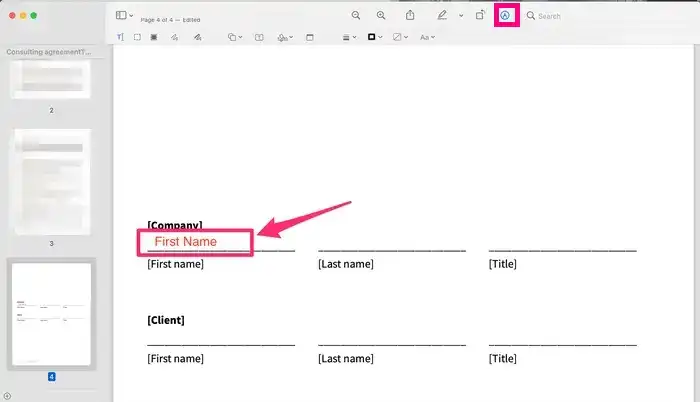
- Step1. Select the PDF file you want to add text to. Right-click on it and choose open with Preview.
- Step2. Tap the drawer tool in the top menu bar and select the text icon.
- Step3. Type in the text and adjust the color, size, font, alignment, etc. Lastly, press the export icon to save it or send it to others directly.
How to Type on a PDF Online
WorkinTool has also developed an online version to realize the conversion and editing of PDF documents. It allows you to type on a PDF without installing a third-party program. The online counterpart possesses multiple PDF editing tools as well. It is suitable if downloaded software is a hassle for you.
You can also refer to the following video for more detailed instructions on writing on a PDF online with WorkinTool.
- Step1. Run the WorkinTool Online PDF Converter webpage and select the Write on PDF online tool.
- Step2. Upload your PDF file. Select the text tool and click where you would like to add it. Type words and determine the text style.
- Step3. Press the Download button to save the edited PDF file to your folder. There are no limits or additional requirements to save the converted file.
Other Helpful Online Tools for WorkinTool
| Watermark PDF | Sign a PDF | PDF OCR |
| PDF to Word | Word to PDF | Encrypt PDF |
| Delete Text from PDF | Edit PDF Link | PDF to Long Image |
Final Words
In this guide, I have shown you the easy and free ways to type words in a PDF file. With these helpful PDF editors for Windows, Mac, and webpage, you can fill out PDF forms, sign up for PDFs, and add personal logos to your PDF without effort. If you need to change the existing words in your PDF file, the WorkinTool PDF Converter can also help you convert a PDF file to fillable formats.


