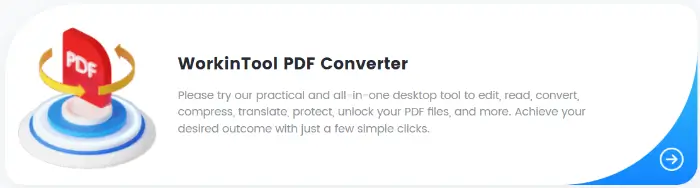How to Merge PDF Files in a Simple Way | 3 Solutions
❓How to merge PDF files in a simple way?
Based on the above questions, this article provides three solutions, respectively, with the help of WorkinTool PDF Converter, Sejda PDF and WPS.
They have their own characteristics, we can choose according to their own needs.
☺️But I especially recommend WorkinTool PDF Converter, because it has exciting advantages:
📌Multi-Format Support
📌High Quality Conversion
📌Powerful Editing Functions
📌Annotation and editing
📌Easy-to-Use Interface
📌Efficient and Stable Performance
🙋♀️Now, let’s start reading!
How to Merge PDF Files in a Simple Way | 3 Solutions
When dealing with documents in our daily work, we often need to merge multiple PDF files into a single file. Whether it is to simplify document management or to integrate related reports, papers, or project documents, merging PDF files is an efficient skill. However, for those unfamiliar with this operation, how to merge PDF files quickly and efficiently may become a difficult task.
Next, I will introduce some easy-to-use methods to help you quickly master how to merge PDF files, so that you work and study more efficiently.
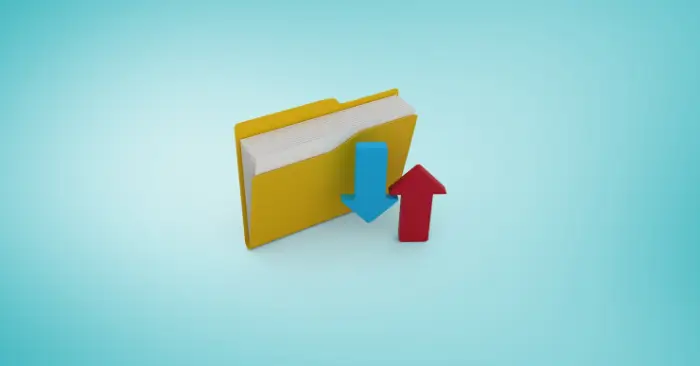
🔎Table of Contents:
|
Why do we merge PDF files?
🔮In most cases, by merging PDF files, we will gain a lot of convenience:
| ⌨️Improve work efficiency: | The merged files are easy to manage in a unified way, with no need to switch between multiple files frequently, saving time for searching and organizing. |
| 📲Easy to share and circulate: | A complete PDF file is easier to share with others via email, cloud drive, etc. than multiple fragmented files, and the receiver can read and understand the content more smoothly. |
| 📄Maintain document integrity: | The merging process ensures the continuity and integrity of document content, avoiding omissions or confusion caused by scattered documents. |
| 🗂️Save storage space: | The size of a single PDF file may not be small, and after merging if duplicate elements are removed (e.g., the same cover, table of contents, etc.), it helps to save some storage space. |
| 📖Enhance reading experience: | For readers, a structured and coherent PDF file can provide a better reading experience without the fear of skipping pages or missing important information. |
Three ways to share
💡Method 1: Using WorkinTool PDF Converter
WorkinTool PDF Converter is a full-featured PDF processing tool for Windows. It can easily convert PDF files to and from a variety of formats (e.g. Word, Excel, PowerPoint, images, etc.) and maintain the integrity of the file content and formatting.
In addition, the tool also supports PDF file merge, split, compression, protection, unlocking, reading, and editing (such as adding watermarks, deleting pages, etc.) features, easy and fast operation.
Whether it is the daily office or study research, it can provide an efficient and convenient PDF processing experience. Especially for users who need to deal with a large number of PDF files, it is undoubtedly a good choice.
🎈The procedure is as follows:
- After downloading the software, select the “Merge PDF” function.
.webp)
- And then select PDF files to upload to the tool.
.webp)
- Click the “Convert” button and hold it for a moment. The converted file will be saved automatically according to the path, and you can click to read the merged PDF file.
.webp)
💡Method 2: With the help of Sejda PDF
Sejda PDF is a desktop PDF processing tool, which combines PDF editing, merging, splitting, compressing, converting, rotating, watermarking, unlocking passwords, and other functions in one, providing users with a one-stop PDF solution.
Whether individual users need to quickly process documents, or corporate teams need to batch manage a large number of PDF files, Sejda PDF can efficiently meet the needs of simplifying the workflow.
It’s simple and easy-to-use interface design, so that even a novice PDF processor can easily get started, and enjoy the convenience and efficiency of the PDF processing experience.
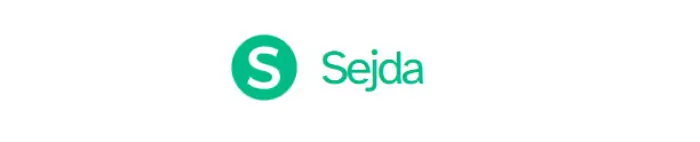
🎈The procedure is as follows:
- Enter the tool, and select the “Merge” option to upload the PDF file.
_.webp)
- Select “Merge PDF files” and wait for the files to merge.
.webp)
- Afterwards, you can view the merged file.
.webp)
💡Method 3: Operating on WPS
WPS Office shows excellent functionality and convenience in PDF processing.
It not only supports PDF files to open, view, and edit, but also provides a wealth of related operating tools, such as PDF to Word, Excel, PPT, and other formats of the conversion function, so that users can easily achieve the conversion of the document format, improve work efficiency.
At the same time, it also supports the merger of PDF files, split, compression, and other operations to meet the diverse needs of users of document processing.
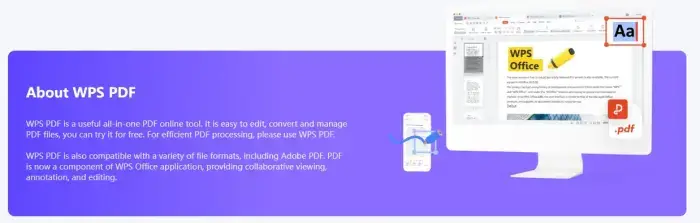
🎈The procedure is as follows:
- Enter the “WPS” tool, and drop PDF files to the specified area.
.webp)
- After the files are uploaded, click “Merge” and wait a moment.
.webp)
- Wait until the page appears “Convert successed!” to preview your PDF files!
.webp)
Comparison between the three software✨
| 💡WorkinTool PDF Converter | ✨Sejda PDF | 🎯WPS |
|
|
|
🤓Why Choose WorkinTool PDF Converter
🌟Here’s what makes it great:
📚Multi-Format Support:
| WorkinTool PDF Converter supports converting PDF files to a variety of formats, such as Word, Excel, PowerPoint, TXT, images, etc. It also supports converting files in these formats to PDF. |
📍High-Quality Conversion:
| During the conversion process, it can try to retain the formatting and layout of the original files to ensure that the converted files are of high quality and readable. |
📜Powerful Editing Functions :
| Users can easily merge, split, reorder, or delete PDF pages to meet the demand for flexible adjustment of document content. |
📝Annotation and editing:
| In addition to basic reading functions, it also provides annotation and editing tools, such as adding watermarks, sticky notes, annotations, and text to PDF, etc., so that users can easily mark and modify the document. |
🌞Easy-to-Use Interface:
| The user interface is designed to be simple and straightforward, making it easy for users to get started and quickly find the functions they need. |
😄Efficient and Stable Performance:
| The software has a fast conversion speed, which can complete the editing or conversion of a large number of files in a short period of time to improve work efficiency. |

Wrapping up
These are the answers on how to merge PDF files. Learn the three methods, you can use the simplest way to merge PDF.
I still recommend the use of WorkinTool PDF Converter. Because the software is powerful and effective, it is suitable for people at all levels.
I hope this article can help you.
🪄More PDF-related articles