How to Copy Text from PDF Online/Offline | 6 Ways
Copying text from a PDF can help us make a copy of the PDF and edit or revise the original PDF more easily. However, scanned or secured PDF files do not allow users to easily copy and extract PDF text. Luckily, this post explains six ways to settle down this problem and facilitates us to copy text from PDF online or on Mac/Windows.
😉 #1. WorkinTool PDF Converter Online ( 2 ways to cut and paste text from scanned/protected PDFs on any device.)
🤩 #2. WorkinTool PDF Converter Offline (2 ways to extract text from a PDF image/secured PDF faster.)
😆 #3. Adobe Acrobat (2 ways to easily copy and paste words from PDF on Mac.)
How to Copy Text from PDF Online/Offline | 6 Ways
[Including Protected/Secured/Scanned PDF]
Sometimes, it’s super easy to copy and paste text from a PDF by clicking Ctrl C + Ctrl V. However, if you have scanned, locked, or secured PDF files, selecting and copying text from them is challenging because the PDF is an image, or you cannot open it at all. No worries. With the technology’s development, many AI-powered PDF extractors can use OCR to recognize text automatically and solve this tricky hassle easily. And this post will offer three free and easy-to-use PDF-to-text converters in six ways to help you copy text from PDF online or offline without effort. Let’s check them together.
Words before Copying Text from a PDF
❓ Why can’t copy text from PDF?
If you can’t copy text from a PDF, the following reasons might lead to the failure.
- 📝 Scanned PDFs: After scanning, the PDF file will become an image-based document rather than a text-based type, which you will fail to select and copy the text in the PDF.
- 💾 Secured/Protected PDFs: When your PDF files are encrypted with a password, you cannot access PDF without knowing the key, let alone extracting text from PDF. And if PDF editing permission is prohibited, you are not allowed to copy PDF words.
- 🧐 Read-Only PDFs: You are unable to copy or extract text from read-only PDF files because they can only be read and viewed, not including editing.
❓ Can you copy and paste from a PDF?
Indeed, you can copy and paste from a PDF in most situations, including secured, scanned, protected, etc. And with a professional PDF extractor like WorkinTool, you can save lots of time and labor in cutting and copying PDF text.
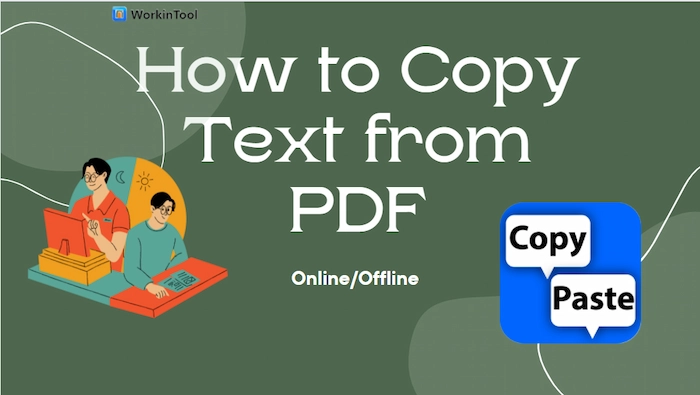
Part 1. How to Copy and Paste PDF Online for Free
WorkinTool PDF Converter online is one of the best solutions to help you copy text from a scanned PDF image or protected PDF files online for free. With the powerful OCR (Optical Character Recognition) technology, WorkinTool PDF Converter Online can quickly and accurately identify the PDF text and make the PDF editable to extract data from PDF easily.
Moreover, if your PDF files are locked, WorkinTool online can change your PDF password or unlock PDF without downloading or registering before copying text from PDF. Furthermore, what you want to do with PDF files can be found in WorkinTool online because it also provides over 40 tools, like PDF to Image, Edit PDF, Type on PDF, etc.
| 🐰 Note: You can only upload 4 files at a time, each within 0.5 MB. Otherwise, you can download the Windows version and subscribe to the premium plans at $10.95/Mon, $19.95/Year, or $25.95/Lifetime. Moreover, all your uploads and conversions will be removed permanently within 24 hours from the WorkinTool cloud server. |
🤷♀️ #Way 1. Copy Text from Scanned PDF to Word with WorkinTool Online
If your PDF is image-based or scanned, you can use WorkinTool’s online tools: PDF to Word or PDF to TXT, to convert PDF to text easily. Let’s check how to make it together.
- Step 1. Go to WorkinTool PDF Converter online page and find PDF to Word or PDF to TXT in Convert to center. Then select your non-editable PDF file or drag it to WorkinTool directly.
- Step 2. Click the Convert button. And press the Download to keep the text content on your device when the conversion is over.
- Step 3. Open the TXT file to copy and paste the wanted PDF text effortlessly.
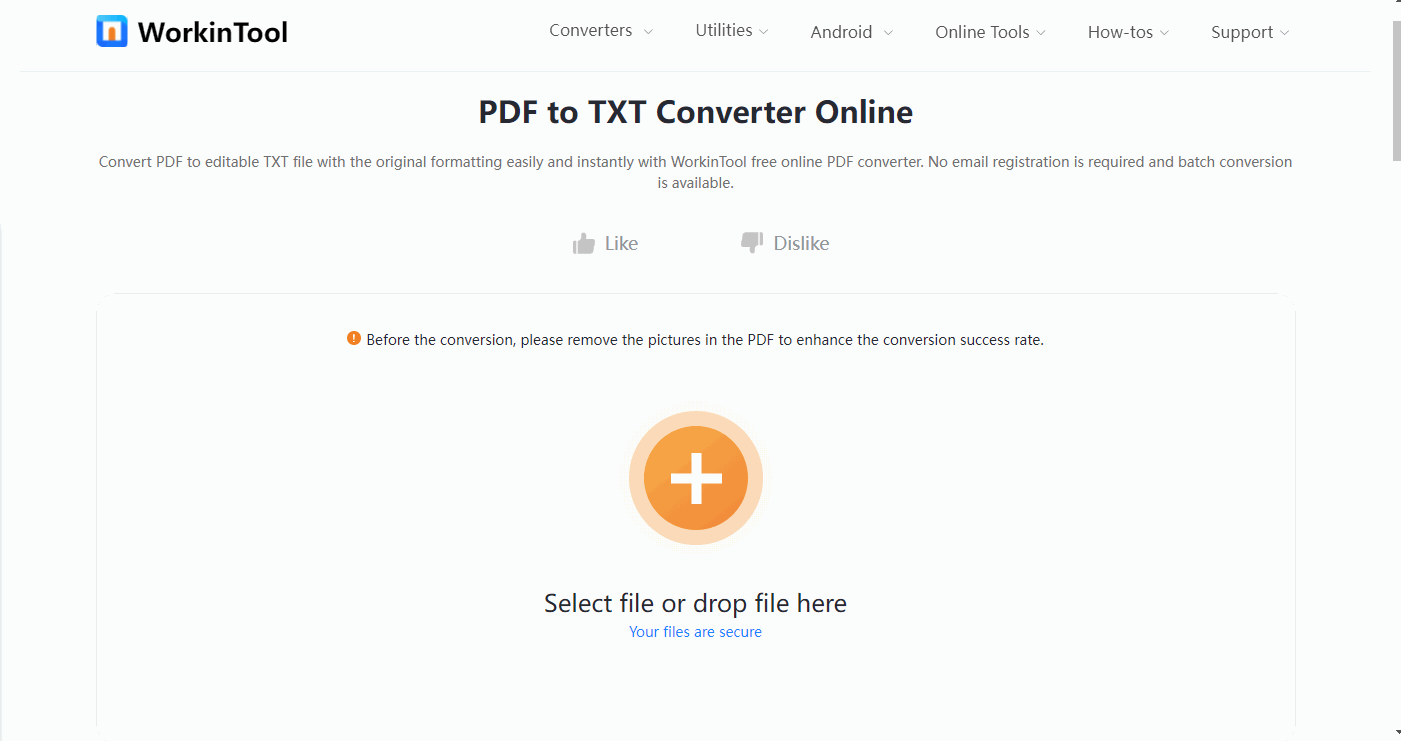
| 💬 The difference between PDF to Word and PDF to TXT functions is that the former contains every element of PDF while the latter only preserves the plain text. And you can choose the desired tool to create an editable PDF file according to your need. |
🤷♂️ #Way 2. Unlock PDF and Copy Text from PDF with WorkinTool Online
If your PDF files are encrypted with passwords, you can remove the security from PDF at first and then easily use hotkeys to copy and paste text from PDF without entering the password repeatedly. Here is how to copy text from secured PDF.
- Step 1. Navigate to Unlock PDF > PDF File Security on WorkinTool PDF Converter online page. Then upload your secured PDF file by clicking the + button or dragging.
- Step 2. Enter the correct password and touch Unlock PDF. Then click Unlock PDF to start removing the encryption.
- Step 3. Tap the Download button to save the unsecured PDF file on your device. Then you can effortlessly copy and paste from the decrypted PDF file.
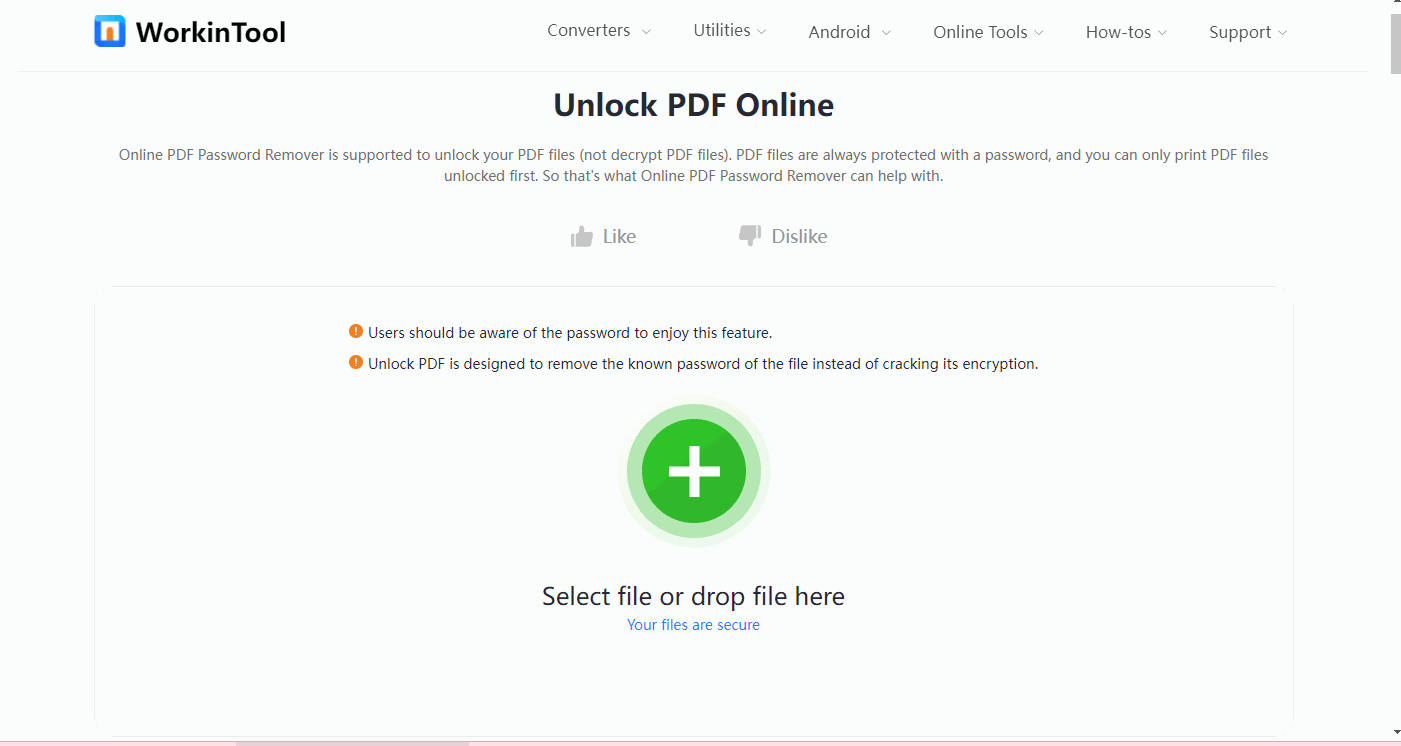
Part 2. How to Copy Text from PDF Offline Free (Win/Mac)
2.1 Copy and Paste from PDF on Windows
Want to copy and translate the PDF text on your Windows PC? AI-powered WorkinTool PDF Converter offline version can help you quickly recognize PDF text and make the PDF searchable/selectable using the top-tier OCR. Hence, users can easily copy the PDF content to a translator to read the PDF without language barriers. And you do not need to be anxious about copying text from secured PDF anymore because WorkinTool offline can open the password-protected PDF with/without a password. Moreover, you can add text, remove text, annotate PDF, change the PDF background color, etc., in WorkinTool offline.
| 📌 Instantly Copy and Paste from PDF Images with WorkinTool Offline | |
| Support Single File within 0.5 MB for Free | $10.99/Mon, $29.95/yr, $39.95/Lifetime | |
|
 |
🤷♀️ #Way 1. Using PDF to Word Feature
WorkinTool’s built-in PDF to Word features simplifies the procedures of copying text from PDF images. Let’s see the magic together.
- Step 1. Free download WorkinTool PDF Converter on your Windows PC. Then head to Convert to/from > PDF to Word. And click Select PDF file or drop your scanned PDF into the software.
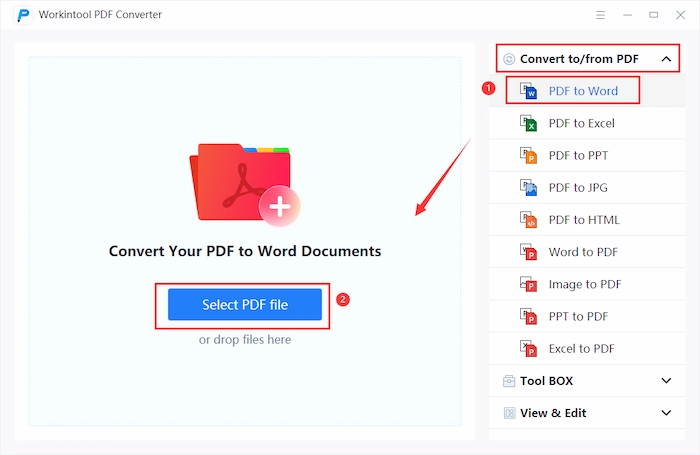
- Step 2. Tap Add file to insert more non-editable PDF files in order to optimize your workflow.
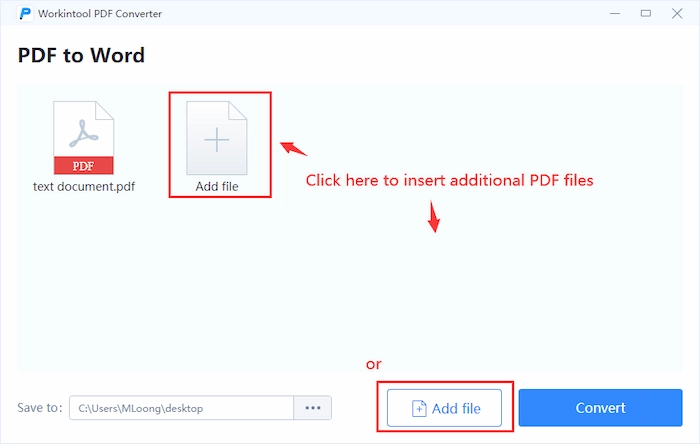
- Step 3. Change your saving location in Save as. Then press the Convert button. Within seconds, you can get editable PDF files. Finally, cut and paste the contents from PDF.
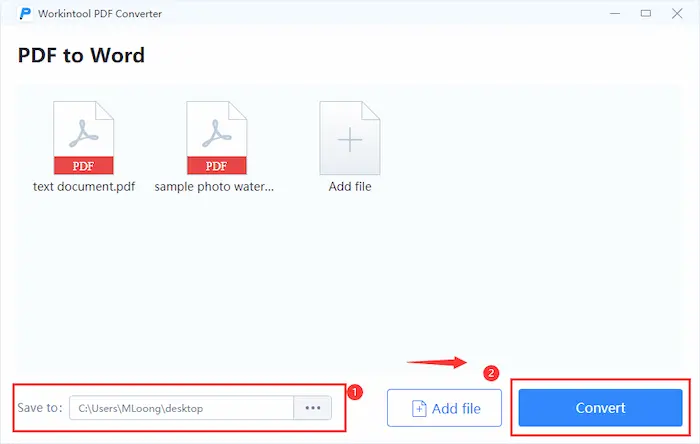
🤷♂️ #Way 2. Using Unlock PDF Function
If you think it’s troublesome to enter the password whenever you want to extract text from the secured PDF, you can use the Unlock PDF function to decrypt PDF to make copying text easier.
- Step 1. Once the software is opened, select Unlock PDF function in Tool Box. Then import your secured PDF files.
- Step 2. Type your password and then click Unlock PDF to enter the processing interface.
- Step 3. Touch the Add file to add more secured PDFs to remove encryption together. When all is ready, press the Unlock PDF to get the unsecured PDF files in a flash. Lastly, select text from PDF and copy it by Ctrl + C.
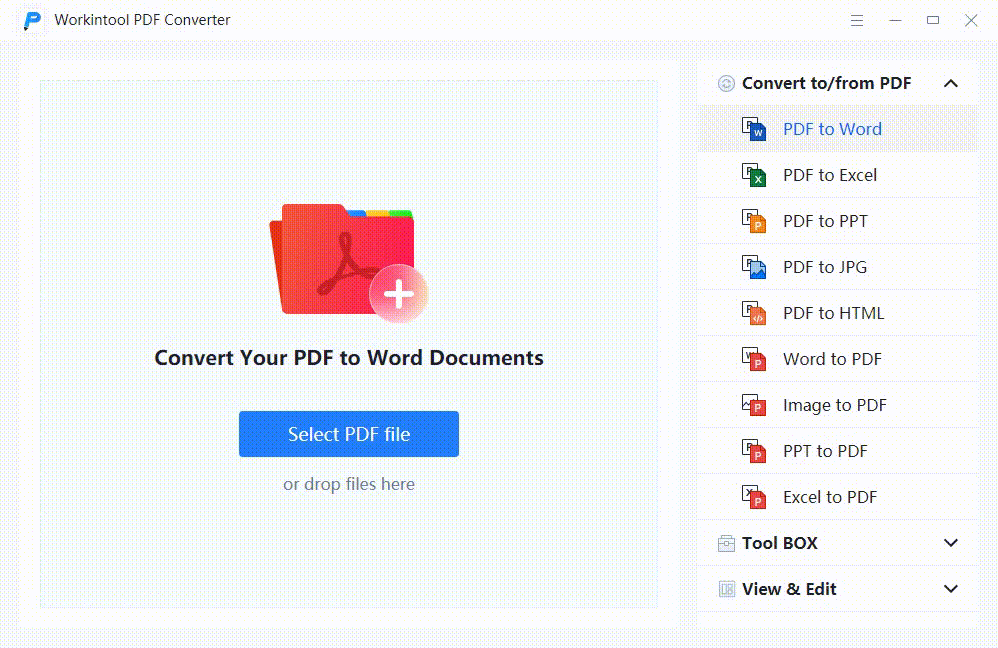
✨ More Guides of WorkinTool
| Convert to/from PDF | Edit PDF |
2.2 Copy Words from PDF on Mac
If you are going to make a copy of your PDF on Mac, Adobe Acrobat Pro can streamline it and easily copy the specific content from PDF. Moreover, you can modify the PDF content by adding/deleting text before copying. As an all-in-one station for PDF experts, Adobe Acrobat can also remove the security to make opening and copying easier. However, if you want to use all-featured Adobe Acrobat for over 14 days, you need to pay at least $19.99/Mon.
🤷♀️ #Way 1. Using Edit PDF Tool
If your PDF is selectable, you can use Adobe’s Edit PDF tool to insert, remove and copy words from PDF. Let’s check how to copy and paste from a PDF in Adobe.
- Step 1. Open your PDF file in Adobe and find Edit PDF in Tools.
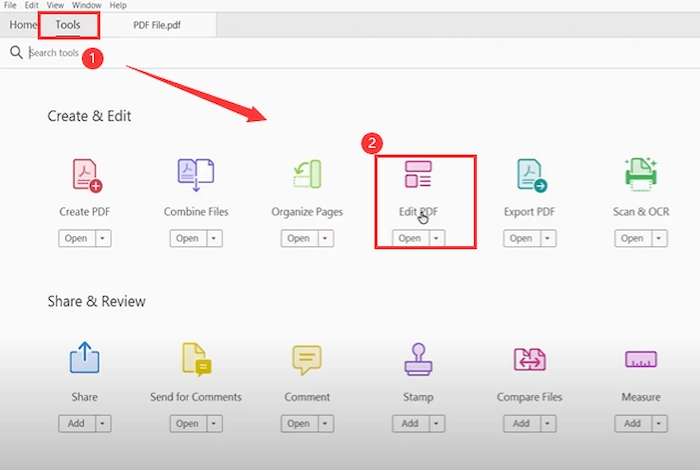
- Step 2. Tap the Edit button to make your PDF editable. And select and copy the wanted text.
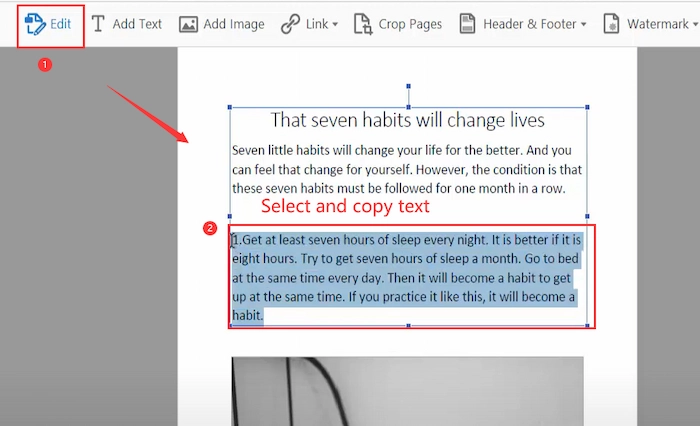
🤷♂️ #Way 2. Remove Security and Copy Text in Adobe
Suppose your PDF files are secured with passwords. In this case, you can remove the security to more conveniently copy and paste from a PDF in Adobe.
- Step 1. Open the locked PDF in Adobe and enter the password to access your PDF content.
- Step 2. Find Protect tool in the Tools center.
- Step 3. Press the drop-down button of Advanced Options to select Remove Security. Then you can easily copy words from PDF without password.
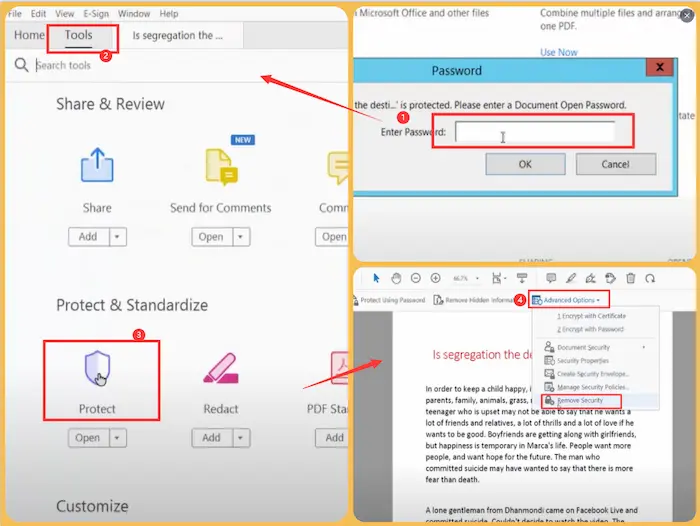
FAQs
🔎 How can I copy and paste from a PDF?
You can use qualified third-party PDF editors to convert PDF to Word or TXT and easily copy and paste from a PDF. Below takes WorkinTool PDF Converter offline version as an example.
- Firstly, click PDF to Word in Convert to/from PDF.
- Secondly, upload your PDF files.
- Lastly, press the Convert button to get what you want instantly.
🔎 How do I copy and paste text from a PDF into Word?
You can manually select, cut and paste PDF text into Word. However, to improve your work efficiency, you can use professional PDF extractors to extract text from PDF or change PDF to Word automatically.
The Bottom Line
Generally speaking, copying text from a PDF can help us make a copy of the PDF and edit or revise the original PDF more easily. However, scanned or secured PDF files do not allow users to easily copy and extract PDF text. Luckily, this post explains six ways to settle down this problem and facilitates us to copy text from PDF online or on Mac/Windows. Pick the one you like most and instantly extract text from scanned/protected PDF images!



