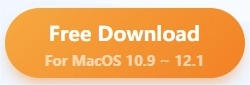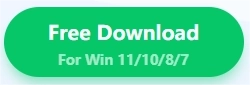How to Reduce Image File Size on Mac & Windows
Are you still staying up late to upload photos because the photo size is so large that the upload speed is slow? Read this article to learn how to reduce image file size! Among these methods, I most recommend using WorkinTool File Compressor. You can quickly compress your multi-format photos with only three steps. Just download it and give it a try right now!
🤩 100% free for Mac users.
😆 Support Windows and macOS systems.
🤩 Fast compression speed with batch operations.
😆 Support GIF, JPEG/JPG, PNG, GIF, and BMP.
How to Reduce Image File Size on Mac & Windows
Are you a star-chaser? As the epidemic is coming to an end, concerts around the world are starting again, and the star-chasers have started to chase their idols all over the world with their canons. If you have the same experience, you must know that all star-chasers would take many photos during the concert. After the carnival, the next question is how to quickly upload photos full of cameras and reduce memory usage. At this time, we urgently need to know how to reduce image file size. In this post, I will introduce four good apps to reduce image sizes and teach you how to use them. Just read on and follow the steps to reduce the image size.
Reduce Photo Size by WorkinTool [Win/Mac]
WorkinTool File Compressor is an all-in-one file compressor to quickly compress your multi-format files, including images, videos, PDFs, Word, and PPTs. The page of this product is straightforward, the steps are obvious, and the user experience is outstanding. It is totally free for Mac users, and it provides a long-term free trial for Windows users to compress images within 200 KB and videos within 2 MB. You can directly import your image file folder into it, and your images will be compressed quickly. Furthermore, it also has the following advantages:
- You can reduce more than one image together.
- Reduce the image size by optimizing its internal content without quality loss.
- Compress files without watermarks.
- Compress large files to your chosen sizes.
Download it right now and follow the steps to compress your image!
🏃♀️ Process on How to Reduce Image File Size:
Step 1. Download it from your computer and double-click to open it, then select Image Compressor.
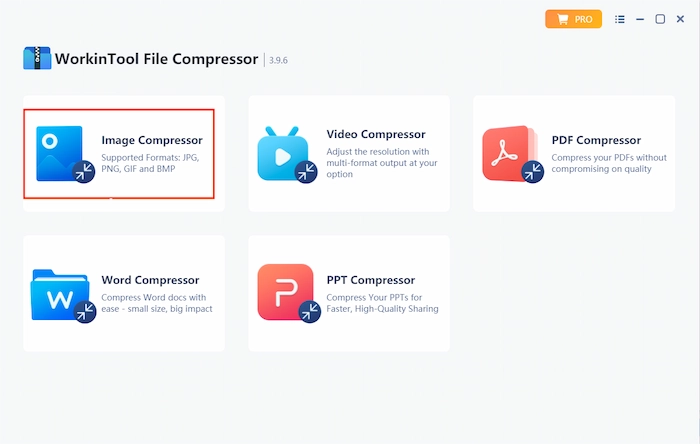
Step 2. Click Add file to determine the photo you want to reduce size.
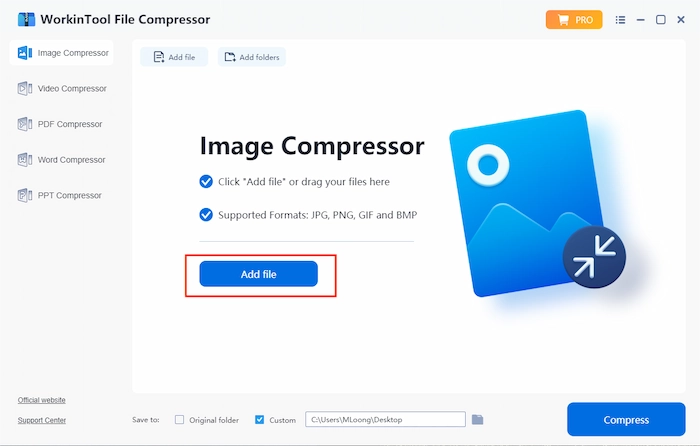
Step 3. Set the parameters in the corresponding box according to your needs. Then select the save folder. Click Compress to start reducing the size. Your compressed photos will be saved automatically.
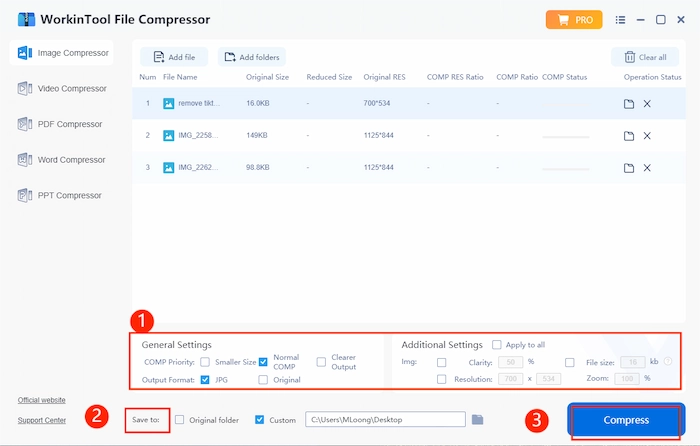
How to Reduce Image File Size by Photos [Win]
Microsoft Photos is an image editing software with Microsoft for Windows. It’s more for viewing images or videos, but it also has some simple editing tools, such as cropping and rotating your photos and selecting a filter. It allows you to view your pictures and videos easily. More importantly, you can reduce your image size by adjusting the image quality with fewer steps. You can preview the compressed file size before compressing, which makes it convenient for you to calculate the storage space.
🏃♂️ Steps on How to Use Microsoft Photos:
Step 1. Open the photo with Microsoft Photos. Click on the three white dots above and select Resize image.
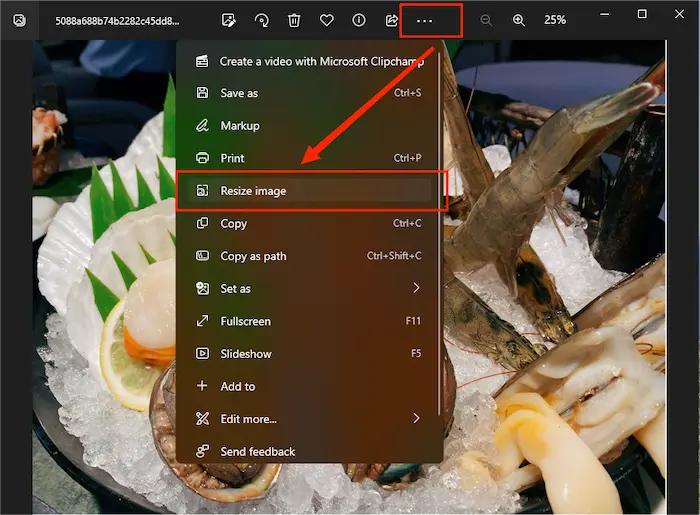
Step 2. Then reset the quality and set other parameters according to your needs. Next, click Save.
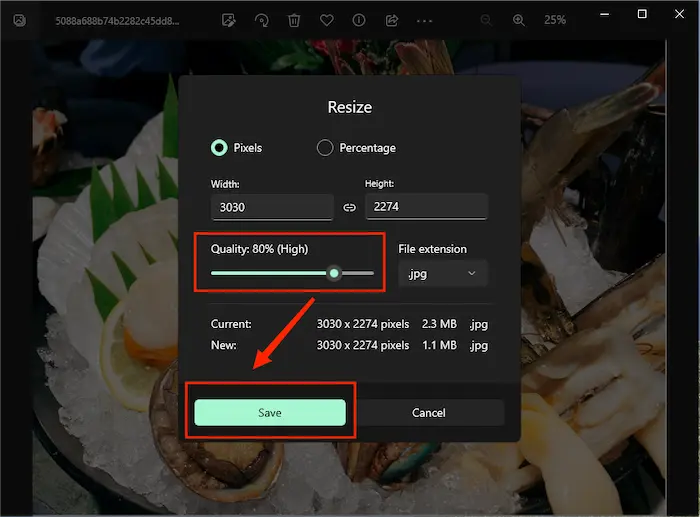
Compress Pictures by Imagine RESIZER [Win/Mac]
Imagine RESIZER is a PNG and JPEG optimization application suitable for Windows, Mac, and Linux. It has a few functions: cropping, compressing, rotating, and sharing images. The operational steps are also straightforward. It supports input file types such as JPG, PNG, GIF, and BMP and outputs a JPG or ZIP file. You can reduce your photo size by compressing it or converting it to a zip file.
🏃♀️ Process on How to Reduce Image File Size:
Step 1. Download Imagine RESIZER from Microsoft Store first and open it. Click SELECT IMAGE to import the photo you want to reduce size.
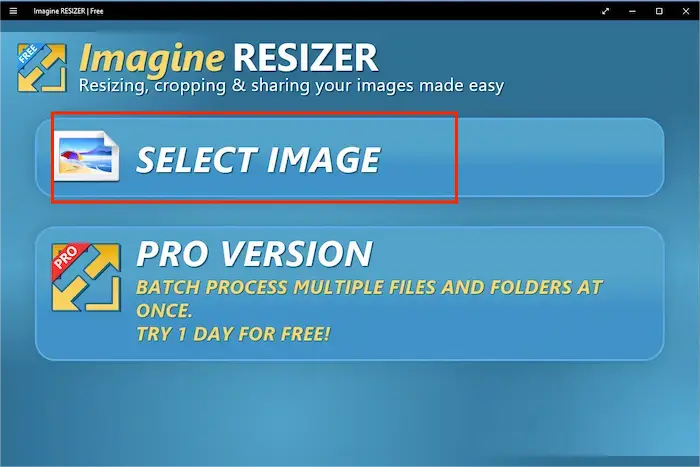
Step 2. Select Scale size and drag the slider to adjust the desired size. If you don’t want to share, select Save local. Tap START PROCESS to start compressing your images.
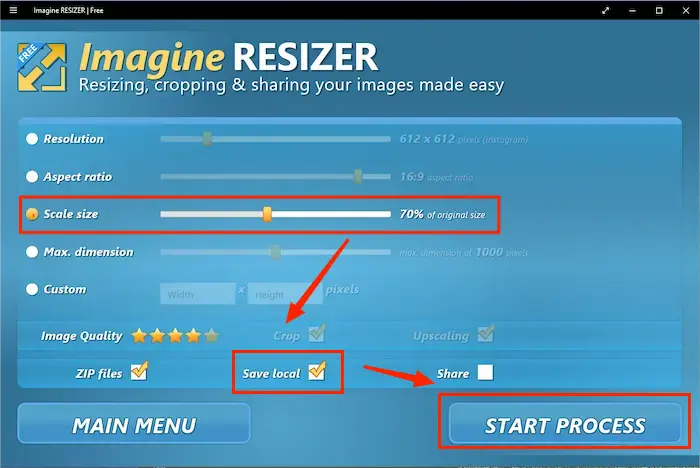
Decrease Image File Size with Squoosh [Win/Mac]
Squoosh is a browser-specific image compression software that loads quickly on web browsers. It is free for all users and works online and offline in all major browsers like Chrome, Firefox, and Safari. You can enjoy its rich compressing settings, such as reducing the quality or auto adjust filter strength. But you can only change the size and format of the photo, and it cannot be downloaded to the desktop, so if you only need to compress images occasionally, you can choose this product.
🏃♂️ Steps on How to Reduce Image File Size with Squoosh:
Step 1. Search Squoosh on the web page and open it. Drag your photo into the program or click the center to import it.
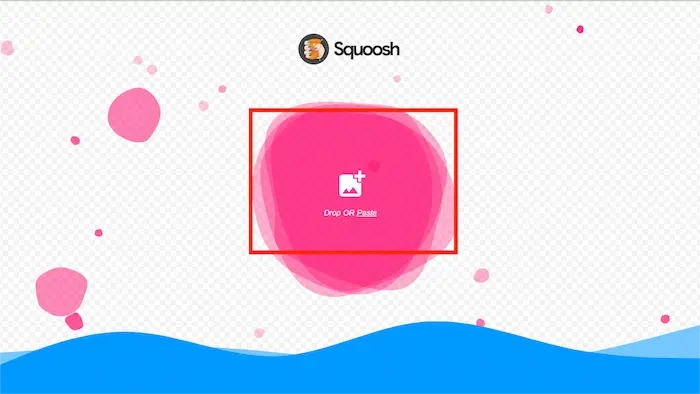
Step 2. Set the quality and size here. It also has a range of formats to convert. You can see the final size in the lower right corner and click the download button to start.
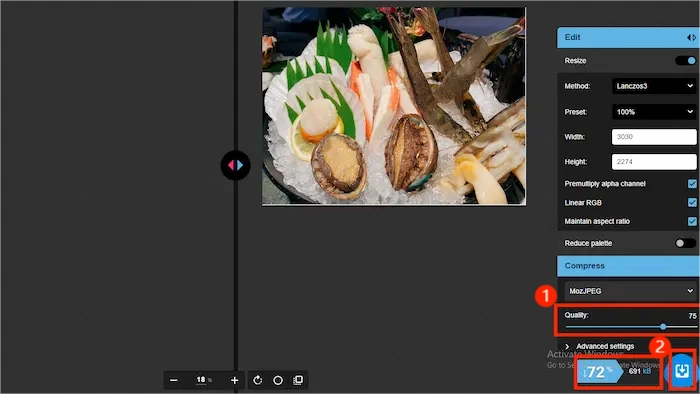
FAQs
👂 How do I reduce the MB size of a photo?
Download WorkinTool on your computer and open it. Then select Image Compression and add the file you want to reduce the size. Adjust the parameters in General Settings or Additional Settings. Set up the folder where you want to save it, and lastly, click Compress.
👂 How do I reduce the size of a JPEG file?
First, open WorkinTool and select Image Compressor mode. Tap Add file to import your JPEG file. Next, set the parameters and click Compress to reduce your file size.
👂 How can I reduce the KB size of a JPEG online?
Search Squoosh in Chrome, open it, and drop or paste your JPEG file into it. Adjust the quality and other parameters, then click the download button to start.
Conclusion
This article has carefully selected four helpful software for you to solve the problem of how to reduce image file size so that you can share or upload photos more conveniently.
If you only occasionally compress a few images at a time, you can search for Squoosh directly on your browser. Suppose you are a fan of stars or other jobs and must compress pictures frequently. In that case, WorkinTool File Compressor is worthy of being your first choice due to its advantages of simplicity, efficiency, and rich functionality.