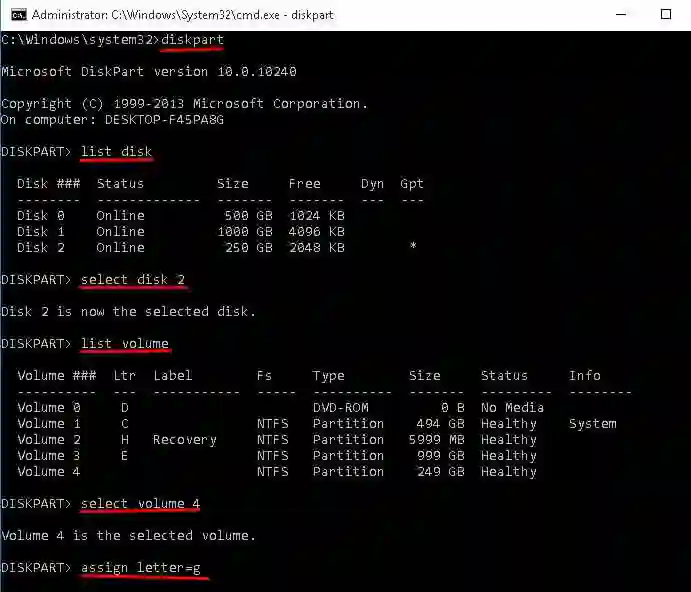How to Recover Deleted Partition on Windows for Free
Feeling anxious about restoring deleted partitions on your Windows 10 computer? Lost all your important data on the deleted division? Relax! Read this post to learn how to recover deleted or lost partitions in Windows 10 for free using three methods. After reading, you will know:
1. How to restore deleted partitions on Windows 10 via software – 2 Ways
2. How to recover deleted partitions on Windows 10 via CMD – completely free
3. Answers to five frequently asked questions related to deleted partition recovery
How to Recover Deleted Partition on Windows for Free
In the digital-office age, computers have become our most intimate assistants in managing our files and optimizing our work in various ways. However, the situation often occurs when we carelessly delete a partition or lose data due to wrong partition resizing. How terrible it is. You feel helpless because all essential files stored in the division are gone. And you are also eager to know how to recover deleted partition in Windows 10. Relax. This article will tell you how to recover a lost partition in Windows 10 using software and CMD.
Table of Contents
- How to Recover Deleted Partition in Windows 10 via Software
- Fix 1: Restore Deleted Partition with WorkinTool Data Recovery
- Fix 2: Recover Hard Drive Partition with Disk Drill
- Comparisons: WorkinTool Data Recovery vs. Disk Drill
- How to Recover Deleted Partition Using CMD in Windows 10 for Free
- FAQs – 5 common questions
How to Recover Deleted Partition on Windows 10 via Software
“Oops, I accidentally deleted partition C from my Windows 10 computer. All my documents stored in that division are gone, including the one I will present this afternoon. What should I do? How to recover deleted partition data in Windows 10?”
You may sometimes hear this complaint from your colleagues or classmates. Such an unpleasant result is unacceptable. Nonetheless, you can restore deleted partitions in Windows 10 with the help of data recovery software. Among various products in the market, two free and reliable software will stand on the top tier to help you perform hard drive partition recovery. If you want to know the answers, just read on.
Fix 1: Restore Deleted Partition with WorkinTool Data Recovery
WorkinTool Data Recovery is a versatile lost partition recovery tool compatible with Windows systems. So whether your computer is in Windows 10, 11, 8, or 7, it will all work out remarkably. With this, you can recover data from deleted partitions within several clicks. It can scan and display both bootable and unbootable disk partitions, from internal hard drives and SSDs to external HDDs, USB drives, SD cards, memory cards, and more. If you don’t know the exact name of the division, you can find it by the corresponding size.

Pros:
- 500MB of Free Recovery: Users can scan and recover 500MB of data for free. And the Pro versions are cheap, starting at $23.99/month (discount price).
- Various Data Loss Scenarios Supported: It works well in complex scenes, such as formatted files, sudden power failure, hard drive damage, virus attack, etc.
- Various File Types Supported: You can recover 500+ types of files, including documents, archives, photos, videos, audio, emails, and more.
- Efficiency & Quality: It can process faster to dig out files as many as possible and keep their original quality.
- Easy to Use: It has a user-friendly interface and clear navigation that is easy for you to use like a pro.
Cons:
- Compatibility: No portable version
📝 How to Recover Deleted Partition in Windows 10 via WorkinTool
Step 1. Download and launch this practical software, go to Lost Partition, and then select the main disk that contains the lost partition. If the main disk does not appear, click the Refresh icon to check it again.
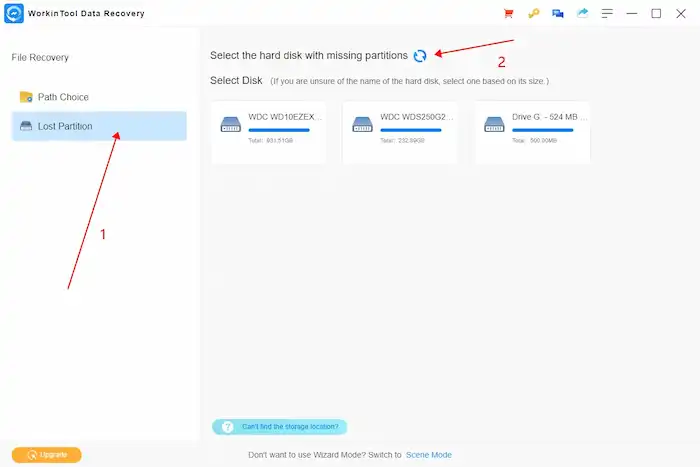
Step 2. Select the lost partition in the disk, and this software will automatically launch a quick scan. You can manually start a Deep Scan later if the files you want do not appear.
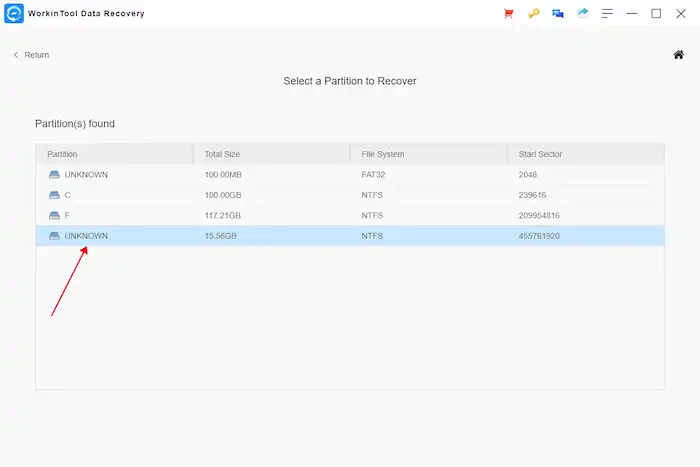
Step 3. Select the files you want to recover using the left-hand navigation pane and the Filter features, preview them, and then click Recover to recover partition data to a usable partition.
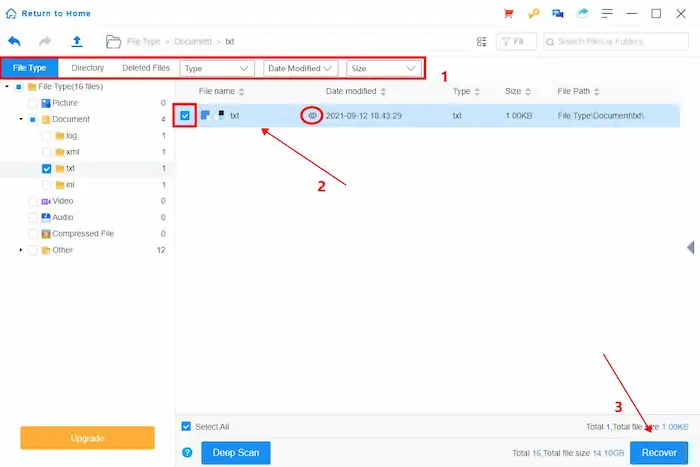
Fix 2: Recover Hard Drive Partition with Disk Drill
If you want to recover data from deleted partition in Windows 10, Disk Drill disk partition recovery software is another excellent option for you to solve all your hassles in recovering data. It is a comprehensive partition recovery wizard, allowing you to undelete Windows partition data whether it is deleted, lost, or formatted. And it supports not only Windows systems but also macOS. So, it’s a piece of cake for you to recover all your documents, archives, photos, videos, and audio files from deleted partitions.
Pros:
- Various File Systems Supported: It supports recovering FAT/FAT32/exFAT, NTFS, HFS & HFS+, APFS, EXT3/EXT4, as well as any RAW disk.
- Various UI Languages: It supports multiple languages, such as Arabic, Chinese, Dutch, French, German, Italian, English, Japanese, etc.
- Two for One: It supports both Windows and Mac. So if you buy Disk Drill for Windows, you can also unlock the premium functions for Mac.
- Free Data Protection: You can enjoy free data protection through its Recovery Vault feature.
Cons:
- Higher Price: The free data recovery is up to 500 MB. Otherwise, you must pay at least $89 for a perpetual license. And it doesn’t issue any refund.
- Slow Scan Speed: The scan speed needs to be improved.
🙋♂️ How to Perform Deleted Partition Recovery with Disk Drill
Step 1. Free download and open this free tool. Then click on the hard drive with the deleted partition and tap on the Search for lost data icon to start scanning your files.
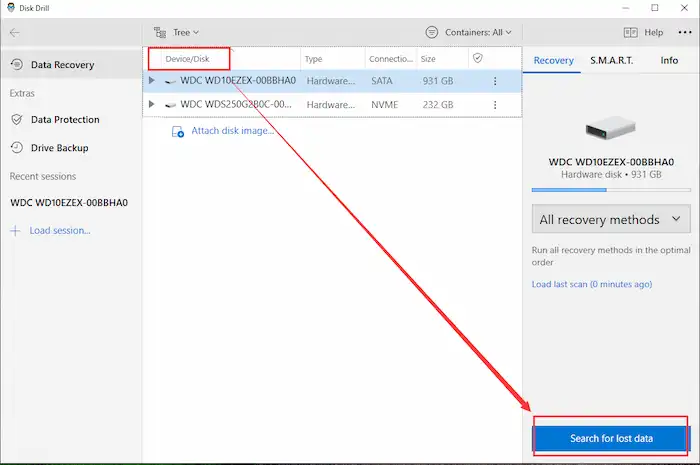
Step 2. After scanning, you can click on Preview the found items to browse the scan list.
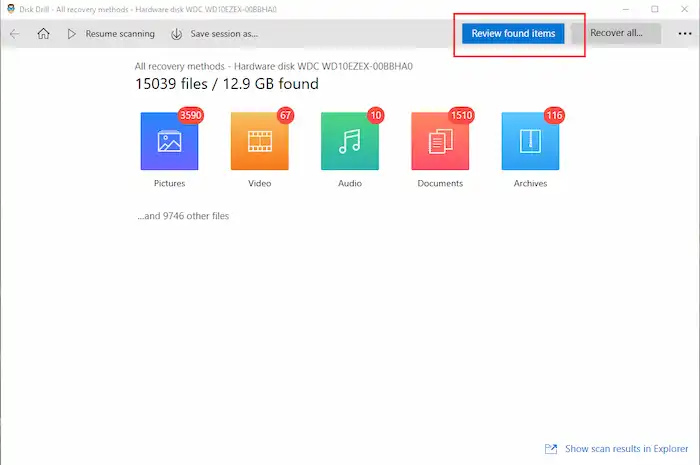
Step 3. Click on the All files icon on the left. Then tap Select all > Mark all items for recovery. Lastly, click on Recover to recover the data from deleted partition.
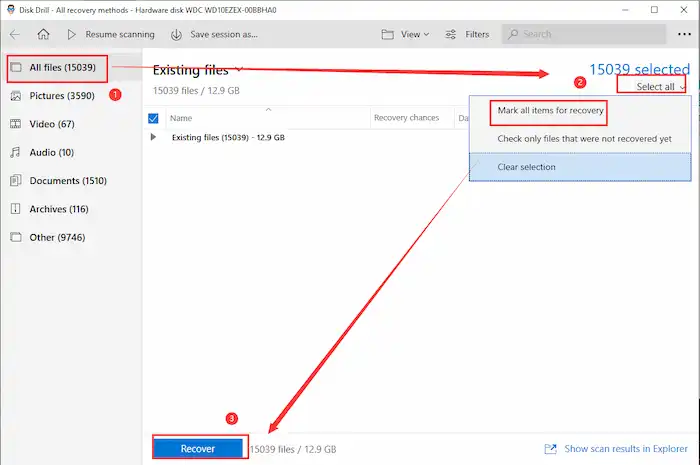
Comparisons: WorkinTool Data Recovery vs. Disk Drill
| 📝 WorkinTool Data Recovery | 📝 Disk Drill | |
| Price & Limit on Recovery | Pay $23.99 (discount price) to enjoy unlimited data recovery or 500 MB free data recovery size. | Pay $89 to enjoy unlimited data recovery (no refund policy) or 500 MB free data recovery size. |
| File Types Supported | Documents, archives, photos, videos, audio, as well as emails. | Except for emails, it supports the same file types as WorkinTool. |
| Scan Speed & Degree of Use Difficulty | Faster speed & easy to use. | Slower pace & easy to use. |
| Interface | Scene mode and wizard mode & more clear. | Only wizard mode |
| Scan location | Desktop, Recycle Bin, disk partitions, and specified folders | Disk partitions |
| Compatibility | Windows & Mac | Windows & Mac |
How to Recover Deleted Partition Using CMD on Windows 10 for Free?
In addition to restoring deleted partitions using software on Windows 10, you can also perform Windows partition recovery via CMD. It is completely free. Compared with the two methods above, this solution is more complicated and requires more professional knowledge. Apart from that, although CMD can also recover deleted files, additional CHK file recovery is required. Therefore, it is more advisable to recover data from deleted partitions using data recovery software.
How to Recover Lost Partition Using CMD:
- Press Windows+R, type cmd in the Run dialogue box, and then press Enter to run CMD as administrator.
- Type these commands one after the other, pressing the Enter key after each input.
- list disk
- select disk # (Replace # with the number of the main disk that contains the lost partition.)
- list volume
- select volume # (Replace # with the number of the lost partition.)
- assign letter=X (Replace X with an available drive letter.)
- Exit the program and check if you can access the partition.
FAQs
1. How to scan a hard disk for deleted partitions?
You can scan and undelete deleted partitions using professional partition recovery software like WokrinTool Data Recovery and Disk Drill. After restoring the data, you can create a new simple volume in that disk and reformat this partition to reuse the available space.
2. Is it possible to recover a deleted partition?
Yes. As long as new data doesn’t overwrite the original one, it is still possible to recover deleted partition data.
3. How do I recover a deleted folder on a partition?
To scan and recover a deleted folder on a partition, you can apply WorkinTool Data Recovery Software, which is able to recover disk partitions and get back lost data in specified locations, such as Desktop, Recycle Bin, specific folders, and disk partitions.
Conclusion
It’s a nightmare to delete a partition on your Windows 10 computer. All your files are gone with the division. Deletion is a one-click issue while restoring deleted partitions is a tricky hassle for ordinary people. However, third-party deleted partition recovery tools make it possible and easier to recover deleted partition data. WorkinTool Data Recovery and Dill Drill are reliable, free software to solve all problems in restoring data. However, if you must select one, the former is more worth trying for its price, various file types supported, as well as simple steps. Of course, the decision is up to you. Just pick the one you like and see the miracle by yourself.