How to Recover Data from External Hard Disk Which Is Not Detecting
What to do if HDD is not detected? Do you want to recover data from a hard drive? This post covers everything you need. Read on, and you will learn:
1. Why your external hard drive is undetectable?
2. Can data be recovered from an undetected hard disk?
3. How to recover data from external hard disk which is not detecting – 7 Solutions
4. How to recover data from internal/external drives.
5. How to recover data from dead, RAW, unrecognized, not responding, and not initialized external drives.
How to Recover Data from External Hard Disk Which Is Not Detecting
Overview:
In this post, you will find reliable solutions for internal and external hard drive data recovery. We share how to recover data from a hard disk which is not detecting. At the end of this post, there is a table that shows all possible errors that may occur when you connect an external hard disk to a computer, like “unrecognized”, “not responding”, “not showing up”, “not working”, “RAW”, etc. Read on to find the perfect solutions!
Quick Look:
|
Why My External Hard Drive Is Undetectable?
At the very beginning, we need to figure out why the hard disk is not detected or becomes unreadable by your computer. It is essential for recovering data from external hard drives with corresponding measures. Typically, here are a few common causes.
- 🧲Connection Issues: The USB cable or port is wrong or broken.
- 🔌Improper Removal: It may corrupt your files or the file system, making the drive fail to be read by your computer.
- 💻Partition Issues: The drive does not contain any partitions.
- 📂File System Issues: The file system is incompatible with the device’s OS.
- 📡Driver Issues: Outdated or corrupted drivers may break down the communication between your hard drive and computer.
- 🎮Drive Issues: The hard disk does not have a drive letter.
- 🎇Malware infection and virus attack: Malicious software and viruses could prevent drive detection and data transfer.
- ❌Physical Damage: Physical damage can be the most severe factor and can render the drive permanently unreadable.
Analyzing why your external hard drive is not detecting is good for you to move to the next step: learning how to recover data from external hard disk which is not detecting.
Can Data Be Recovered from Undetected Hard Disk?
The answer is yes. Data can be recovered from an undetected hard disk. But the success rate and operation difficulty depend on why no HDD is detected.
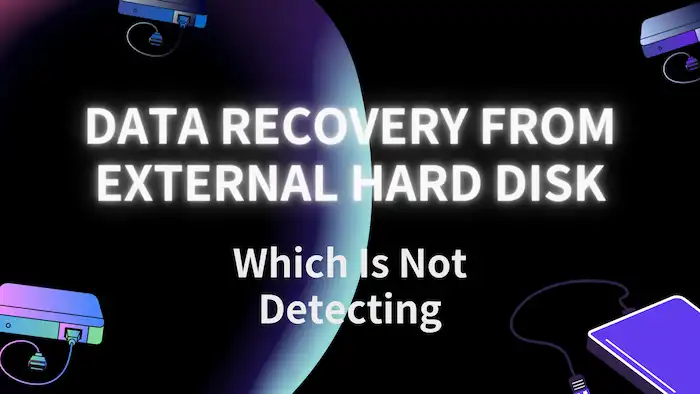
- 🌕High & Easy: Software problems, such as corrupted file systems, damaged partition tables, and out-of-date drivers, are easy to be resolved. The data may still be accessible and can be restored easily using external hard drive data recovery software, etc.
- 🌑Low & Difficult: Hardware problems, such as physical damage to the drive, failed read/write head, or a malfunctioning controller board, are more severe. In this case, it is difficult to recover external hard drive data. It may be necessary to send the hard disk to a professional data recovery center.
Recovering files from external hard drives can be easily started once you have identified the causes. Regardless, the next section shares what to do if an HDD is not detected. Read to learn how to recover files from an external hard drive that is not detected.
How to Recover Data from External Hard Disk Which Is Not Detecting
What to do if HDD is not detected? This part shares six effective solutions to repair not detected hard disks and recover files from external hard drives. These solutions are suitable for recovering data from hard disks that have software problems instead of hardware problems. For hardware-damaged drives, you need to ask for help from professional data recovery services. You can analyze the possible causes and select the most suitable fix.
#1. Check the Connection
The first thing you need to check is the health of the USB cable, USB port, and computer. Some external drives are not detecting because of problematic connection devices. You can change a USB cable, port, and host computer if your external hard disk becomes undetected.
#2. Recover External Hard Drive Data via Software
If the issue is related to a software problem, like file system corruption, a partition table missing, and an outdated device driver, then it may be possible to use data recovery software to restore external hard drive data. In this situation, the operating system may fail to recognize the hard disk, but the data recovery software can access files that store on it. To do so, we’re going to use WorkinTool Data Recovery.
WorkinTool Data Recovery Software is an easy-to-use data recovery tool designed with an intuitive interface. Powered by AI scanning technology, this software can perform quick and deep scans over multiple storage devices, including HDDs, external HDDs, USB drives, memory cards, SSDs, digital cameras, etc. It supports 500+ types of files, including common videos, pictures, audio files, documents, archives, and more. More importantly, whether you want to recover formatted, deleted, corrupted, encrypted, or inaccessible data, WorkinTool Data Recovery software can deal with them without a high success rate.
How to Recover Data from External Hard Disk Which Is Not Detecting via WorkinTool
1. Free download and run WorkinTool Data Recovery Software. Select the not working/detecting/recognized (external) hard disk to launch a scan.

2. Check Quick Scan and hit Scan Now to start scanning (You can try Deep/Formatted Scan to dig out more files later as well. But please be patient because it also takes longer).

3. On the result page, filter and find your files by size, type, directory, and date modified. You can preview some common file types before hitting the Recover button.
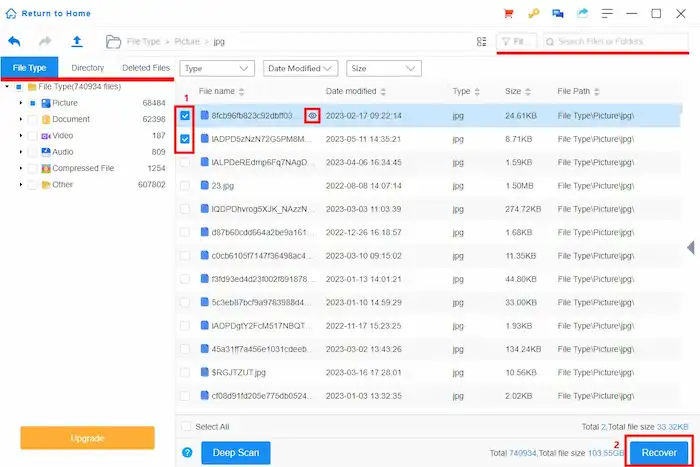
#3. Recover Data from External Hard Disk by Creating New Partitions
Sometimes, your external hard drive does not appear in your computer windows but in the Disk Management tool. This could be because there is no partition in the drive. You need to create new volumes for the unallocated partition. However, creating new partitions on a disk may cause the loss of the original remaining data. It is essential to back up data at first, and you can initialize disks without losing data. Here is a quick guide to repair the “hard disk not detected” error by allocating new disk volumes.
- Right-click on Start to select and open Disk Management.
- Check the unallocated disk and select New Simple Volume from the options menu.
- In the New Simple Volume Wizard window, select Next and follow the wizard to configure the volume and reconnect the drive to your PC.
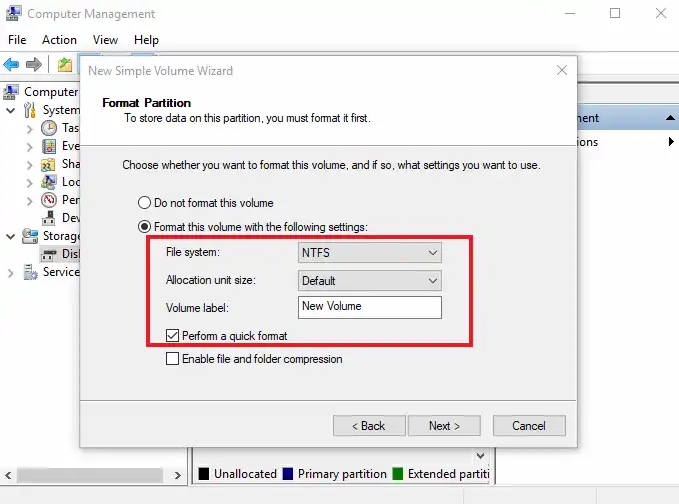
Now, check if your drive turns detectable in the computer window.
#4. Update Device Driver
An outdated driver may cause hardware or software issues on your computer, like system instability, poor performance, hardware malfunction, etc. How to recover data from external hard disk which is not detecting via updating the device driver? Here are some steps you can apply to update an outdated driver and then recover external hard drive data:
- Right-click Start to select and open Device Manager.
- Expand the Disk drives menu and right-click your external hard drive.
- Select Update driver > Search automatically for drivers.
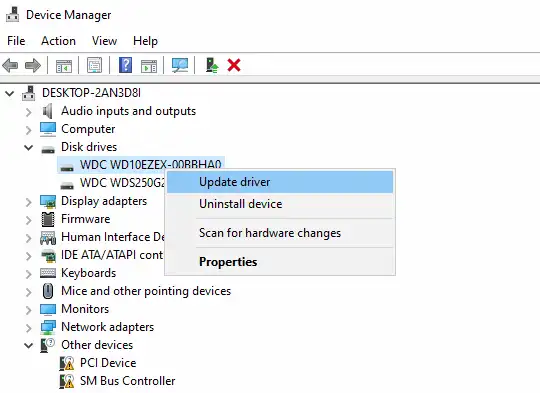
#5. Recover Data from External Hard Disk by Changing Drive Letter
If a drive does not have a drive letter assigned to it, it will not be visible in the file explorer or other file managers in the operating system. You can assign a new drive letter to the invisible drive and try to access and recover data from it. To assign a drive letter to a drive, you can follow these steps:
- Open Disk Management and right-click the partition of your external hard drive.
- Select Change Drive Letter and Paths > Change/Add to select a new driver letter.
- Click OK to select a letter and click OK again to finalize.
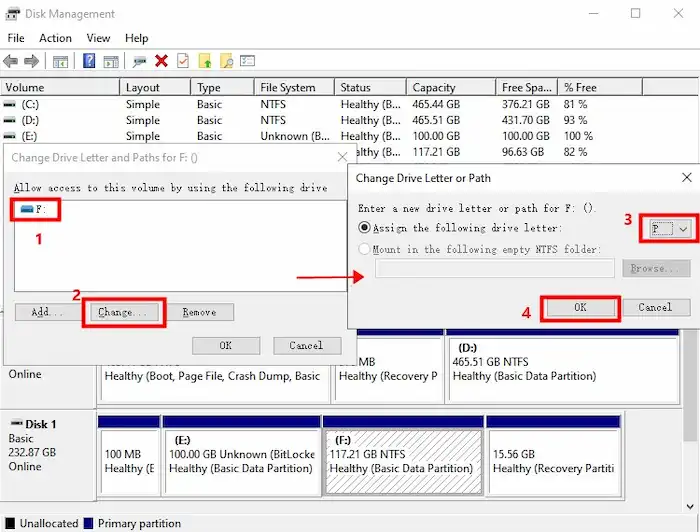
#6. Recover Data from HDD after Formatting
Sometimes corrupted or incompatible file systems will lead to your hard drive not being detected by a PC. In this case, formatting the hard drive can solve this problem. If your drive is still not detectable after being partitioned, you can format it with a different file system. To recover HDD data after formatting, you need to:
- Open Disk Management and right-click your external hard drive.
- Click the Format option.
- Configure the file system as FAT32 or NTFS from the File System. Remember to select Perform a quick format.
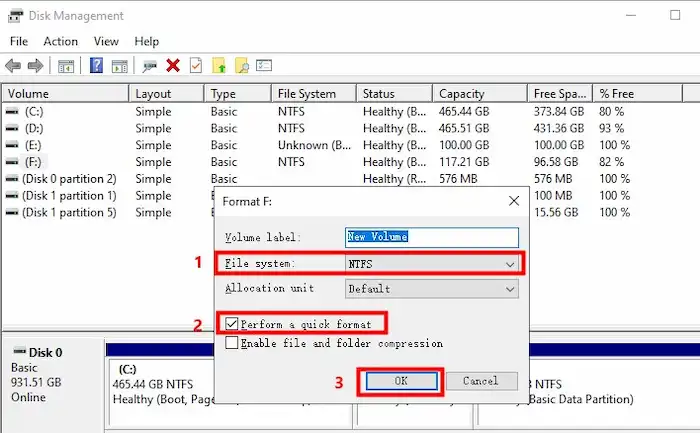
Bear in mind that formatting a drive with a new file system will erase all the data on it. So, please make sure to perform a quick format because formatted data can be recovered through WorkinTool Data Recovery Software.
#7 Run Antivirus Software
If your external hard disk is infected with malicious software or viruses, then reliable antivirus software comes to help. You can run antivirus software to clean disk viruses and return the drive to health. However, since some viruses and malware will cause data loss, you may need to recover data from the infected drive. For example, retrieving data infected by shortcut viruses.
FAQs on How to Recover Data from External Hard Disk Which Is Not Detecting
How do I recover files from an unrecognized external hard drive?
Several solutions can help to recover data from an external hard drive that is not recognized or won’t read. You can check the connection, reboot the computer, change another computer, or update drivers to fix this issue. Refer to the posts below to learn more.
| Fix External Hard Drive Not Showing Up on Windows | How to Fix USB Device Not Recognized Error in Windows 10/11 | The Volume Does Not Contain a Recognized File System |
How to recover data from an internal/external hard disk?
If you need to recover data from a hard disk, whether it’s internal or external, you can follow these general steps:
- Stop using the disk to prevent further data loss.
- Identify the cause of the problem. If it is caused by physical damage, ask for help from specialists.
- If not, use data recovery software like WorkinTool Data Recovery or backup tools like File History for data recovery.
Conclusion
These are all solutions we’ve summarized regarding the “how to recover data from external hard disk which is not detecting” question. Hope they are helpful. If none of these solutions work, your external hard drive may be physically damaged. In this case, it is better to ask for help from a professional portable hard drive recovery center. It is important to know that data recovery chance depends on factors such as the type of damage, time since the data loss, recovery methods, and quality of backup. It is always recommended to back up your important data regularly to prevent accidental data loss.



