Best 7 External Hard Drive Recovery Software Free Windows 2024
This post comprehensively tests and compares different external hard drive recovery software and picks the best seven among them. You will see a detailed report regarding the 7 data recovery software from their prices, supported platforms, target users, pros and cons, ease of use, recovery performance, scan methods, scan speed, and many other criteria that will influence user experience. The first software is the most cost-effective. The last one can recover unlimited data in the free version. Read on to pick your ideal external hard drive recovery tool!
Best 7 External Hard Drive Recovery Software Free on Windows 2024
“How can I recover my external hard drive data for free? How to fix a corrupted external hard drive without formatting? Can a corrupted external hard drive be recovered?” These are the most frequently asked questions regarding external hard drive data loss. Losing files definitely is a disaster for everyone. However, sometimes data loss situations are unavoidable due to unexpected power failures, system crashes, virus attacks, and many other force majeure. But it is more devastating if you believe the data loss is irreversible.
Actually, lost files on computers can be restored if those files have not been overwritten. External hard drive recovery is the same. Although there is no space in external hard drives like Recycle Bin, it is still possible to recover lost files with tools like data recovery software. This post, therefore, shares the best 7 external hard drive recovery software for Windows in 2024. Both free and paid versions are available. Read on to find out what they are, be familiar with their highlights and drawbacks, and pick one that meets your needs.
See also: How to Recover Corrupted Hard Drive for Free on Windows >>
External Hard Drive Recovery Software Testing Details
| Tested Tools | 16 pcs |
| Minimum Cost | $0 |
| Time Duration | 1.5 week |
| Staff Participated | 5 |
| Test Device | Windows |
Top 7 External Hard Drive Recovery Software [Free & Paid]
- WorkinTool Data Recovery ★★★★★
- Disk Drill ★★☆
- EaseUS Data Recovery Wizard ★★★★
- MiniTool Power Data Recovery ★★☆
- R Studio ★★☆
- AnyRecover ★★★
- Recuva ★★★
| We will elaborate on each software’s recovery performance, scan method/speed, and ease of use. Apart from that, all the software is tested in detail in regard to price, compatibility, free recovery space, interface design, preview functionality, online tutorials, refund channel, and customer service. (See the comparison sheet at the end of this post for a quick reference.) |
1. WorkinTool Data Recovery
“The most cost-effective external hard drive recovery software on Windows for beginners”
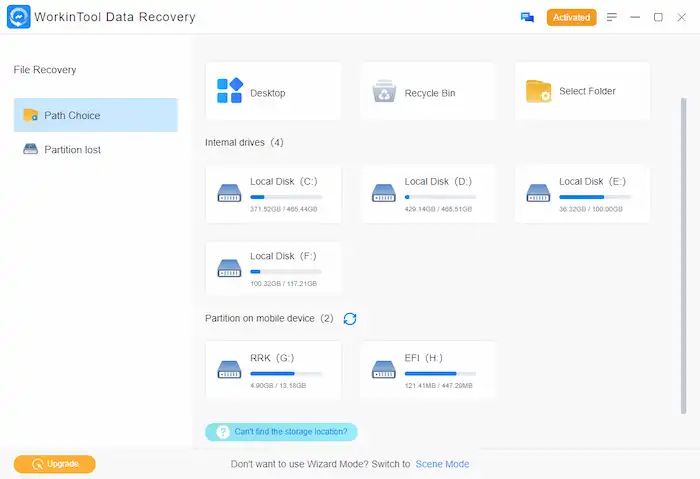
| Specifications | |
Plans:
|
Platform: Windows |
| Best for: Novices | |
Recovery Performance
WorkinTool Data Recovery is a newly-released file recovery tool that adopts the newest recovery technology. Its advanced data scanning algorithms enable users to detect and recover deleted and formatted data with a high recovery rate. Not limited to external hard drive recovery, this software can also recover deleted and lost files from HDDs, disk partitions, USB drives, digital cameras, memory cards, etc. It can recover 500+ types of media files and documents like photos, videos, audio files, Word documents, PowerPoint Presentations, Excel sheets, and so much more. Whether for deleted or formatted files, WorkinTool can recover them without pressure.
Scan Method/Speed
Two scan methods are available—Quick Scan & Deep Scan. This freeware takes a few seconds to initiate a quick scan. It works for situations like desktop files disappearing, data emptied from Recycle Bin, Shift+Deleted permanent deletion, and data loss caused by antivirus software or computer viruses. Deep scan takes more time but has better recovery capabilities and supports more data recovery scenarios. Users can reference the progress bar to estimate the needed time.
Ease of Use
This software is suitable for beginners for its clean and straightforward interface design. There are two modes of the main interface. The Wizard Mode enables users to scan specific drives and folders. The Scene Mode allows users to perform scans by data loss scenarios, like USB/Memory Card Recovery, Deletion Recovery, Formatted Recovery, Disk & Partition Recovery, Recycle Recovery, and Deep Recovery. The scan results are well-categorized by file type, original path, and status. Users can quickly filter the files they want to recover by size, name, type, date modified, and the original path.
| 🌕Highlights | 🌑Drawbacks |
|
|
2. Disk Drill
“Versatile recovery software but no refund policy”
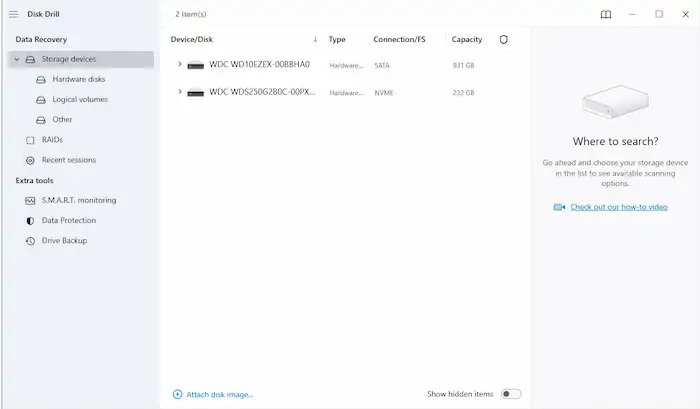
| Specifications | |
Plans:
|
Platform: Windows & Mac |
| Best for: Novices & Pros | |
Recovery Performance
Disk Drill is also a famous data recovery software. It can recover data from various storage media like PCs, HDDs/SDDs, USB flash drives, SD cards, CF cards, and cameras. Apart from that, iPhone & Android data recovery is also attainable (Mac version ONLY). This external hard drive recovery tool also allows you to recover multi-formatted files, including images, videos, and audio files. In addition to data recovery, it also provides other features like drive backup, data protection, and S.M.A.R.T monitoring.
Scan Method/Speed
The free version has only one scan method. Users can select a hard drive or disk volume to perform a scan directly. However, the scan speed is less than satisfactory. The scan process lingers around, and the detected files appear intermittently. Users don’t know when will the quick scan finish. They need to pay for an upgrade to perform a quick or deep scan separately. And it can only initiate scans by hardware disk or logical volume.
Ease of Use
Disk Dill’s UI design conforms to the contemporary aesthetic. It is very convenient to use for its clean interface, simple operation steps, well-categorized scan results, and scan session records. It also presents a preview feature for popular media formats. However, additional features like RAID recovery S.M.A.R.T monitoring are not easy for new users. And this software is easier to get stuck than others during our test. But it is not severe.
| 🌕Highlights | 🌑Drawbacks |
|
|
3. EaseUS Data Recovery Wizard
“Easy to use recovery software for the external hard drive”
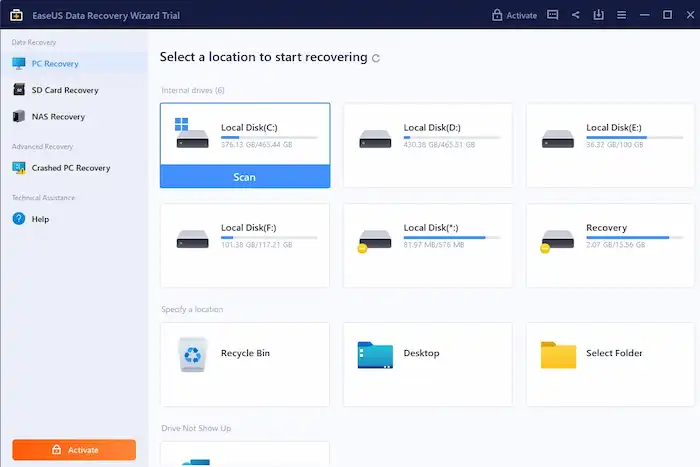
| Specifications | |
Plans:
|
Platform: Windows & Mac |
| Best for: Novices | |
Recovery Performance
EaseUS Data Recovery Wizard is also a trustworthy recovery software for external hard drives. It can recover various types of files from computer drives, SD cards, external drives, USB sticks, and digital cameras without pressure. Users can enjoy more features such as NAS recovery, Crashed PC recovery, and Corrupted file recovery in its Pro version. Moreover, it also released a mobile recovery tool, MobiSaver, for iOS and Android users.
Scan Method/Speed
In EaseUS, users can select internal & external drives or specific folders to scan as desired. This software will initiate a quick scan followed by a deep scan by default. The scan experience is better than Disk Drill because it doesn’t last long and will show a progress bar to users on the bottom. During scanning, users can preview some of the detected files (full preview in Pro).
Ease of Use
Equipped with a modern interface, this external hard drive recovery software is also easy to handle. Users can quickly locate the drives and folders they want to scan and view all the detected files by path, size, type, and date modified. Its advanced Filter feature can also hide system/temp/0 KB files and browser caches.
| 🌕Highlights | 🌑Drawbacks |
|
|
4. MiniTool Power Data Recovery
“Data recovery software with custom scan options”
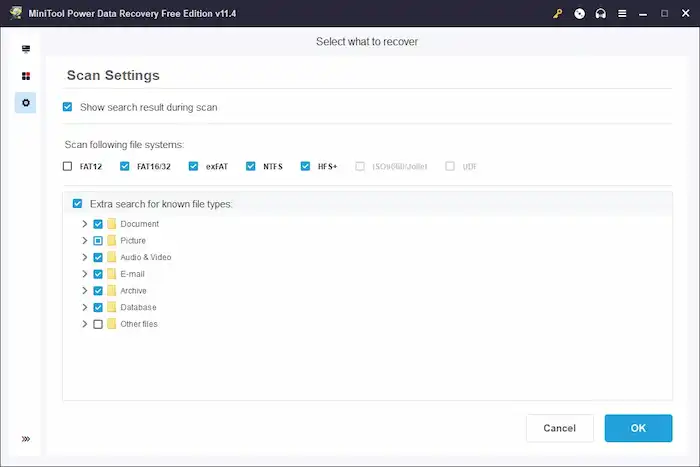
| Specifications | |
Plans:
|
Platform: Windows |
| Best for: Novices | |
Recovery Performance
MiniTool’s powerful data recovery software can deep scan and rescue all lost files from hard drives or removable devices, including HDD, SSD, USB drives, SD cards, and more. It is able to recover data loss caused by human errors and system crashes. However, only 100+ types of files, including photos, videos, audio files, documents, and more, are recoverable in MiniTool. Our test shows the files MiniTool can retrieve are far fewer than other software. In the free version, users also can’t manually load the saved scan result, recover files from system crashes, or enjoy upgrade service.
Scan Method/Speed
MiniTool has only one scan method. Different from the software above, however, this external hard drive recovery software allows users to make advanced settings on the scan method. Users can decide whether to show scan results during the scan, detect which file system (FAT 12/16/32, NTFS, exFAT, and HFS+ are available), and preset to-be-scanned file types (document, picture, audio, video, email, Archive, Database, and other files). It supports scans for logical drives, hardware disks, and specific locations. However, the scan process lingers around. It takes more time to run a quick scan than others.
Ease of Use
The UI design is straightforward. This stool allows users to easily get started and find desired files by path, type, name, size, and date created/modified. It can preview 70 types of files before recovery to ensure you are selecting the desired files. However, the free installation does not include the file previewer package. So users need to download an additional program. Apart from that, a user chat platform, DISQUS, is equipped with this program so that users can get in touch with official customer support and other customers.
| 🌕Highlights | 🌑Drawbacks |
|
|
5. R Studio
“Powerful disk recovery software for professionals”
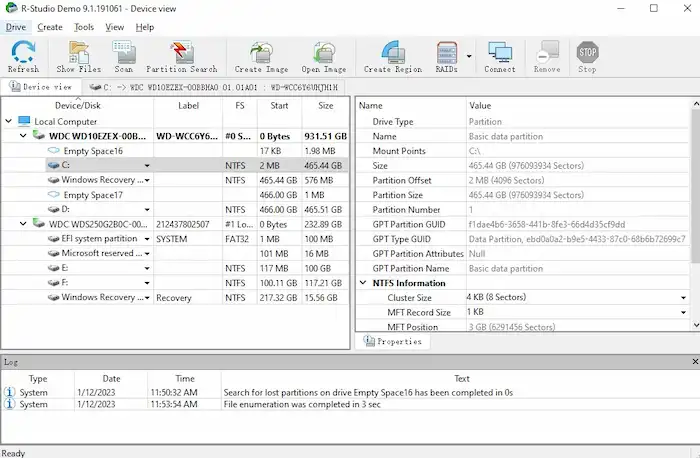
| Specifications | |
Plans:
|
Platform: Windows & Mac & Linux |
| Best for: Pros | |
Recovery Performance
This software is the most difficult one for beginners for its outdated UI and complicated features. And it only offers 256KB of free recovery capacity. Users who don’t restore files often may not like this program. However, professionals will find it worthwhile. In addition to scanning computer disks and external hard drives, it can also help users create disk images, create RAID virtual volume set, connect to remote computers, and flexibly customize scan parameters. Extensive file search and file mask options offer users a wide range to filter files. It marks the recovery rate of each file.
Scan Method/Speed
This data software has only one scan method. However, it allows users to customize the scan area, file system, and scan view. Users can scan the entire drive or specify a scan from a start size. Users can decide whether to generate a detailed, simple, or none scan view for large or unstable drives. The software says the more detailed the scan view, the slower the scan process. However, although we perform a scan without a scan view, the process also lasts for a long time. It may take an hour to complete the scan on C drive.
Ease of Use
Honestly speaking, this program is not suitable for beginners for its old-style interface design and complicated features. But professionals probably will like it for its all-around features. Its convenient and smooth preview feature enables users to see images and videos without losing quality.
| 🌕Highlights | 🌑Drawbacks |
|
|
6. AnyRecover
“Data recovery tool with convenient thumbnail preview”
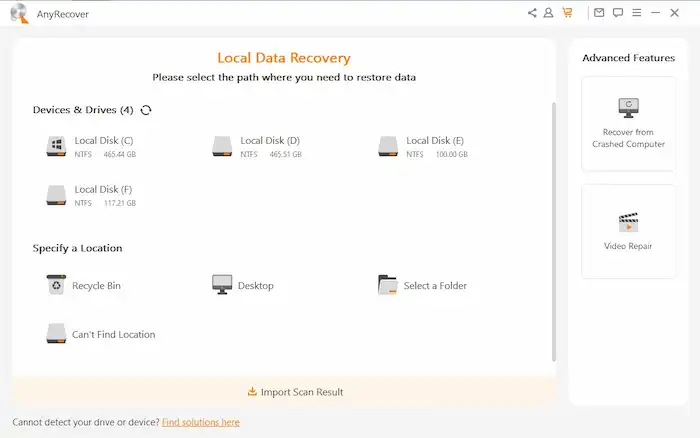
| Specifications | |
Plans:
|
Platform: Windows, Mac, iOS & Android |
| Best for: Novices | |
Recovery Performance
AnyRecover is also a reputable data recovery tool for external hard drives, hard disks, memory cards, USB flash drives, and multiple devices. It can also detect and recover multi-formatted files without pressure. The recovery rate is up to 98%. In addition, users can enjoy advanced features like video repair and file recovery from crashed computers. The former is available in the free edition. But the latter is a paid service. Besides, the preview feature is so convenient that you can see the thumbnails of videos and pictures directly after scanning.
Scan Method/Speed
Two scan modes, Quick scan & Deep scan, are attainable in this software. Click a drive, and the software will automatically initiate a quick scan, then followed by a deep scan. Users need to stop the deep scan manually if the files they wish to recover appear. The quick scan completes in minutes. But searching deeply takes more time.
Ease of Use
This external hard drive recovery software is friendly for beginners. Users can quickly launch a scan on devices, drives, and specified locations with a clean interface and clearly-labeled design. It is also easy to locate detected files by path, type, name, status, and modified date.
| 🌕Highlights | 🌑Drawbacks |
|
|
7. Recuva
“The cheapest software for hard drive recovery”
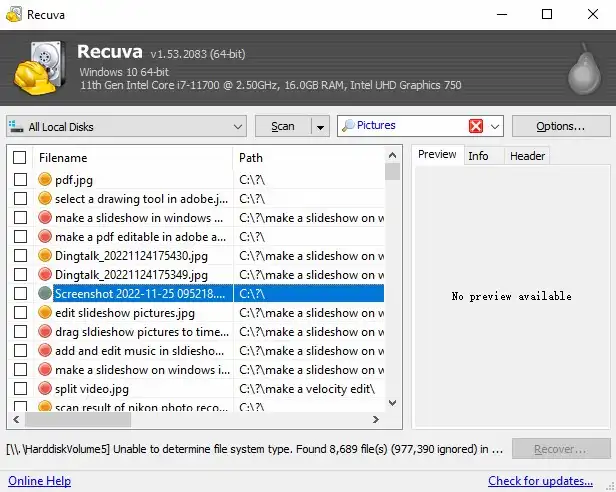
| Specifications | |
Plans:
|
Platform: Windows |
| Best for: Pros | |
Recovery Performance
Unlike all the software above, Recuva is free unlimited recovery software for external hard disks. It allows users to recover detected files without size limitations. Users can retrieve pictures, music files, documents, videos, emails, and compressed files from all external hard drives, media cards, iPods, CDs, and DVDs. Its free edition focuses on data recovery. In the Pro version, Recuva also provides virtual hard drive support, automatic updates, and priority support.
Scan Method/Speed
Both quick and deep scans are supported. Launch this program, and users need to select types and original locations of to-be-scanned files. After that, it will initiate a quick scan, which lasts about seconds to minutes. Users can also turn on the deep scan option, but the general speed will slow down.
Ease of Use
The scan options are simple. Users only need to select file types and original locations to launch a scan. However, its outdated interface may turn a lot of users off. The scan list is not categorized, and there is no filter feature as well. Therefore, users may take more time to find the files they want to bring back.
| 🌕Highlights | 🌑Drawbacks |
|
|
Comparison of the 7 External Hard Drive Recovery Software
| WorkinTool
★★★★★ |
Disk Drill
★★☆ |
EaseUS
★★★★ |
MiniTool
★★☆ |
R Studio
★★☆ |
AnyRecover
★★★ |
Recuva
★★★ |
|
| UI | Modern | Modern | Modern | Modern | Outdated | Modern | Outdated |
| Ease of Use | Easy | Average | Easy | Easy | Hard | Easy | Hard |
| Additional Features | × | √ | √ | × | √ | √ | × |
| Locked Features | × | √ | √ | √ | √ | √ | √ |
| Scan Method | Quick & Deep | Quick & Deep | Quick & Deep | Merged | Merged | Quick & Deep | Quick & Deep |
| Scan Speed | Fast | Slow | Fast | Slow | Slow | Unstable | Unstable |
| Free Recovery | 500MB | 500MB | 2GB | 1GB | 256KB | 100MB | Unlimited |
| Preview | √ | √ | √ | √ | √ | √ | √ |
| Platform | Windows | Windows & Mac | Windows & Mac | Windows | Windows & Mac & Linux | Windows & Mac, iOS & Android | Windows |
| Tutorial | Blogs & Videos | Blogs & Videos | Blogs & Videos | Blogs & Videos | Blogs & Videos | Blogs | Blogs & Videos |
| Start Price | $29 | $89 | $69.95 | $69 | $79 | $49.95 | $19.95 |
| Refund Policy | 7*14-day | × | 30-day | 30-day | × | 30-day | 30-day |
| Customer Service | Live chat & Email | Live chat & Email | Robot chat & Email | ||||
| Target User | Novices | Novices & Pros | Novices | Novices | Pros | Novices | Pros |
Concluding Thoughts
This is the best seven external hard drive recovery software for Windows that we test. If you want to find intuitive, simple, powerful, reliable, and economical data recovery software, try WorkinTool Data Recovery. There are also completely free tools and all-around programs for you to use. We sincerely hope you can pick an ideal tool to rescue your valuable data on your external hard drive.
See also:




