How to Translate Emails to English on PC | In/Outside Email
When receiving numerous emails from all over the world, you may have to deal with the ones written in an unfamiliar language. Therefore, effective interactions can often be hindered by language barriers. Fortunately, with the help of technological advancement, translating emails to English has become easier than ever, allowing individuals to bridge language gaps and facilitate seamless communication. In this article, we will show you how to translate emails to English on your PC. We will cover the translation methods inside and outside your email provider.
📌Inside Email Provider–Gmail and Outlook
📌Outside Email Provider–WorkinTool TranslateAI and DeepL
🙋🏻♀️Whether you choose the built-in translation features in your email provider or an external translation tool, the key is to find a method that suits your needs and preferences. However, if you prefer the latter approach and are a Windows user, WorkinTool TranslateAI is your ideal choice. It is user-friendly, easy to use, reliable and multi-functional to cope with many issues.
🙋🏻♂️Now, please start your reading and experience all of them by yourself.
How to Translate Emails to English on PC | Inside/Outside Email Provider
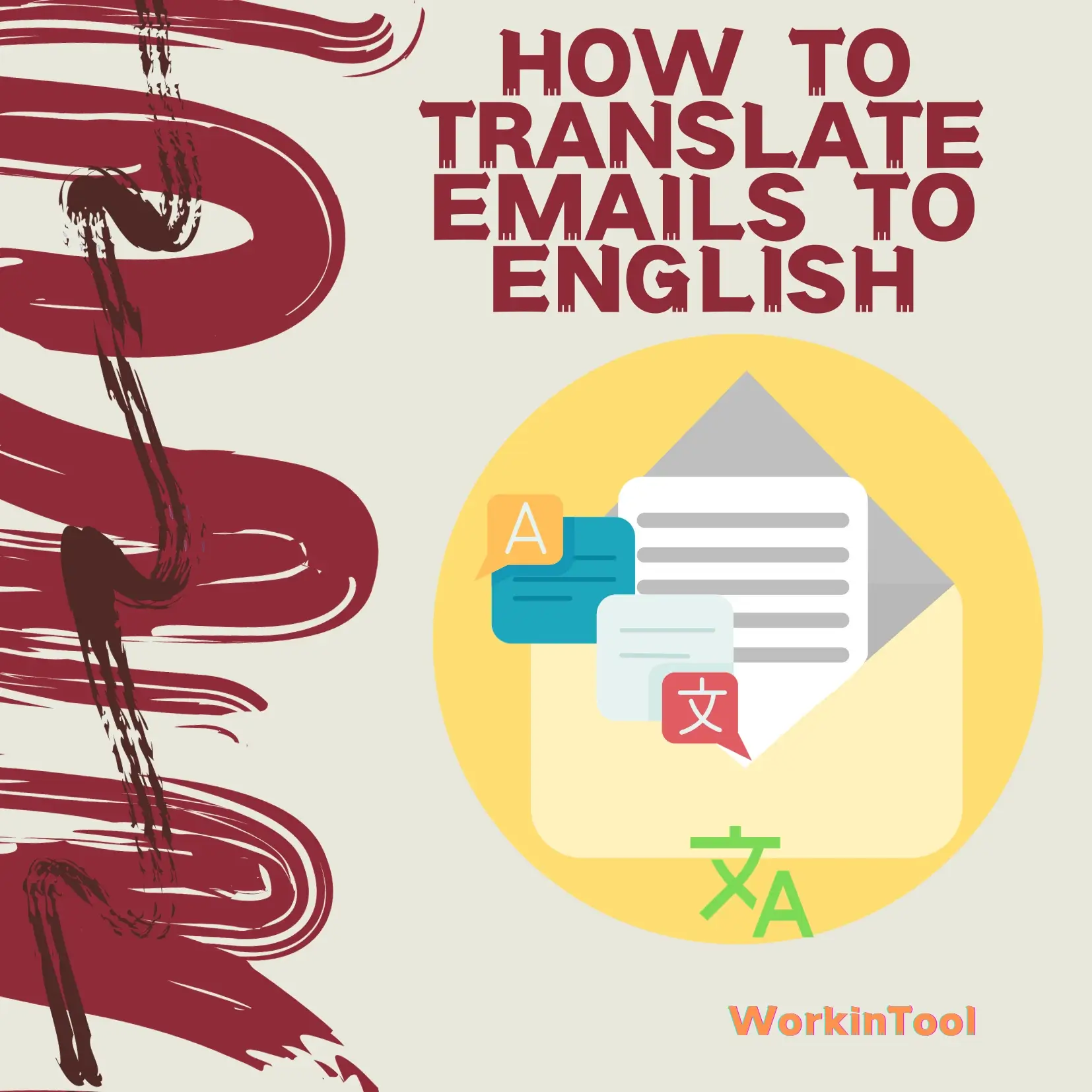
In the modern world characteristic of frequent interconnection, email, as a primary means of professional correspondence, plays a significant role in effective remote communication. However, receiving numerous emails from all over the world, you may have to deal with the ones written in an unfamiliar language. Therefore, effective interactions can often be hindered by language barriers. Fortunately, with the help of technological advancement, translating emails to English has become easier than ever, allowing individuals to bridge language gaps and facilitate seamless communication.
In this article, we will show you how to translate emails to English on your PC. We will cover the translation methods inside and outside your email provider. So, whether you are a business professional working with international clients, a student studying abroad or someone planning to know an email written in a foreign language, this guide will equip you with the necessary skills of email translation.
| 📧Inside Email Provider | Gmail and Outlook |
| 💻Outside Email Provider | WorkinTool TranslateAI (Windows) and DeepL (Windows/Mac) |
Now, let’s begin our journey and unlock the power of email translation together.
How to Translate Emails to English Inside an Email Provider
Nowadays, a translation feature is available inside some email providers, which aims at automatic translation with just one click. In this chapter, we will introduce you to the methods of email translation within two mainstream providers, including Gmail (Google) and Outlook (Microsoft).
📩How to Translate an Email to English in Gmail?
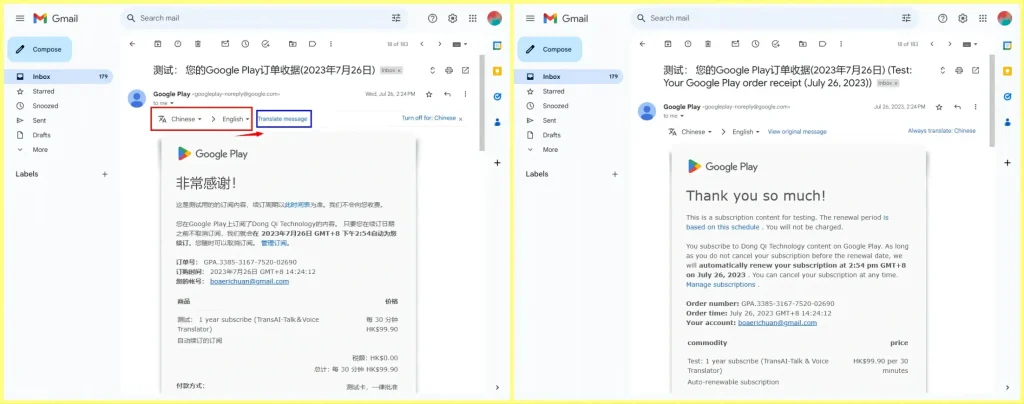
- Open Gmail and then go to the desired email.
- The translation bar can be easily found below the recipient information.
- Select your source and destination language from the drop-down boxes.
- Then, click Translate message.
📩How to Translate Emails to English in Outlook?
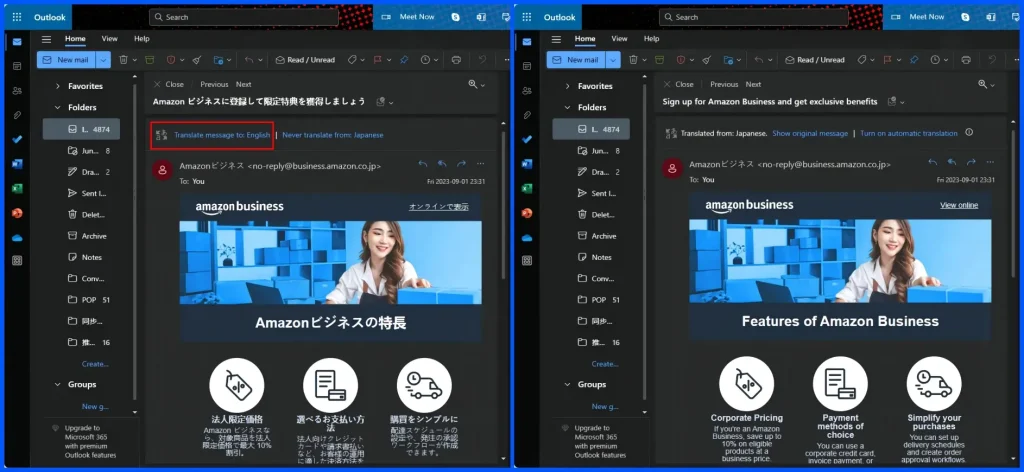
- Open Outlook and then locate the email for translation.
- The translation feature will appear below the email title.
- Click Translate message to: English.
- Your email will be automatically translated to English.
💡Additional Note
📂How to Change Translation Language in Outlook?
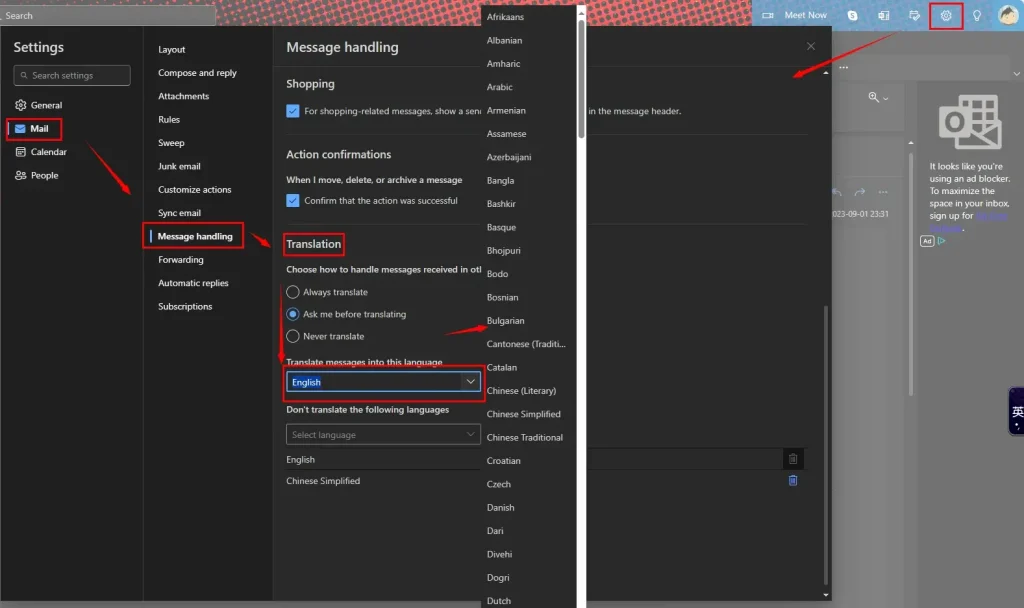
- Find the Settings (gear icon) at the top right.
- Go to Mail > Mail Handling > Translation.
- Then, select the desired target language from the drop-down menu below Translate message into this language.
- Click Save.
How to Translate Emails to English Outside Email Provider
For most Email providers like Yahoo and AOL, there is no such translation feature mentioned above. Then, what can you do if you want to have your emails translated? Please worry not. In this chapter, you will be informed of two practical tools to help you with effortless email translation. They are WorkinTool TranslateAI and DeepL.
✅WorkinTool TranslateAI
TranslateAI is the latest Windows-based app developed by the WorkinTool team who has already presented users with useful tools like PDF Converter, VidClipper Video Editor, Image Converter, Data Recovery Software. Inspired by the idea of simplicity and practicability, the team has upgraded this translation app to a super multi-functional program that facilitates users’ daily and professional lives.
🎉Additional (but not limited to) Features:
Therefore, it saves you the trouble of finding and installing them individually, which is time-saving and efficiency-boosting.
Speaking of its main function, TranslateAI is a powerful AI translator. It is equipped with the latest artificial intelligence (AI) technology to ensure high translation accuracy. Besides, it boasts a simple and intuitive interface with clear navigation, so even beginners will find it effortless and convenient to operate it. Moreover, it supports fast and accurate translation of plain text and multi-formatted documents, from Microsoft Office (Word, Excel, PowerPoint), PDFs and images to videos, audio files and screenshots. So, no matter which format your email is, you can find an ideal solution.
Meanwhile, TranslateAI can easily achieve the goal of fast whole/full document translation. It allows users to translate an email to English from over 100 languages and vice versa. Hence, you can translate emails to mainstream Chinese, Spanish, French, Japanese and more, or less mainstream Hindi, Swahili, Gujarati, Maori, etc.
📧How to Translate Emails to English Using WorkinTool TranslateAI?
To get a translation of an email, you can resort to its two tools–Text Translation and Screenshot Translation, which are the easiest ways.
✨Translate Emails to English with Text Translation.
Step 1. Launch TranslateAI and then find Text Translation on the opening page.
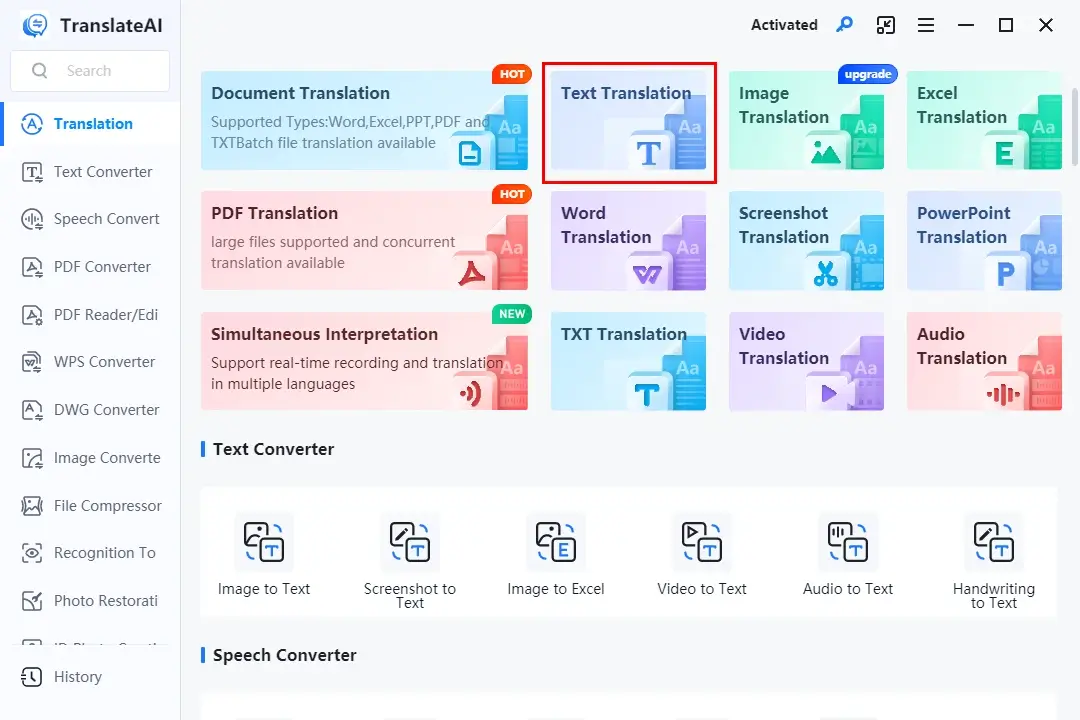
Step 2. Copy the text from your email and then paste it into the column of this tool.
Step 3. Select the original and target language from the drop-down boxes and then hit Translate Now.
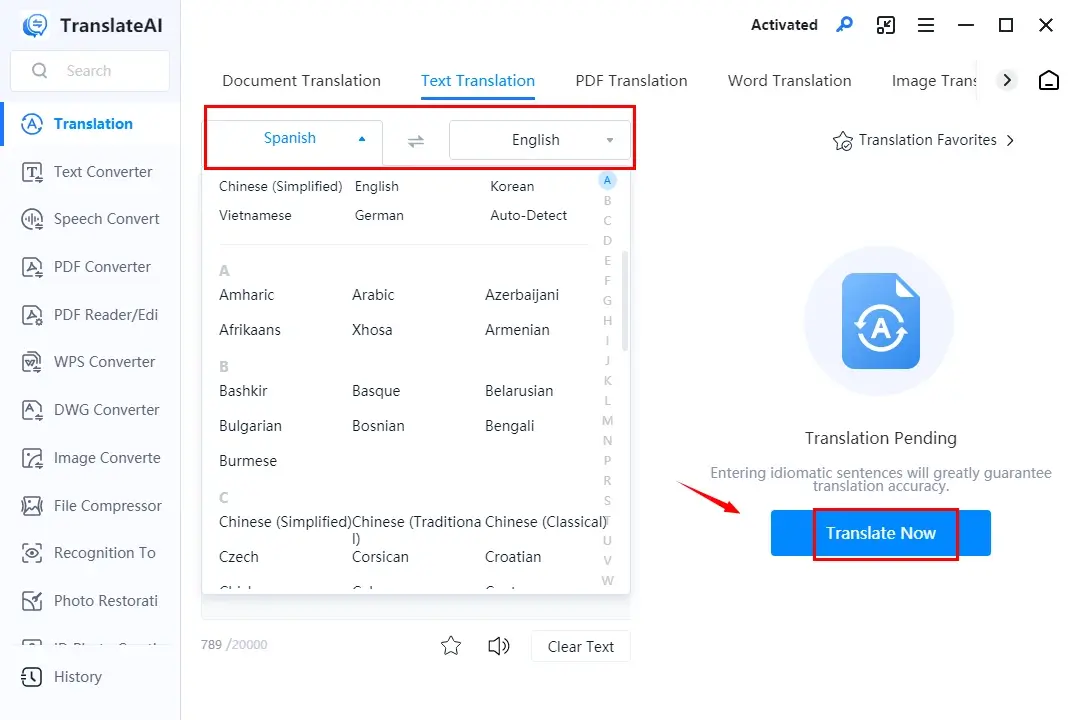
Step 4. The automatic translation will start and then the result will be displayed in the right column.
Step 5. Choose your next move: Text to Speech, Copy and To Word.
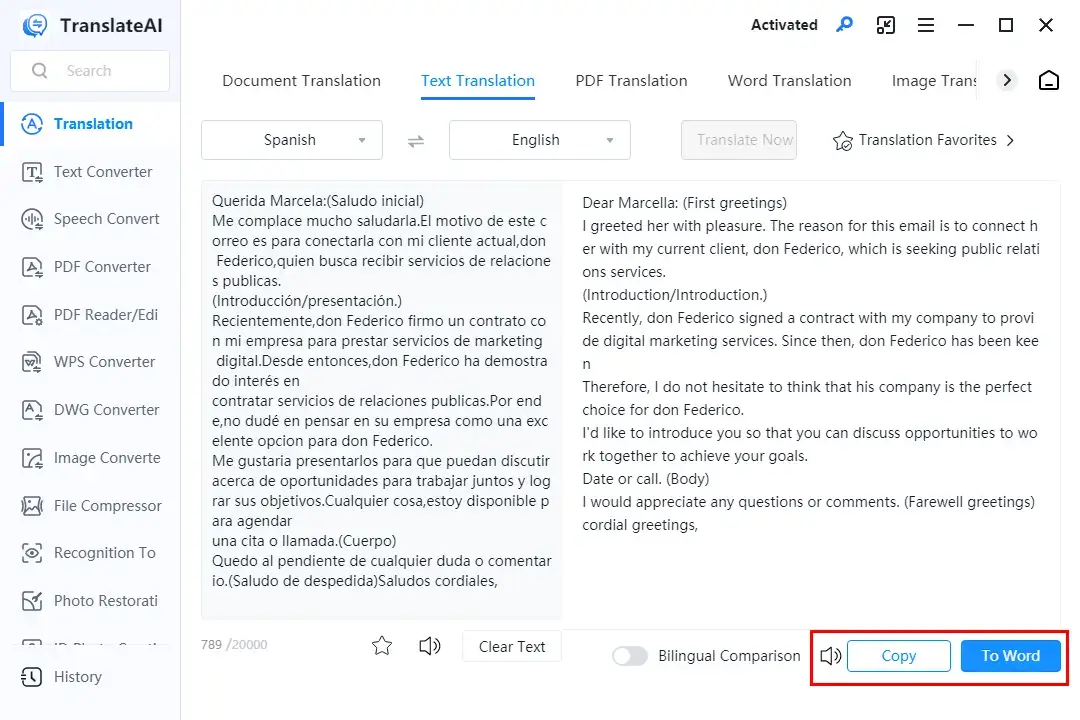
✨Translate Emails to English with Screenshot Translation.
Step 1. Activate TranslateAI and then pick Screenshot Translation on the opening page.
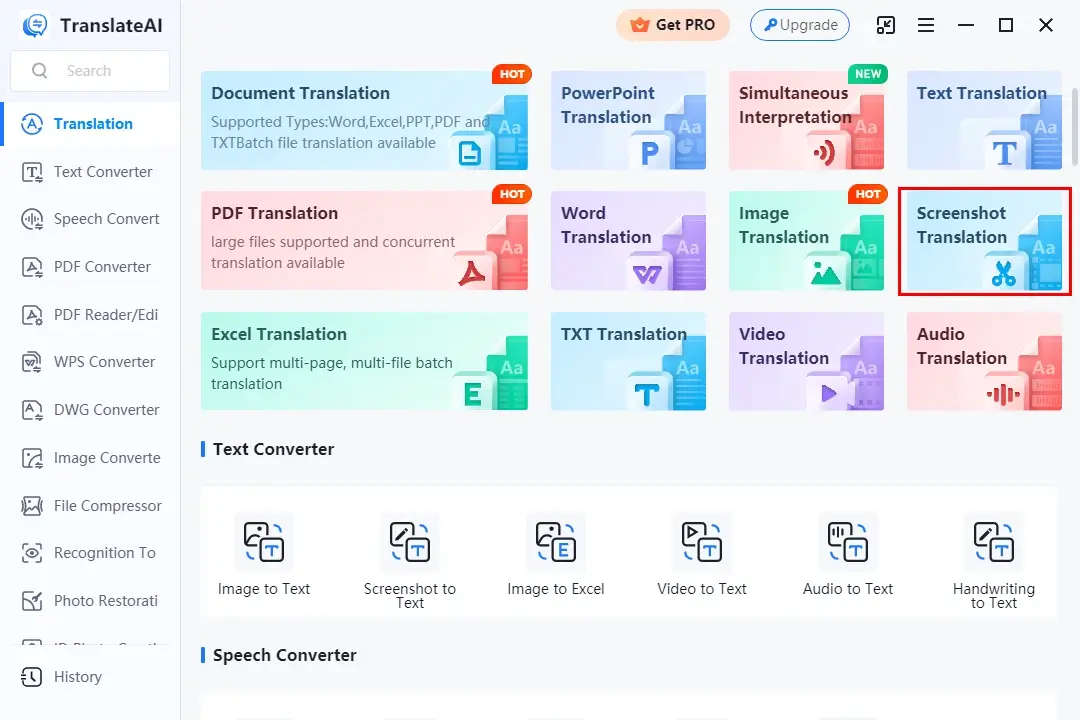
Step 2. Click Screenshot Here or use the shortcut key–Ctrl +K to take a screenshot of your email content.
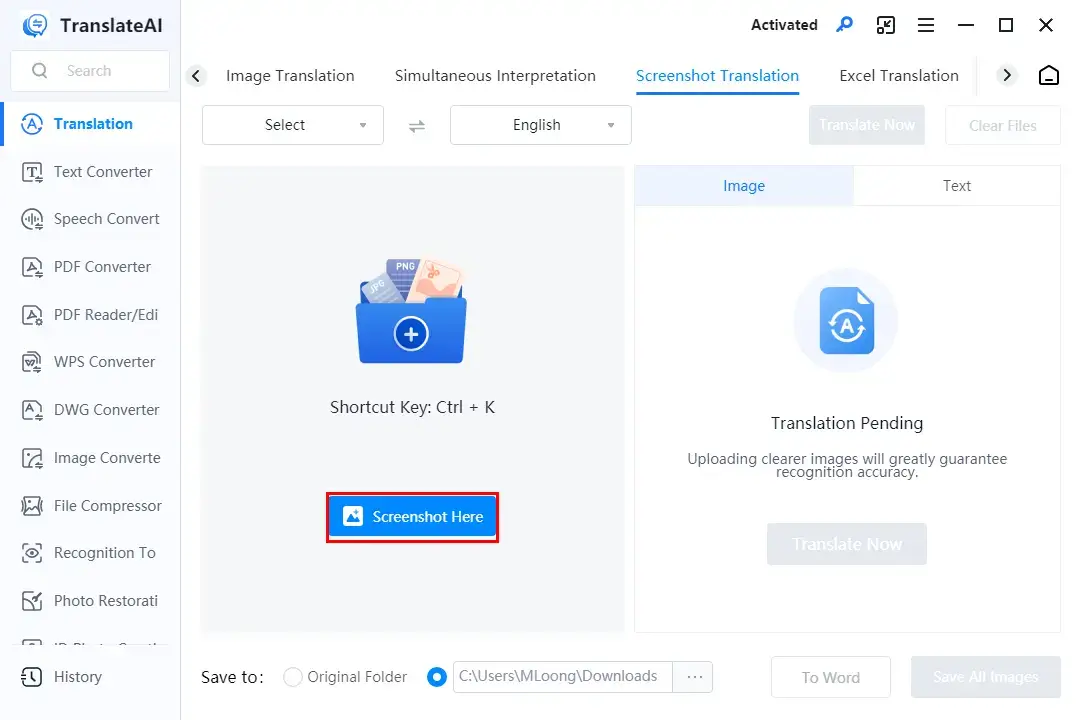
Step 3. Choose the source and destination language from the drop-down boxes and then press Translate Now.
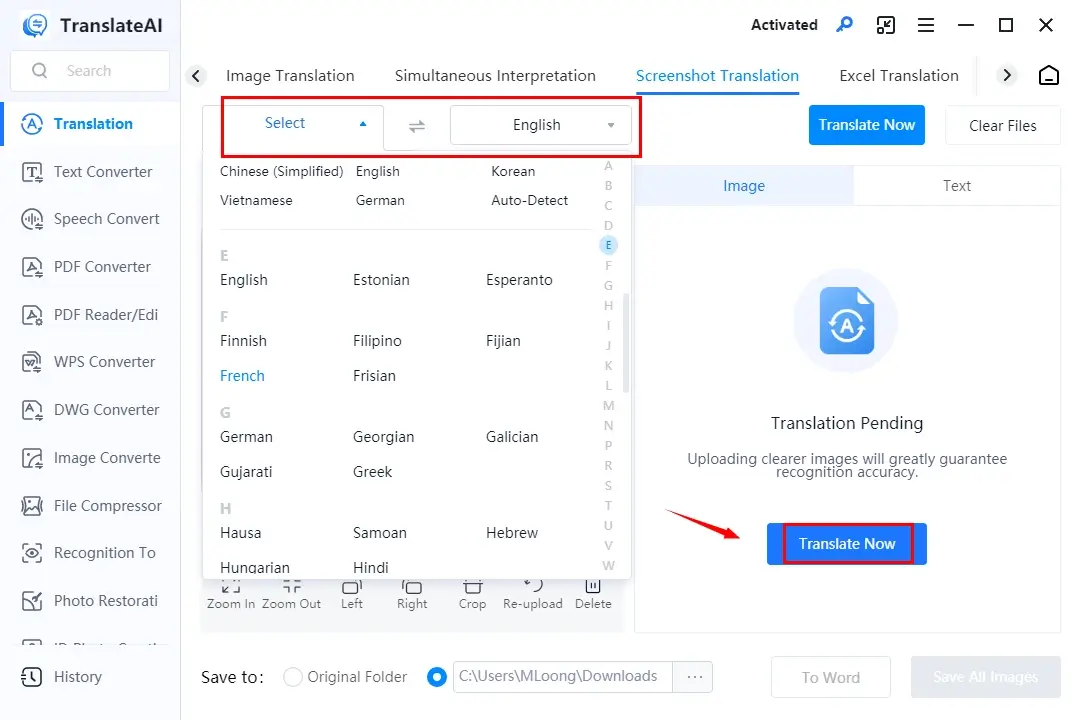
Step 4. Your email text will be automatically translated and demonstrated on the right column, as an image or plain text.
Step 5. Determine your next move: To Word, Save All Images and Copy Text.
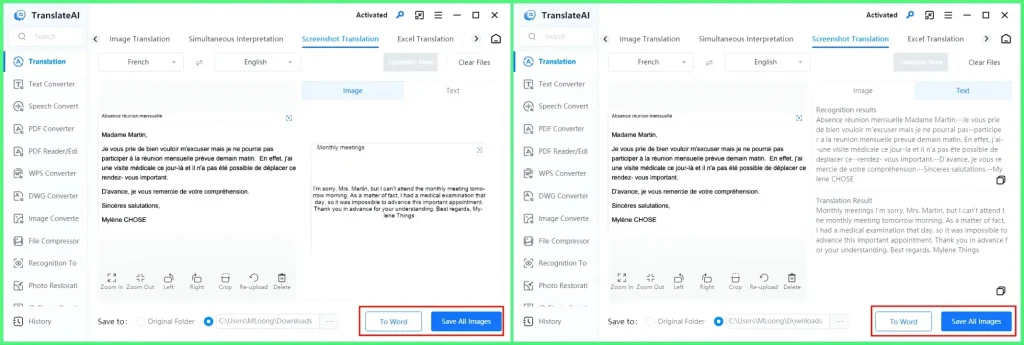
🧐Other Translation Features Inside WorkinTool TranslateAI
All the tools are at your disposal to help your translation, even though your emails are exported in .doc/.docx, .jpg/.png, or .pdf.
🙋🏻♀️You May Also Like
✅DeepL
DeepL is one of the most globally renowned translation apps. It is also a practical desktop translator with impressive artificial intelligence technology, boasting up to 95% translation accuracy. Besides, it captures users’ minds with its cross-platform availability, including Windows and Mac. Additionally, this app enables users to
DeepL offers users several translation modes, from plain text and screenshot translation to file translation. They can expect a fast-speed translation process and copyable results. Therefore, email translation can be achieved through these features. Also, it is generally free to use, so users can enjoy most of its translation features. However, a paid pro version is required to unlock its advanced functions.
📧How to Translate Emails to English Through DeepL?
✨Translate an Email to English with Plain Text Translation.
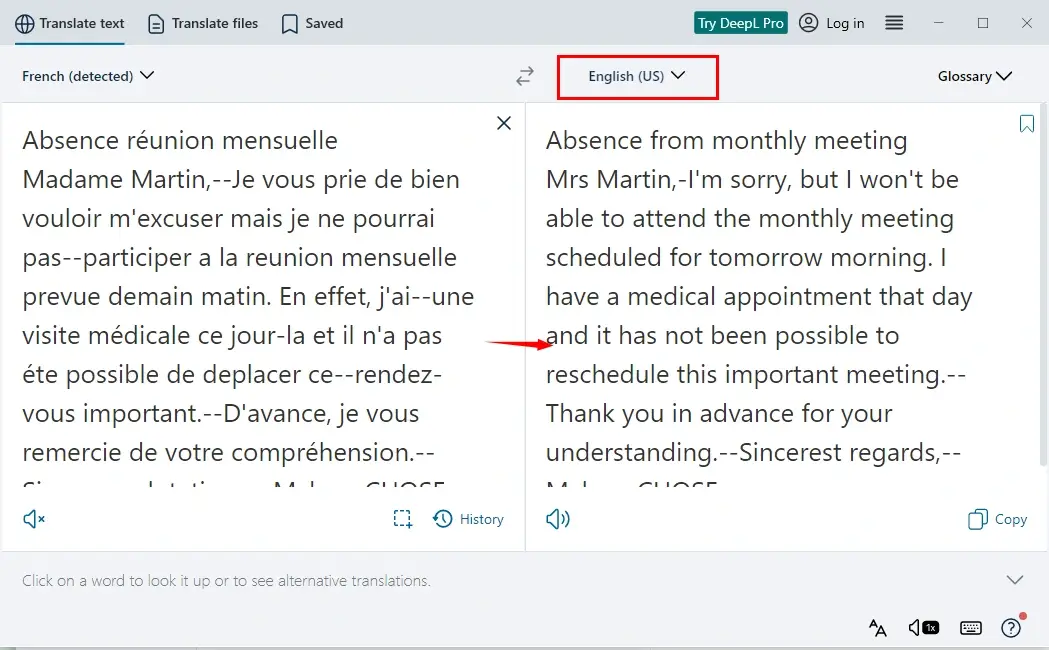
- Open DeepL and then copy the email content.
- Paste it into the left column and the source language will normally be automatically detected.
- Choose the destination language from the right drop-down box.
- The translated result will be displayed in the right column.
✨Translate an Email to English with Screenshot Translation.
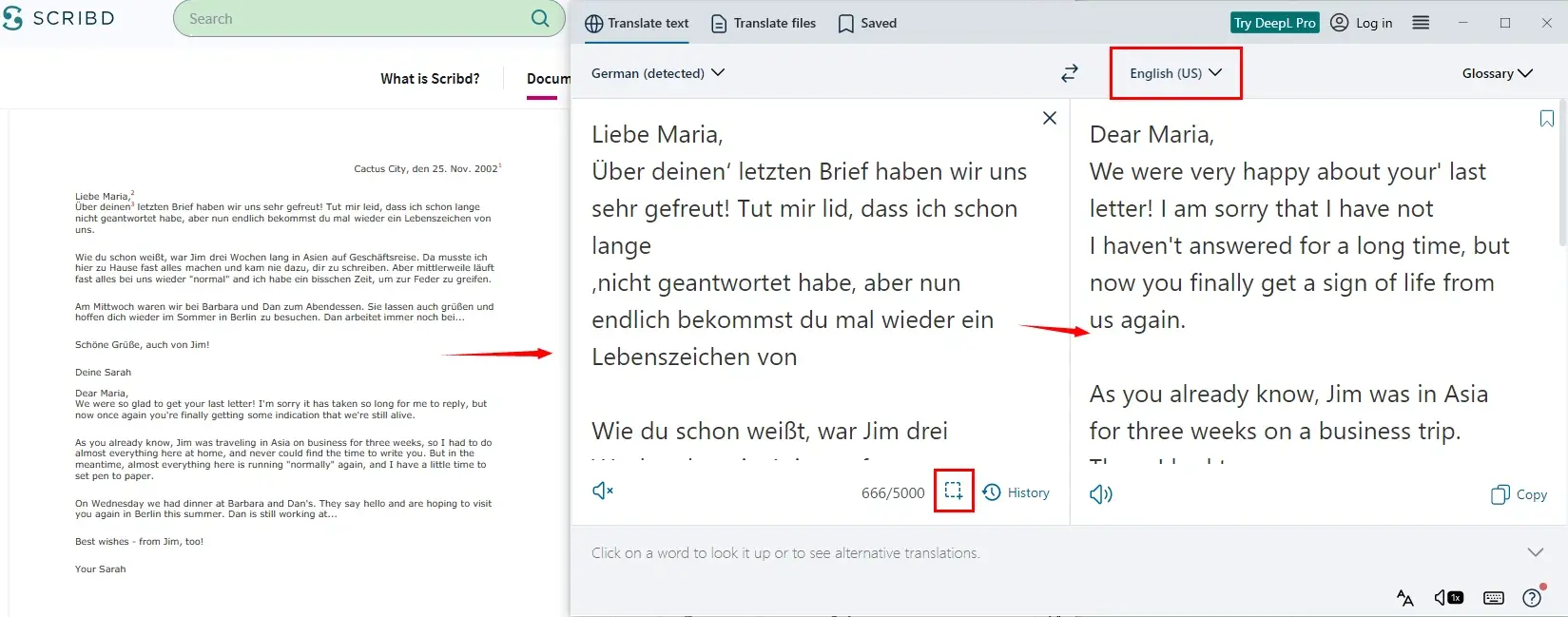
- Open DeepL and then click the frame icon at the bottom of the left column.
- Take a screenshot of the email content.
- The text will be automatically extracted from the screenshot and appear in the left column.
(The language will usually be intelligently detected.) - Select the target language and then leave the app to translate the content automatically.
More to Share
🎯How do I turn on translate in email?
Not all email providers install a translation feature. For those with such a function, users don’t need deliberate effort to turn it on since it will automatically appear in your email content. For instance:
- Gmail: The translation feature can usually be found below the recipient information.
- Outlook: It can normally be located below the email title.
If the translation bar fails to show up, you can follow the instructions below:
📍Gmail: Click the vertical three-dot icon and then find Translate message to turn on the translation feature.
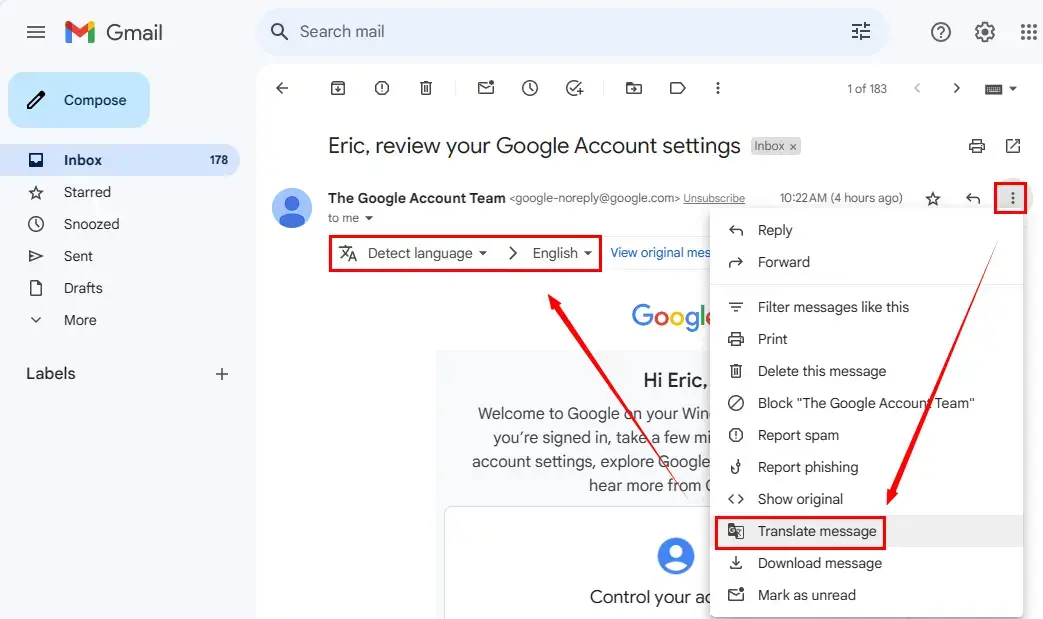
📍Outlook: Click the horizontal three-dot icon, choose Customize actions and mark the option-Translate in the pop-up settings window.

🎯Can I translate my emails?
Yes. You can either translate your emails directly in your email provider with the translation bar or rely on a handy translation app to help you with this request.
The aforementioned solutions are all helpful to solve this problem. Here is a summary:
- Direct Translation: Gmail and Outlook
- App Translation: WorkinTool TranslateAI (Windows) and DeepL (Windows/Mac)
Also, Google Translate is a useful online tool to realize this goal.
🎯How do I translate an email document in Google Translate?
- Open Google Translate and then copy the text from your email.
- Paste it into the left column and the language of the context can be automatically detected.
- Choose the destination language from the right drop-down menu.
- The translated outcome will appear in the right column.
Wrapping up
This chapter concludes our discussion on how to translate emails to English on your PC. Mastering this skill opens up possibilities for effective communication and global collaboration. In this article, we explored various methods and tools that can help you overcome language barriers and ensure clarity in your email correspondence.
Whether you choose the built-in translation features in your email provider or an external translation tool, the key is to find a method that suits your needs and preferences. However, if you prefer the latter approach and are a Windows user, WorkinTool TranslateAI is your ideal choice. It is user-friendly, easy to use, reliable and multi-functional to cope with many issues.
Now, are you ready to get your emails translated by yourself at your workplace or home?



