How to Recover Deleted Webcam Videos on Computer
What can you do when you accidentally lose a recorded live-stream webcam video on your PC? It will be the last thing for you to re-open a live-streaming show and record it again, which will be annoying, desperate and time-wasting. Well, please don’t worry because you’ve found us. Today, we will discuss how to recover deleted webcam videos on Computer. All the solutions prove to be practical and FREE. You can recover your lost webcam videos in Recycle Bin, with File History and through data recovery software-WorkinTool Data Recovery. It is strongly advisable to try the last methods, as it is
💡Free recovery for 500MB of files
💡Easy to use
💡Multiple file formats supported
💡Batch recovery available
💡Partition recovery possible
How to Recover Deleted Webcam Videos on Computer [3 FREE Solutions]
The advent of the digital era has brought videos to a prevalent presence, which gives birth to video marketing and socialization. Besides, the popularity of video-based social media like YouTube and TikTok makes video sharing a common phenomenon and brings forth new modes like live-streaming. Therefore, smartphone cameras and computer webcams have been two frequently-used tools. However, what can you do when you accidentally lose a recorded live-stream webcam video on your PC? It will be the last thing for you to re-open a live-streaming show and record it again, which will be annoying, desperate and time-wasting. Well, please don’t worry because you’ve found us. Today, we will discuss how to recover deleted webcam videos on Computer. All the solutions prove to be practical and FREE.
Now, let’s start our journey.
Before Your Webcam Video Recovery

📌 Why are my webcam videos lost?
A variety of reasons are possible to remove your webcam videos recorded and stored on your computer. Here are some general ones:
- Accidental Deletion (especially by the shortcut key-Shift + Delete)
- System Breakdown
- Lost Folder or Partition
- Unintentional Formatting
- Virus Attack
📌 Is it possible to recover deleted webcam videos on computer?
The answer is affirmative. Generally, the files you deleted from your PC will not be removed directly. Recycle Bin will be the first destination of all your deleted webcam videos if the aforementioned shortcut key is not operated.
If you empty the Recycle Bin or use the shortcut key operation, it will be more challenging to bring them back. However, please rest assured that there is always a way out. Much as your videos don’t exist on your computer, their data are still stored somewhere before they are overwritten.
When such a dire situation happens, all you should do first is to stop any operation to prevent your computer from overwriting your data and then try the following solutions to get back your lost webcam videos.
Please read on to learn the specific methods.
How to Recover Deleted Webcam Videos on Computer in 3 Proven Ways
Here are three proven ways to retrieve your removed webcam videos on your PC.
1. Restore Deleted Webcam Videos on Computer in Recycle Bin
No matter what kind of files are lost, the first thing that you need to do is to check your Recycle Bin since they will always be moved into it when a deletion occurs on your PC or laptop. Here is what you should do:
- Open your Recycle Bin and locate the deleted webcam video(s).
- Right-click the video(s) one by one to open a new menu.
- Then click Restore.
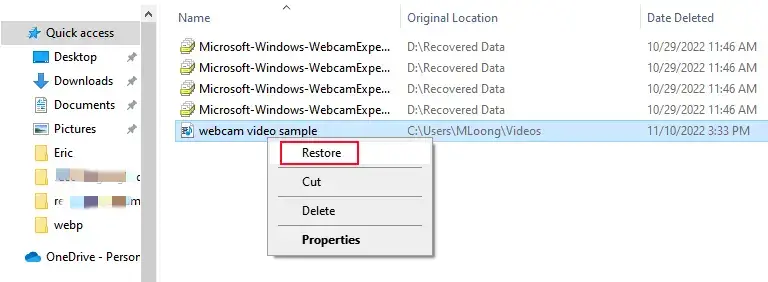
The erased video files will re-appear in the same location where they were once stored.
📣Attention
This method will only be effective when
- The shortcut operation-Shift + Delete is not used.
- No further deletion is made inside the Recycle Bin.
- The Recycle Bin is not emptied.
2. Retrieve Lost Webcam Videos on the Computer Using File History
As a built-in hidden feature in the Windows operating system, File History allows you to get back some webcam recently deleted by you before any overwriting operation takes place. Please read the following instructions:
1). Type File History in the search box at the bottom menu.
2). Click Restore your file with File History when it pops up in your search panel.
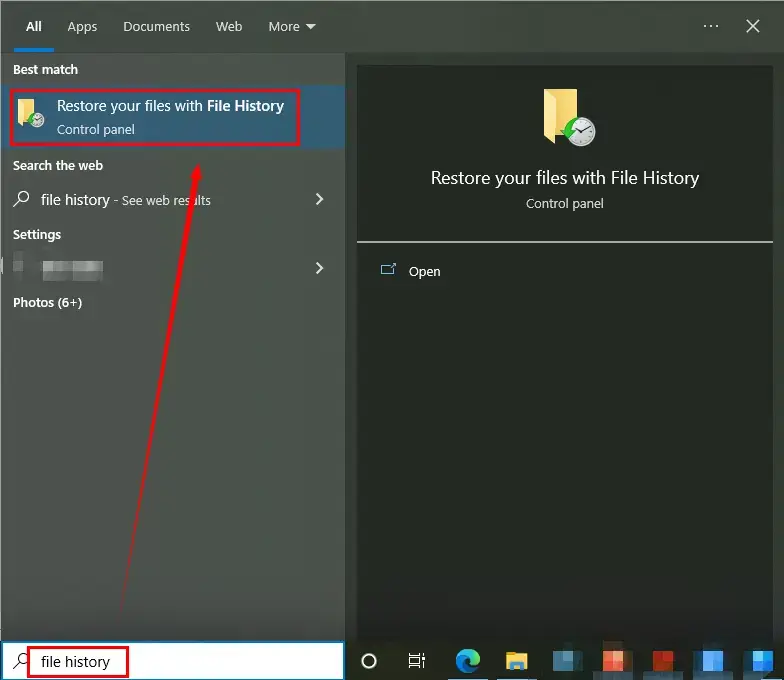
3). Then hit the button-Restore personal files.
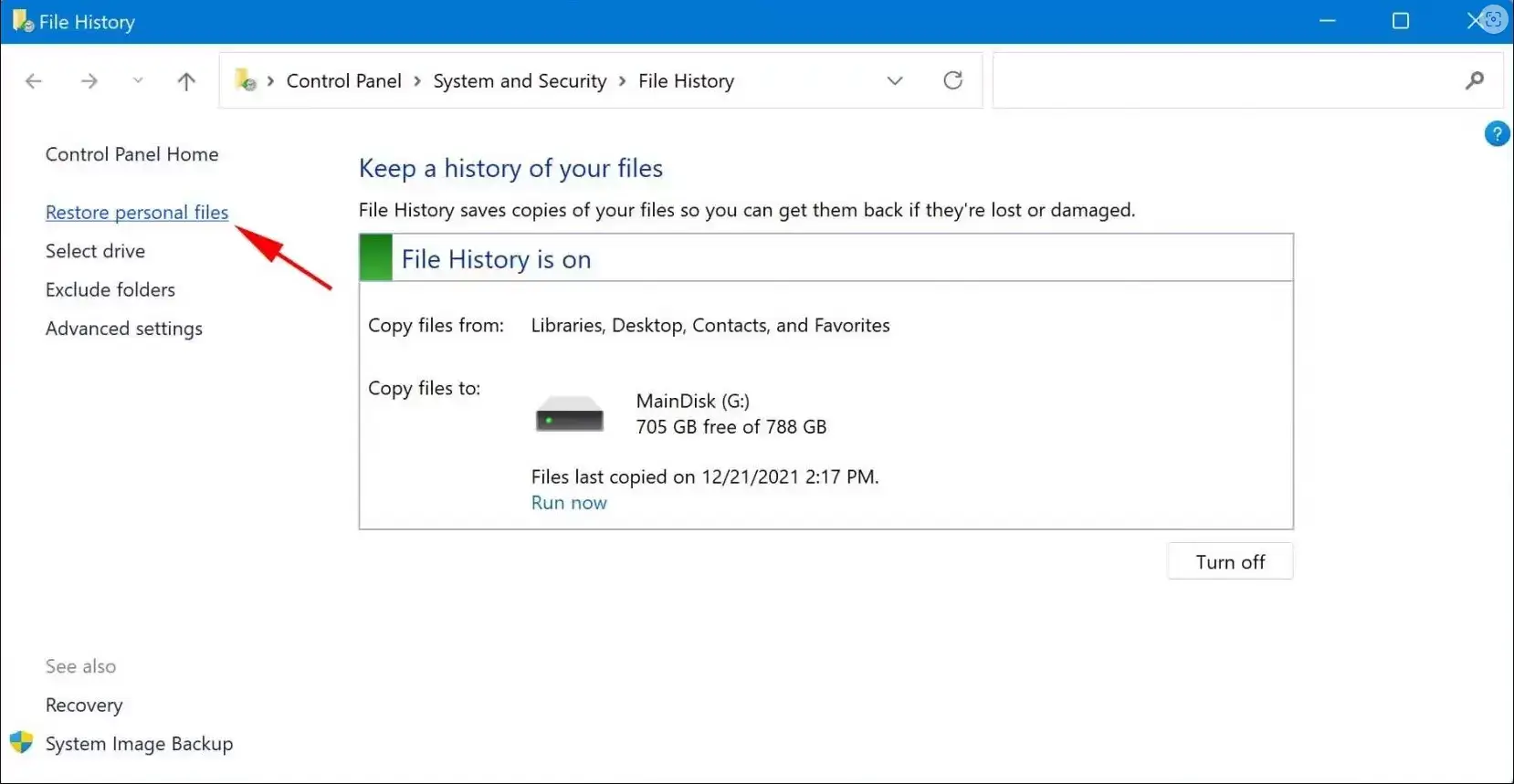
4). Locate the Video option and find your desired webcam videos in it.
5). Click the green button below when all your lost videos are chosen.
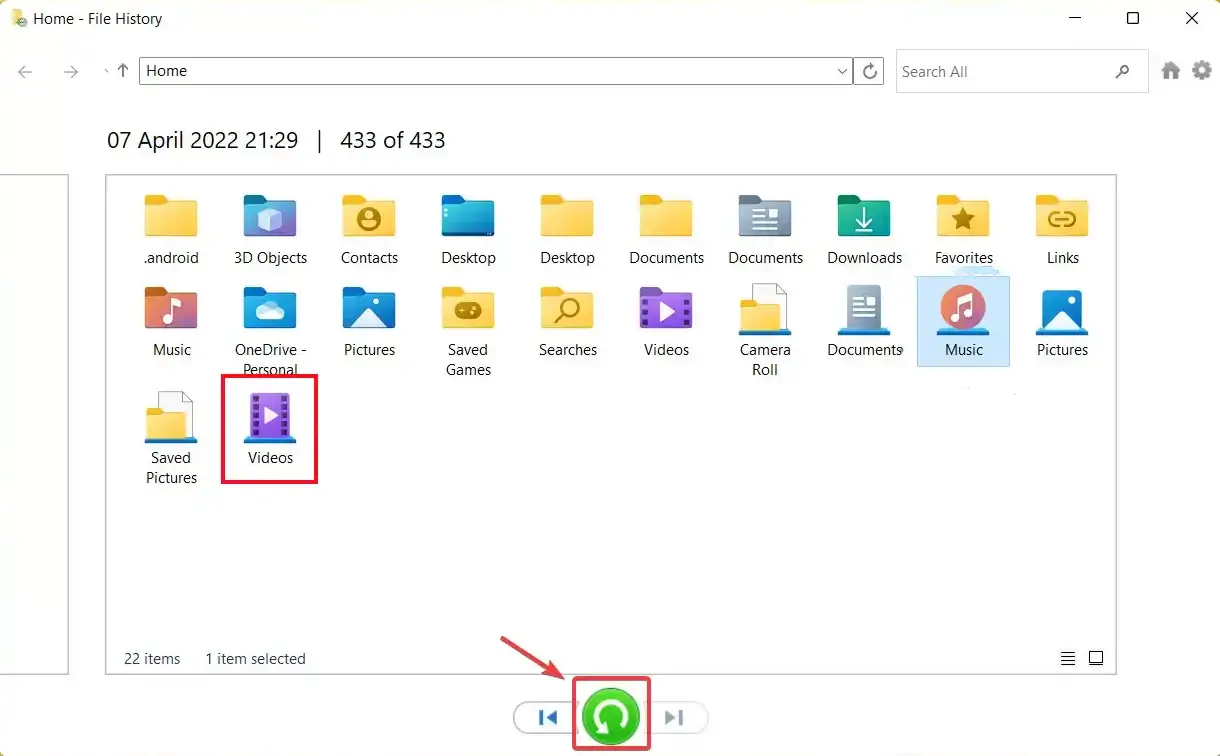
📢 Notes:
A. All your recovered webcam videos will appear in the location where you originally put them.
B. This approach only proves effective when
- File History feature is turned on*.
- Your videos were recently eliminated, and the location has not been overwritten by the new ones.
*This task can be fulfilled by clicking Settings > Update & Security > Backup, then find Back up using File History and activate Automatically back up my files.
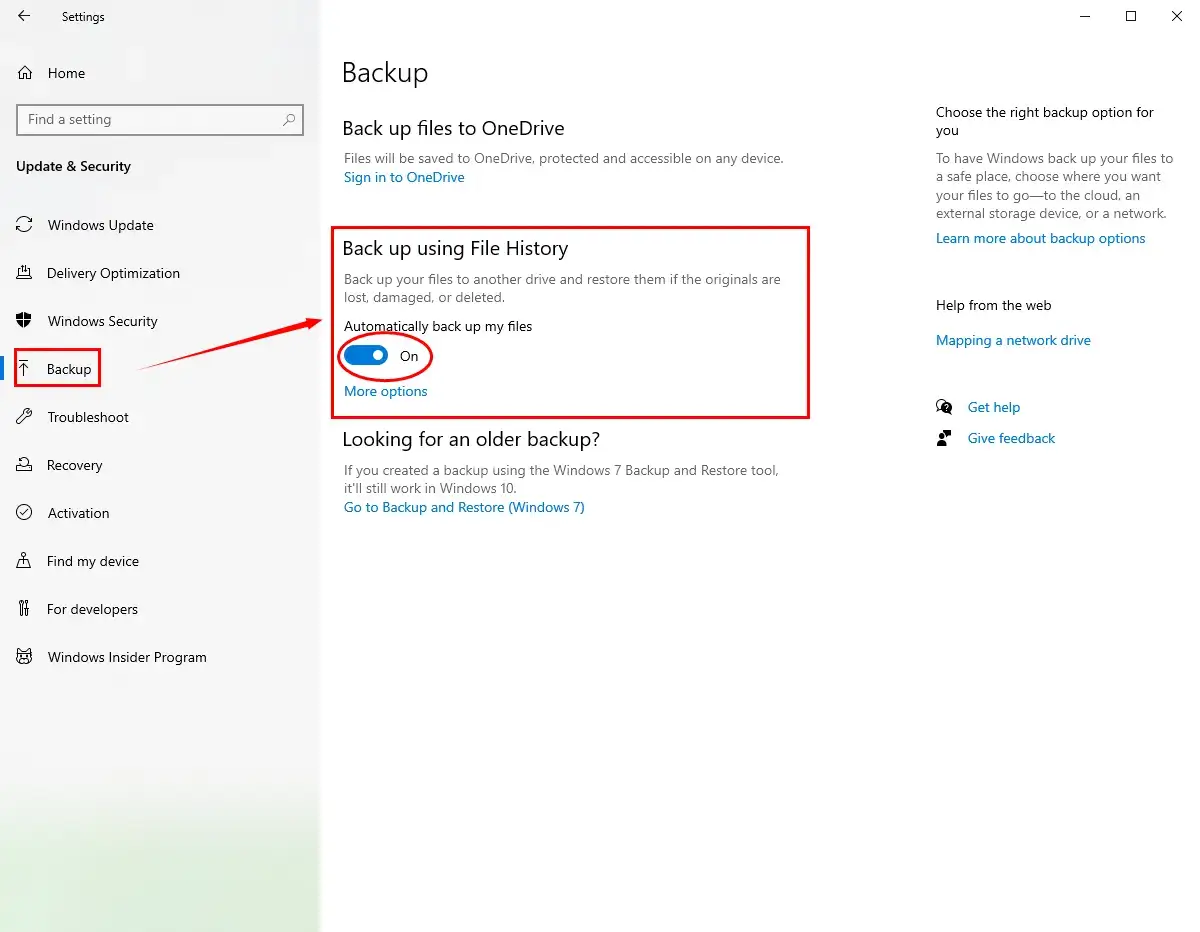
3. Recover Deleted Webcam Videos on Computer Through Data Recovery Software
The most guaranteed way to recover a large number of webcam videos is resorting to data recovery software. Plenty of the choices in the current market prove to be easy and helpful, and you can pick the one that you think is appropriate. However, today, it is strongly advisable to try WorkinTool Data Recovery. It will help you with your video recovery with minimal effort and in a flash.
How to Recover Deleted Webcam Videos on Computer via WorkinTool Data Recovery?
Step 1. Click open WorkinTool Data Recovery and then choose a scene for recovery.
(The default opening interface is Scene Mode and you can switch it to Wizard Mode by clicking the relevant notice at the bottom.)
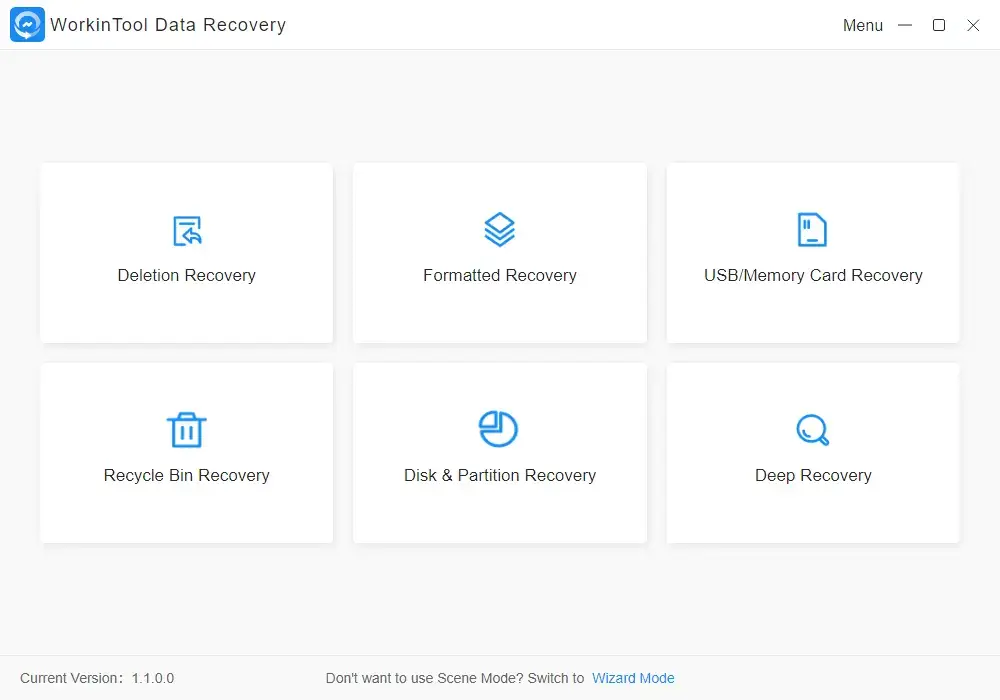
|
PS: if you intend to bring back your lost webcam videos from missing partitions, formatted disks or USB device, you can refer to our tutorials like
- Recover Data from External Hard Drive
- Recover Deleted Videos from SD Card
- Retrieve a Deleted Folder in Windows
- Recover Formatted Hard Drive Data
- Recover Deleted Partition
Step 2. Select the disk from which you lost your webcam videos and then click Scan Now.
(Tick the whole disk if you are unsure where they are missing.)
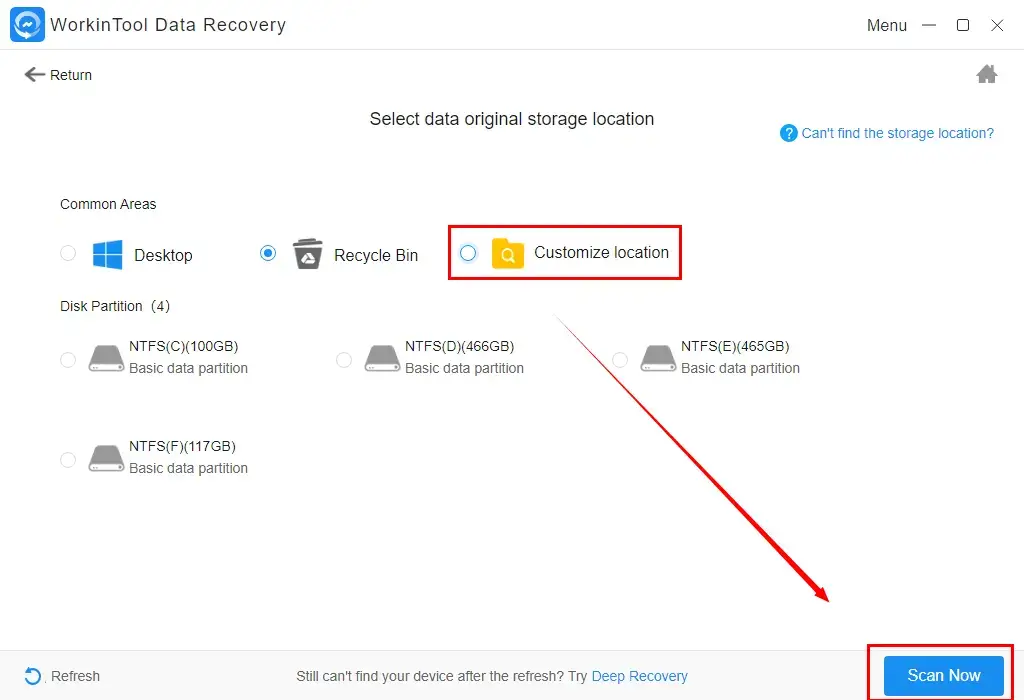
Step 3. Two methods are available in this step:
- Method 1: Navigate to Filter > Video > Sure > Recover.
- Method 2: Find Video, tick all the options that apply under this folder and then press the Recover tab.
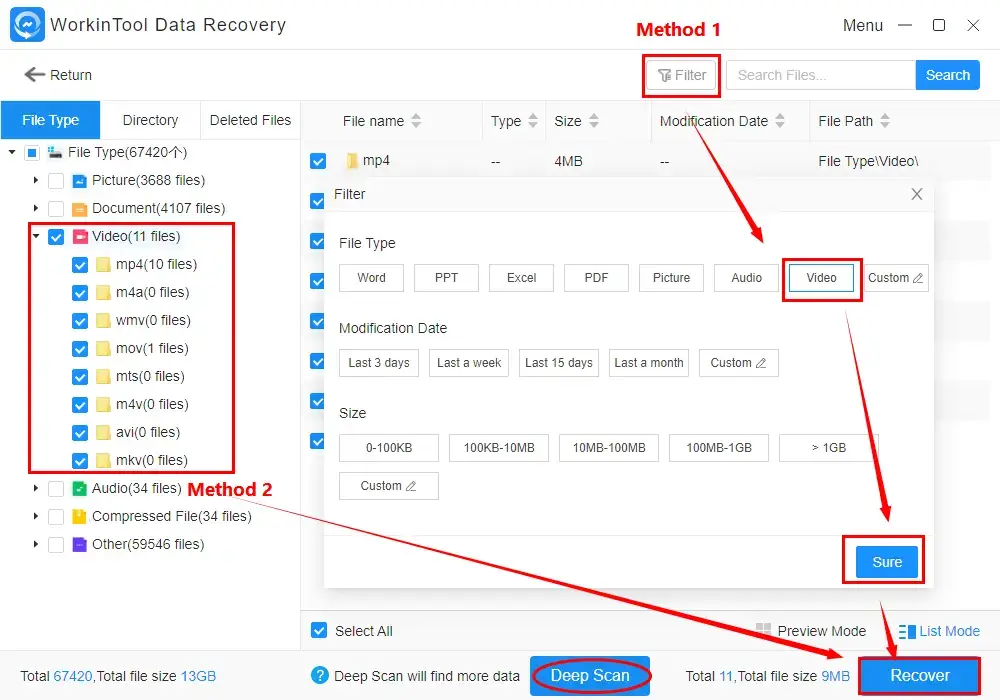
Notice
|
Step 4. Check all the choices (a process required if you choose Method 1), set the save path as you like and then click Sure.
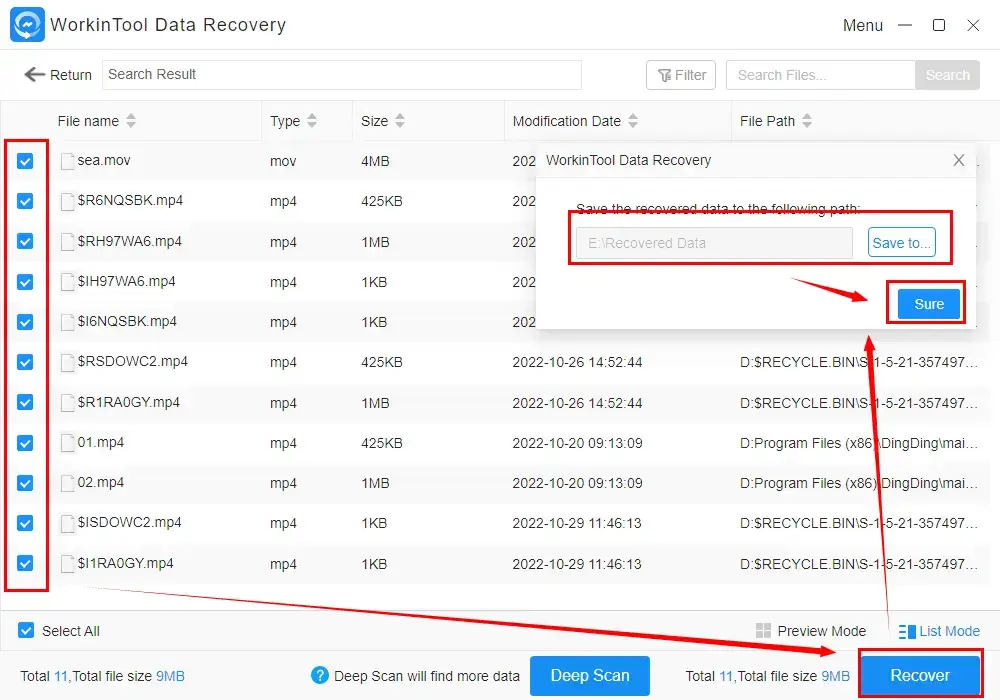
Step 5. Hit Open to lead you to the recovered webcam videos.
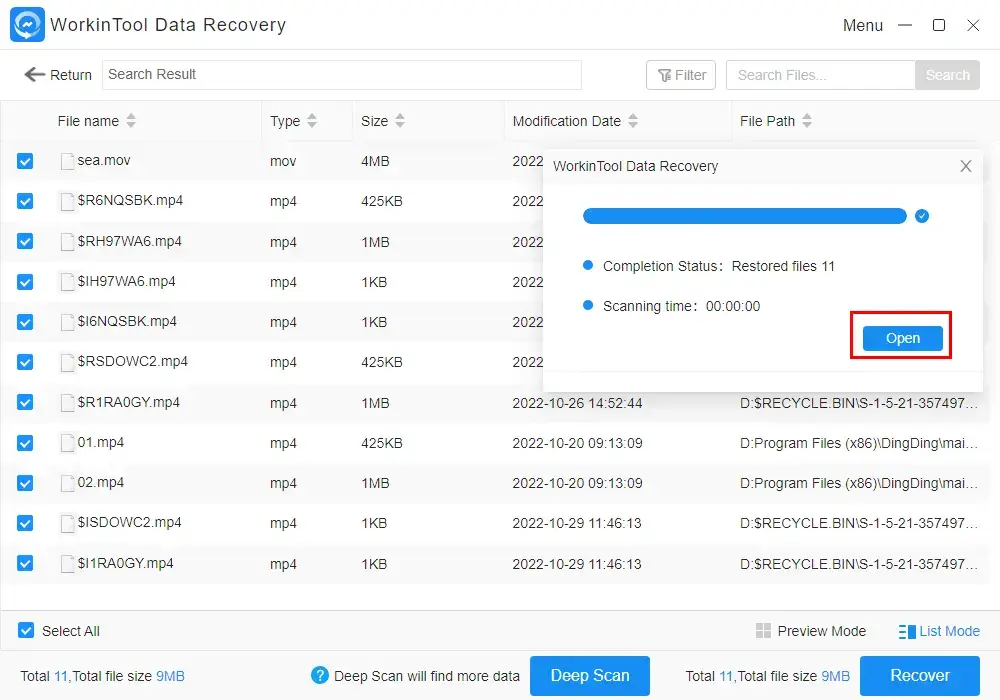
The Outcome
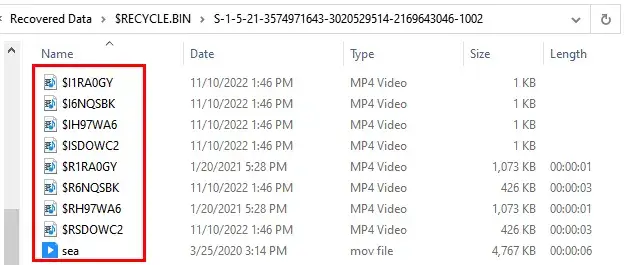
Something More to Say
📕 Why should you choose WorkinTool Data Recovery?
WorkinTool Data Recovery is a new but crucial member of the WorkinTool product family. It captures the users’ minds instantly through the following features:
|
Additionally, WorkinTool Data Recovery is an ideal solution to your video recovery since it is able to
| Recover deleted YouTube videos | Recover deleted TikTok videos |
| Retrieve deleted GoPro videos | Repair corrupted MP4 files |
Bonus Tips Beyond Deleted Webcam Video Recovery
💡 How to record videos with a webcam?
The easiest way to record videos with a webcam is to use the built-in app in Windows–Camera. If you have a webcam equipped on your laptop or an external one connected to your computer, it will assist you in completing this task effortlessly. Please follow the steps:
1). Type Camera in the search box at the bottom and then click the app when it appears.
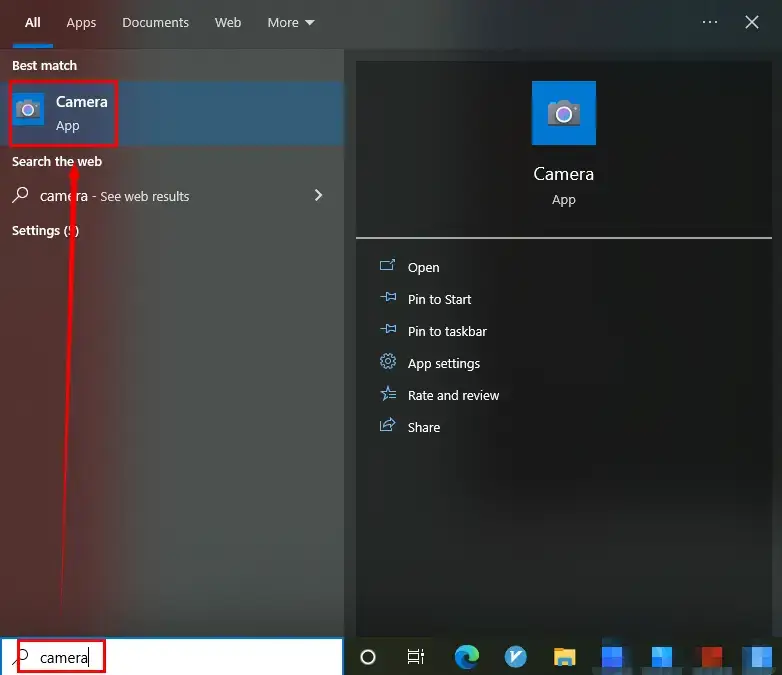 2). Press the gray recording button to start to record your videos.
2). Press the gray recording button to start to record your videos.
3). Click the button again to pause or stop the recording.
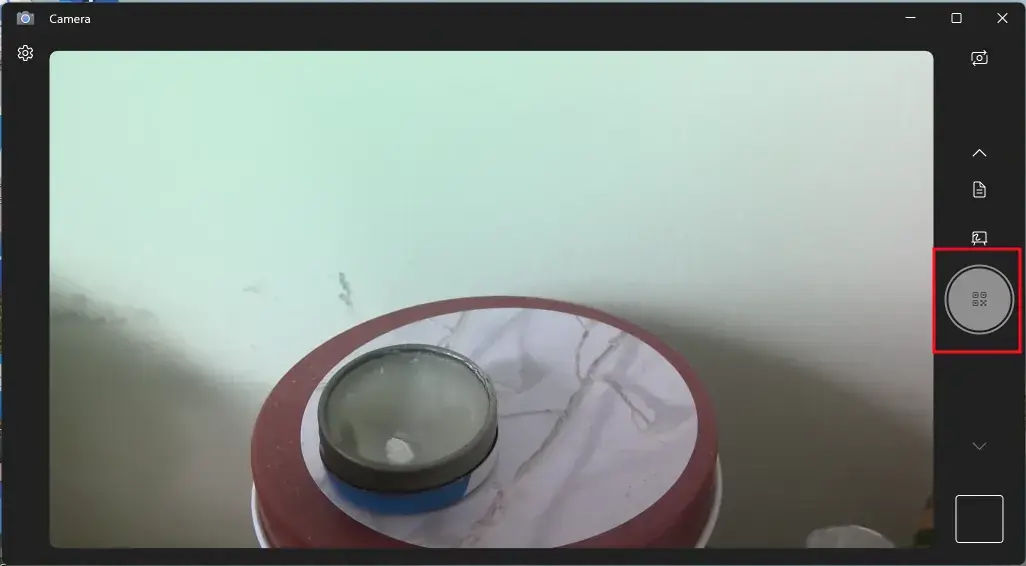
If you intend to make a “more complex” recording (for instance, webcam videos + computer screen), you should turn to a professional tool. Here, it is recommended to try WorkinTool VidClipper. It is an all-in-one video editor that enables you to complete almost every video editing task, simple or professional. The general steps to record a screen video via VidClipper are:
Step 1. Open VidCliper and find Screen Recorder.
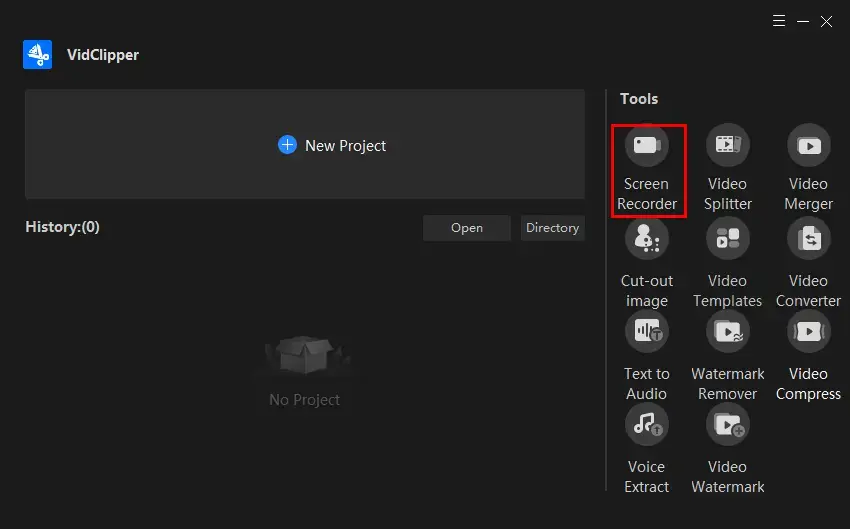 Step 2. Make your settings as you want (video range, audio choice, video quality and format), activate the camera and hit Start.
Step 2. Make your settings as you want (video range, audio choice, video quality and format), activate the camera and hit Start.
Step 3. Pause or stop your recording at any time with the help of the floating window.
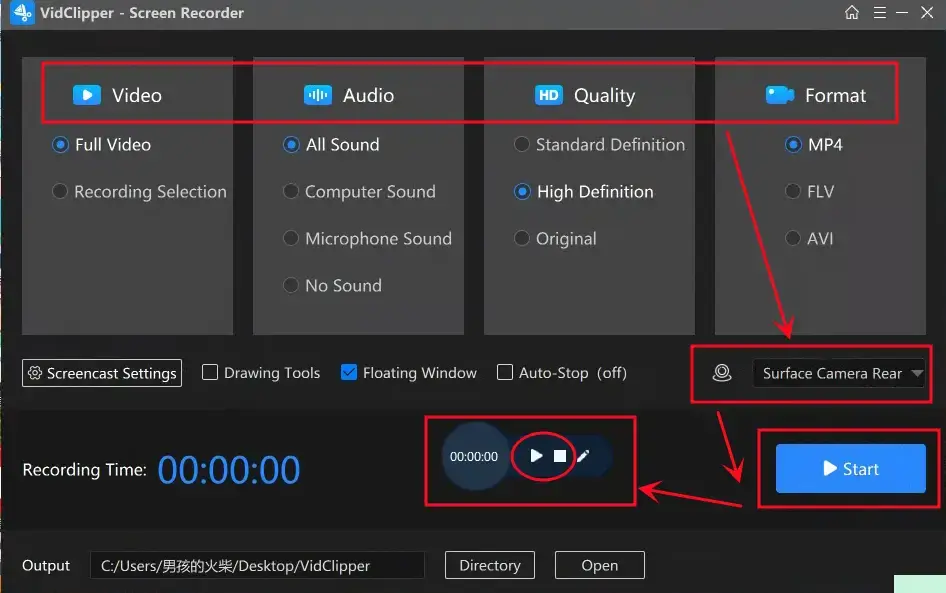
You can use it to screen record with audio and your webcam videos.
💡Why is my webcam not working?
If your webcam fails to work, it may be due to
- Malfunctioning hardware
- Missing or outdated drivers
- Issues with your privacy settings,
- Problems with your antivirus software
- Failure to update your old webcam while you upgrade your system
- The activation of the feature-Disable the internal webcam
For more information, you can refer to Microsoft’s official guidance-Camera doesn’t work.
Wrapping up
This is all about our discussion on how to recover deleted webcam videos on a computer. We sincerely hope that you can pinpoint an ideal solution. However, you are always welcome to try WorkinTool Data Recovery.
Now, are you ready to get back your lost webcam videos?






