How to Recover Deleted Files from External Hard Drive FREE | 4 Fixes
It’s a disaster to delete files from external hard drives while organizing folders. However, don’t give up recovering deleted files! This post shares four solutions to get your lost data back, including:
1. How to recover deleted files from an external hard drive with software – 2 fixes
2. How to restore deleted data on an external hard drive without software – 2 fixes
After reading, you will know FAQs on external hard drive data recovery and can recover deleted files from external hard drives for free easily.
How to Recover Deleted Files from External Hard Drive FREE | 4 Fixes
Overview
Technology has greatly facilitated our life. For example, we can back up and transfer important files through portable USBs, SSDs, HDDs, or other external hard drives. However, efficiency and convenience allow us to make mistakes more easily. Hence, sometimes we might accidentally delete or format files from external hard drives. It’s desperate to face data loss cases. Luckily, this post will explain four workable fixes to recover deleted files from external hard drive FREE on Windows/Mac. Let’s reveal the mystery together!
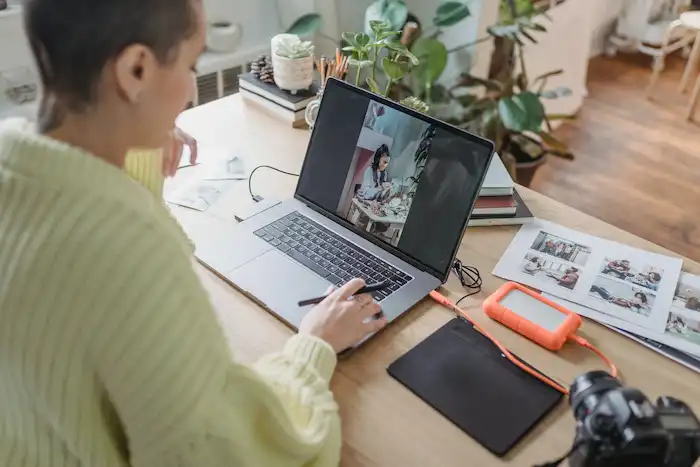
Table of Contents
- How to Recover Deleted Files on External Hard Drive Free with Software
- 🔎 Fix 1. How to Recover Deleted Files from External Hard Drive on Windows 10/11
- 🔎 Fix 2. How to Restore Deleted Files from External Hard Drive on Mac
- How to Recover Deleted Files from External Hard Drive Free without Software
- 🔎 Fix 1. How to Recover Deleted Files from External Hard Drive Using Command Prompt
- 🔎 Fix 2. How to Retrieve Data from External Hard Drive with File History
- FAQs
- Summing up
How to Recover Deleted Files on External Hard Drive Free with Software
“Whoops, I had deleted my files while organizing folders on an external hard drive. They are crucial to me. Who can help me? Does any recovery software work on Windows? Thanks a lot.”
This situation frequently occurs in our daily life, which renders us anxious. Don’t worry. Restoring files from external hard drives can be easy as long as with the assistance of a professional hard disk data recovery tool. There are a variety of external HDD recovery tools on the market. After testing and summarizing, we recommend the two external drive data recovery tools below. Both of them are available on Windows and macOS. But the first one majors in Windows, and the latter focuses more on data recovery on Mac.
🔎 Fix 1. How to Recover Deleted Files from External Hard Drive on Windows 10/11
Among various restoration programs, WorkinTool Data Recovery leads an overwhelming success for its reliable data recovery capabilities, cost-effective price, as well as easy-to-use steps. It is a comprehensive and effective external hard drive recovery software for all Windows users. Moreover, all users can get a 500 MB free trial to experience all its functions and see the recovery capabilities before purchasing. File preview is supported as well.
📚 How to Recover Data from External Hard Drive with WorkinTool
Step 1. First, connect your external hard drive or other portable storage devices to your PC. Then free download and open WorkinTool Data Recovery.

Step 2. Tap the scan button on your drive on the main page to select a scan method from Quick/Deep/Formatted Scan, and then press Scan Now to start file searching.

Step 3. Use the Filter tool and the left-hand navigation pane to target your wanted files precisely. And you can preview to check the detailed info of files. Then select the files you wish to restore. Lastly, click on Recover and choose a storage location.

📢Note: If you still cannot find the deleted files after a quick scan, you can try a deep scan to continue digging out more buried files from external hard disks.
More Guides You Probably Need
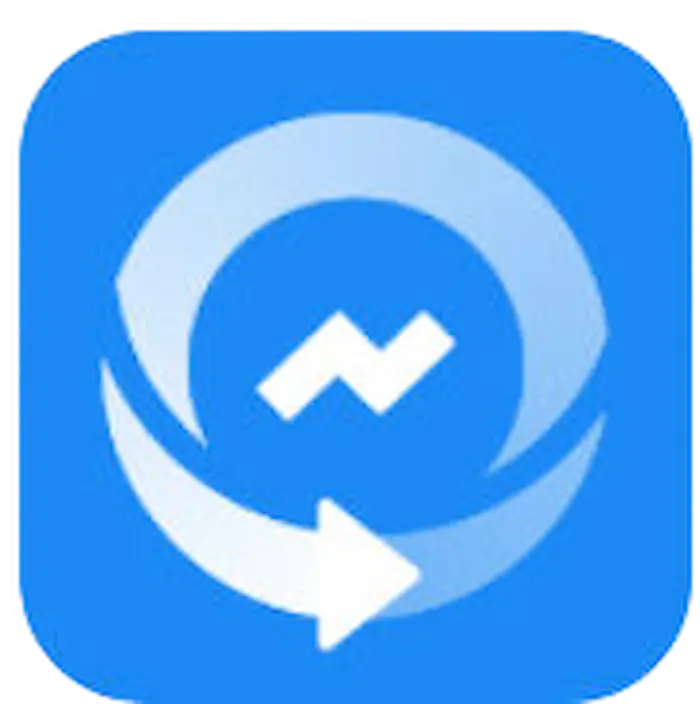 |
🔎 Fix 2. How to Restore Deleted Files from External Hard Drive on Mac
If you plan to restore erased files from external hard drives on Mac, Disk Drill is your best choice. It can offer all-in-one solutions for external hard drive data recovery on Mac OS X 10.8.5 or later versions. With Disk Drill, you can recover missing files from any external hard drive device, like HHDs, SD/memory cards, USB flash drives, Pen Drives, CF cards, etc. Moreover, it can recover data from internal/external hard drives in any data loss situations, such as deletion, formatting, OS crashes, virus attacks, etc.
📚 How to Recover External Hard Drive Data with Disk Drill
Step 1. Download Disk Drill. Then find and double-click on the “diskdrill.dmg” file in the download folder. Next, drag the Disk Drill icon to Applications to install it. Lastly, launch the software.
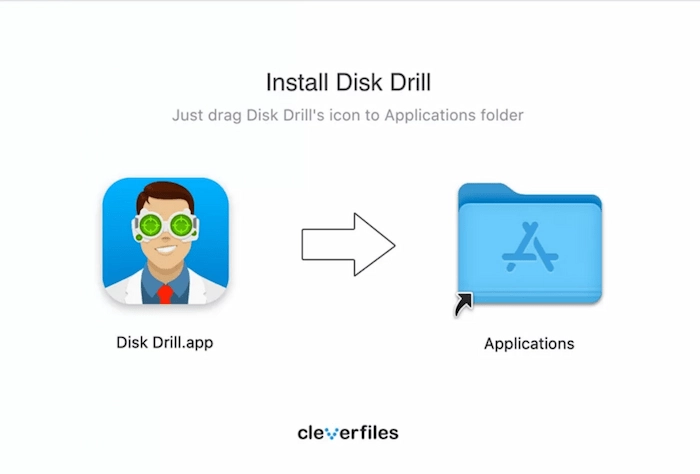
Step 2. Insert your external hard drive into your Mac. And find your drive name in the Storage devices. Then click the drop-down arrow of All recovery methods and choose the wanted retrieval modes. Secondly, tap on the search for lost data to begin the process.
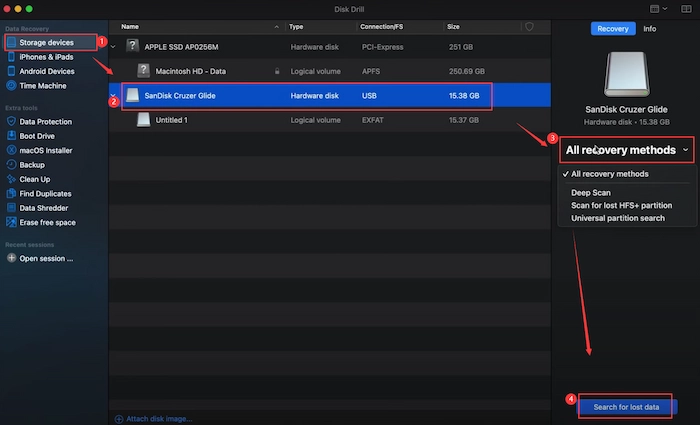
Step 3. After scanning, all files will be neatly listed in front of you. Then you can click the wished files to preview them before recovery. If you decide to recover them, just tap on Recover to bring them to their original place immediately.
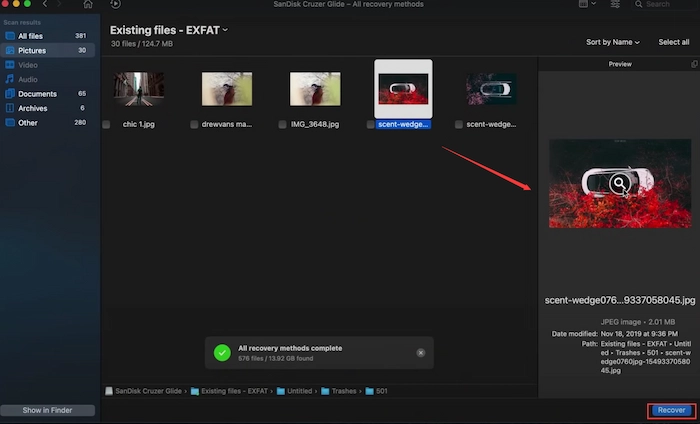
How to Recover Deleted Files from External Hard Drive Free without Software
In addition to hard disk data recovery software, you can also perform data recovery from external hard drive media using free built-in tools on Windows. However, recovering deleted files from external hard drives without software can be more difficult because these built-in tools typically require advanced computer skills or preactivated backups.
🔎 Fix 1. How to Recover Deleted Files from External Hard Drive Using Command Prompt
CMD is Command’s abbreviation and can also be called Command Prompt. Moreover, it is a Windows system interpreter that can translate users’ commands into machine language. Hence, we can input the particular command lines to find and recover deleted files from external flash drives. However, it is a text-based interface which is tough for novices to understand.
📚 How to Recover External Hard Drive Data with CMD
- Step 1. Insert your SD card or memory card into your PC. Then enter CMD in your search box next to the Win icon button. Next, open the Command Prompt.
- Step 2. Type CHKDSK X: /r /f and press Enter on your keyboard. (X refers to the drive letter of your external hard drive where you store the deleted files.)
- Step 3. Enter DISKPART and press Enter again. Then input rescan keyword and retap on Enter.
- Step 4. Quit DiskPart and enter CHKDSK /f X and press Enter key. (X indicates the drive letter of your hard drive.) Lastly, what you need to do is wait for the recovery results.
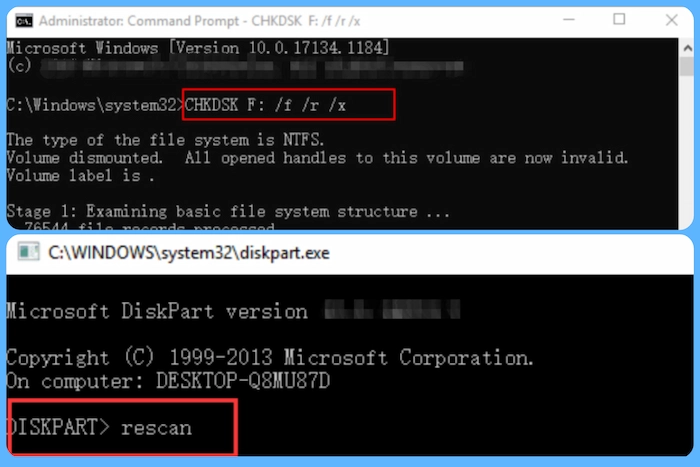
📢Note: This method only supports Windows 10 and later versions. Furthermore, when using CMD to recover lost data, you must be extremely careful because any tiny error will cause system crashes. Moreover, the recovered files will be inaccessible CHK files. You need to perform CHK file recovery to open these recovered files.
🔎 Fix 2. How to Retrieve Data from External Hard Drive with File History
File History is a free Windows built-in tool to back up and restore Windows data in the case of emergencies. And File History can not only backup the files from internal partitions but also copy the external hard drive data. Hence, if you have previously copied with File History, you can easily retrieve lost data from USB drives, SD cards, SDDs, and other external hard drives.
📚 How to Recover Deleted Files from An External Hard Drive with File History
- Step 1. Enter “control panel” in the Windows search box. And launch Control Panel and select the
- Step 2. Click Save backup copies of your files with File History option under System and Security. Then select Restore personal files on the left toolbar.
- Step 3. You can see all the copied files here and browse the different versions by clicking the left/right arrow. Then select the wanted files and tap on the green Restore to original location icon.
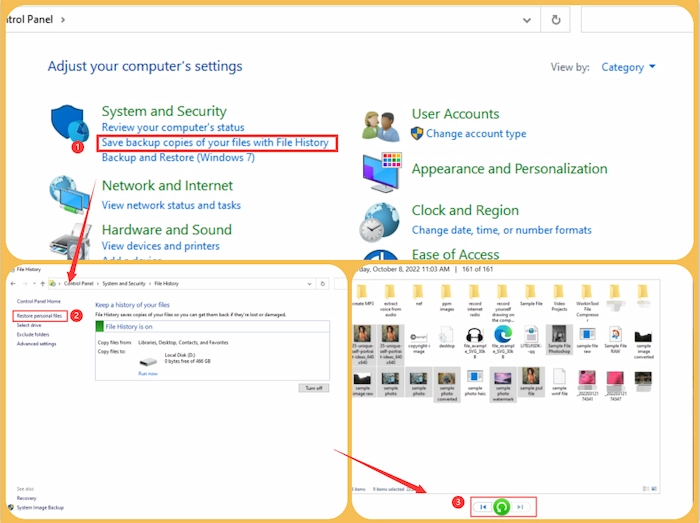
FAQs – Recover Deleted Files from External Hard Drive
1. Can we recover data from an external hard drive that isn’t detected?
Luckily, in most cases, you have a great chance to restore files from an undetectable external hard drive. And you can use WorkinTool Data Recovery to make recovery easier because it can automatically detect the inaccessible hard disk and then make a smooth data recovery.
2. Where do deleted files go on external hard drives?
Like deletion in computers, the removed files will temporarily be stored in the recycle bin folder of external hard drives. Hence, you can find the deleted files in the hidden recycle bin folder when you connect the external hard drive to a computer.
3. How to access the hidden recycle bin folder on external hard drives?
The $recycle.bin folder is in the root directory of an external hard drive. And let’s see how to open the recycle bin folder together.
- Step 1. Insert your device into your PC. Then choose the external hard drive in File Explorer.
- Step 2. Go to … > Options > View in the top toolbox. Then click Show hidden files, folders, and drives while deselecting Hide protected operating system files.
- Step 3. Tap on Apply to Folders option, and then you can find the hidden recycle bin folder.
4. How can I recover deleted files from external hard drives without software?
In addition to performing portable hard drive recovery using software, computer built-in tools, such as File History backup, Command Prompt, and cloud backup, also matter in recovering data from external hard drive media. Although they might require high-level skills and activation, you can recover deleted from external hard disks for free.
Summing up
Don’t give up on recovering files when you accidentally delete or format files on external hard drives. Luckily, this post explains four fixes to recover deleted files from external hard drive for free on Mac/Windows with/without software. In contrast, it is easier to restore external hard drive data using software.




